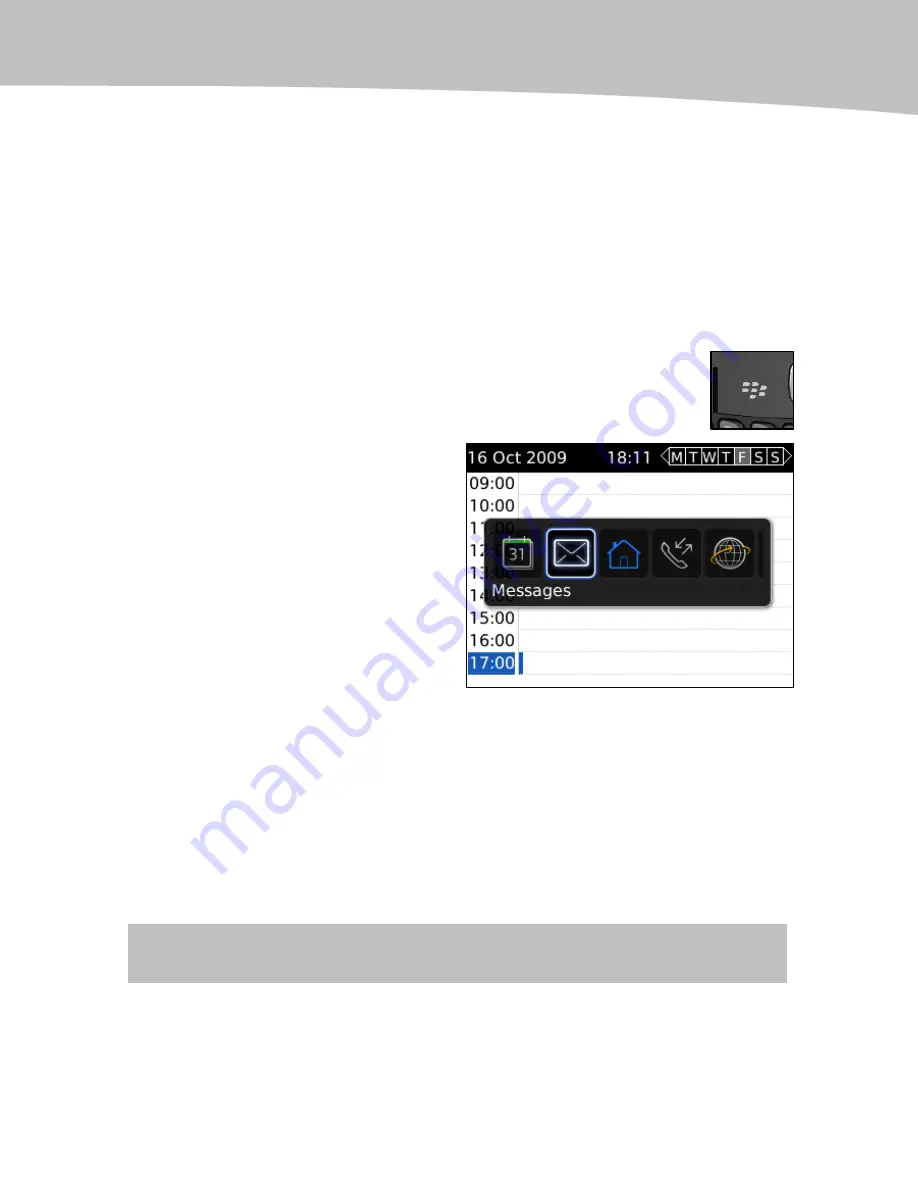
Getting Around Quickly
9
1.
Press the Red Phone key to jump to the Home screen.
2.
Start the Calendar to check your schedule.
3.
Press the Red Phone key again to return to the Home screen.
4.
Click on the Messages icon to return exactly to where you left off
composing your email message.
Remember, though, that if you always use the Red Phone key to jump out of icons and
leave them running in the background, over time your BlackBerry will slow down.
Multitask with the Menu Key
You can also multitask using the Menu key. Just press and hold it to bring
up the multitasking pop-up window.
1.
Press and hold the Menu key to see
the pop-up window of running apps.
2.
Move or glide the trackpad to the
app you want to start.
3.
Click the trackpad on the Home
icon, if you don’t see the icon you
want to start. Then click on the icon
you want to start from the Home
screen.
4.
Repeat the procedure to return to
the app you started in.
Too Much Multitasking May Slow You Down…
Is your Bold running slowly? We all like to multitask and doing so on your BlackBerry
can help you be more productive! However, if you always use the Red Phone key or
Menu key trick to jump out of icons and leave them running in the background, over
time your BlackBerry will slow down. You need to make sure to close or exit using the
Escape key to close unneeded icons. This will help speed your BlackBerry up. Or, you
might want to do a soft reset as we show in our Troubleshooting chapter.
TIP:
See page 521 to learn how to fix this slowness and other troubleshooting tips.
Summary of Contents for Bold 9650 Series
Page 1: ...BlackBerry Bold Made Simple MartinTrautschold Gary Mazo ...
Page 3: ......
Page 27: ......
Page 51: ......
Page 57: ......
Page 187: ......
Page 225: ......
Page 279: ...ENCEQUICK REFERENC ...
Page 293: ...ENCEQUICK REFERENC ...
Page 313: ...ENCEQUICK REFERENC ...
Page 335: ...ENCEQUICK REFERENC ...
Page 341: ...ENCEQUICK REFERENC ...
Page 365: ...ENCEQUICK REFERENC ...
Page 387: ...ENCEQUICK REFERENC ...
Page 447: ...ENCEQUICK REFERENC ...
Page 455: ...ENCEQUICK REFERENC ...
Page 465: ...ENCEQUICK REFERENC ...
Page 475: ...ENCEQUICK REFERENC ...
Page 499: ...ENCEQUICK REFERENC ...
Page 527: ...ENCEQUICK REFERENC ...
Page 533: ...ENCEQUICK REFERENC ...
Page 539: ...ENCEQUICK REFERENC ...
Page 545: ...ENCEQUICK REFERENC ...
Page 559: ...ENCEQUICK REFERENC ...
Page 563: ...ENCEQUICK REFERENC ...
Page 564: ...ENCEQUICK REFERENC IV Part Hotkey Shortcuts ...
Page 565: ......






























