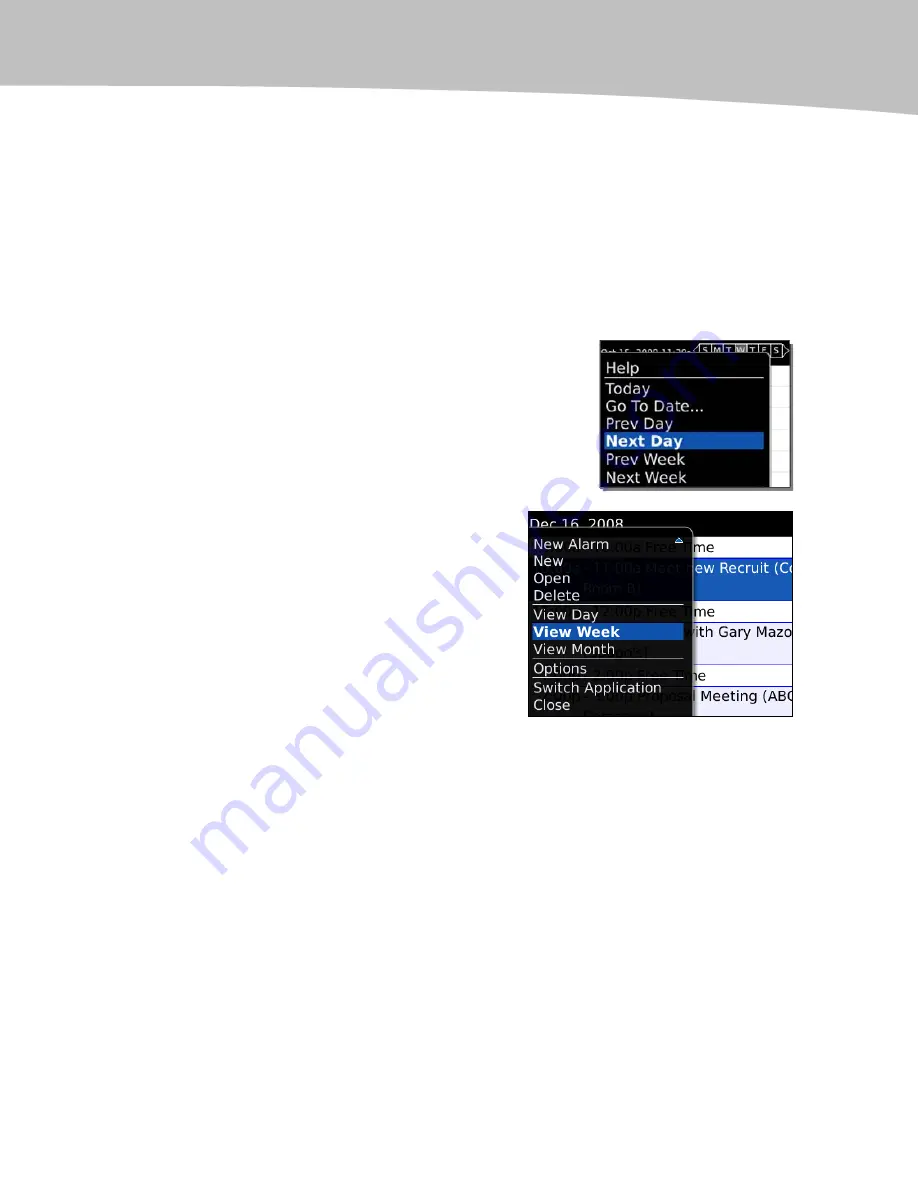
CHAPTER 15: Managing Your Calendar
291
Option 1: Using the Trackpad (Fastest Way)
1.
Navigate to your Calendar icon and click. The default view is the Day
View which lists all appointments for the current calendar day.
2.
Move the trackpad left or right to a previous day or an upcoming day.
3.
Notice the date changes in the upper left hand corner.
Option 2: Using the Menu Key
1.
Click on your Calendar icon as you did above.
2.
Press the Menu key and select Next Day,
Prev Day, or Go to Date and click.
3.
After you click Go to Date, you can input the
date you wish to view.
Changing View to View Week, View
Month, or View Agenda
1.
Inside the Calendar, press the Menu key
and select View Week, View Month, or
View Agenda
2.
Use the trackpad to navigate left and right
to view past or future weeks or months.
3.
Glide the trackpad up and down to move
an hour at a time (in Week View,) or a
week at a time (in Month View,) or
up/down through your scheduled
appointments or free time (in Agenda
View). The current view you have
selected will not appear in the menu. As
the image to the right shows --- Agenda
View is missing because you are already
in Agenda View.
Scheduling Appointments
Putting your busy life into your BlackBerry is quite easy. Once you start to schedule your
appointments or meetings, you will begin to expect reminder alarms to tell you where to
go and when. You will wonder how you lived without your BlackBerry for so long!
Summary of Contents for Bold 9650 Series
Page 1: ...BlackBerry Bold Made Simple MartinTrautschold Gary Mazo ...
Page 3: ......
Page 27: ......
Page 51: ......
Page 57: ......
Page 187: ......
Page 225: ......
Page 279: ...ENCEQUICK REFERENC ...
Page 293: ...ENCEQUICK REFERENC ...
Page 313: ...ENCEQUICK REFERENC ...
Page 335: ...ENCEQUICK REFERENC ...
Page 341: ...ENCEQUICK REFERENC ...
Page 365: ...ENCEQUICK REFERENC ...
Page 387: ...ENCEQUICK REFERENC ...
Page 447: ...ENCEQUICK REFERENC ...
Page 455: ...ENCEQUICK REFERENC ...
Page 465: ...ENCEQUICK REFERENC ...
Page 475: ...ENCEQUICK REFERENC ...
Page 499: ...ENCEQUICK REFERENC ...
Page 527: ...ENCEQUICK REFERENC ...
Page 533: ...ENCEQUICK REFERENC ...
Page 539: ...ENCEQUICK REFERENC ...
Page 545: ...ENCEQUICK REFERENC ...
Page 559: ...ENCEQUICK REFERENC ...
Page 563: ...ENCEQUICK REFERENC ...
Page 564: ...ENCEQUICK REFERENC IV Part Hotkey Shortcuts ...
Page 565: ......






























