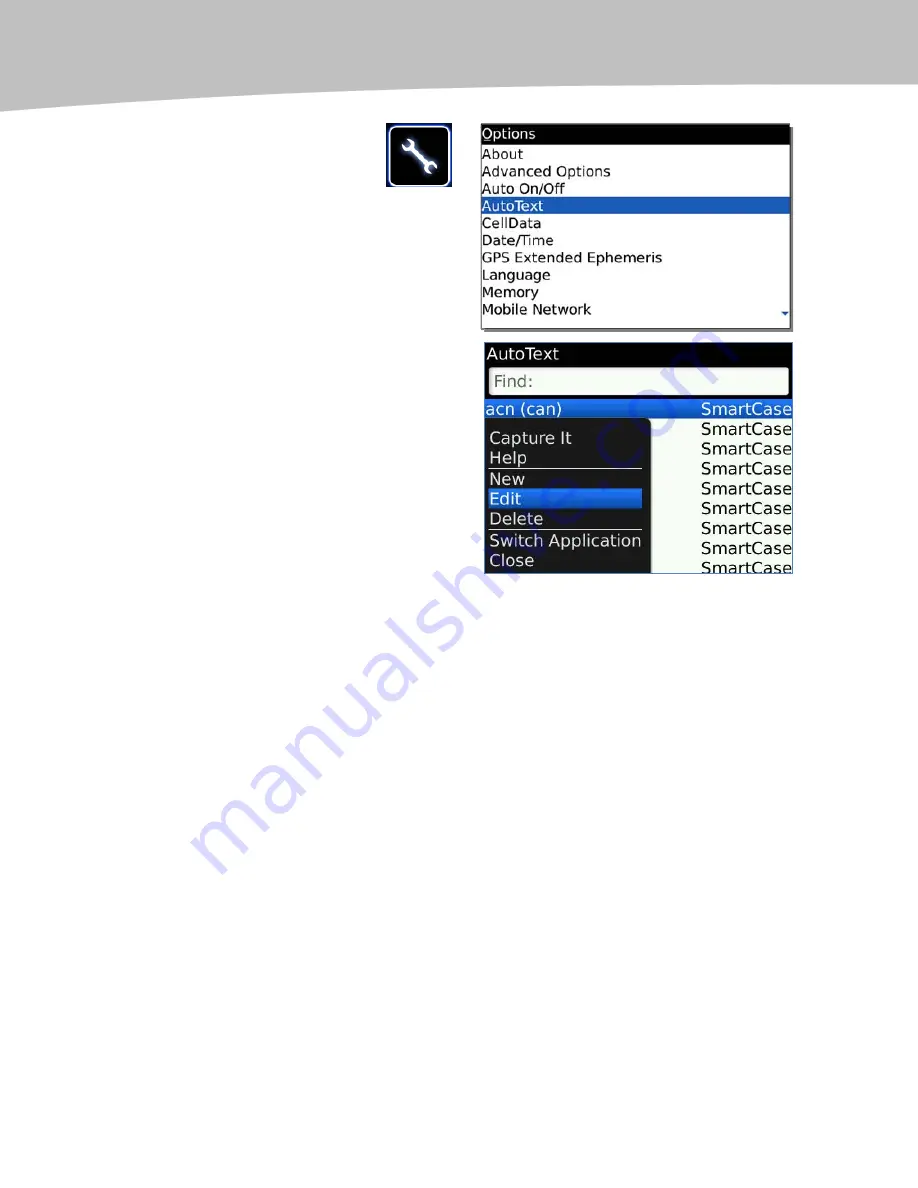
CHAPTER 13: Advanced Email Topics
262
1.
Locate and click on the
Options icon .
2.
Select AutoText (near the
top of the list) and click.
3.
Press the Menu key and
select New.
4.
In the Replace field, type any combination of letters. We recommend
using your initials. If you plan to have several different signatures, say
one for work and one for personal use, you might want to use a number
or extra letter after your initials, like ‘‘(initials)w’’ for work and ‘‘(initials)p’’
for personal.
5.
In the With field, type in your full email signature exactly as you’d like it
to appear in your emails.
6.
Choose SmartCase if you want the BlackBerry to capitalize the letters
according to the correct context in the sentence when they are
replaced. Select Specified Case to replace these letters exactly as you
have entered them in the AutoText entry. For example, if you entered
‘‘DeSoto’’ with Specified Case, it would always replace the word as
‘‘DeSoto’’ never ‘‘Desoto’’.
Summary of Contents for Bold 9650 Series
Page 1: ...BlackBerry Bold Made Simple MartinTrautschold Gary Mazo ...
Page 3: ......
Page 27: ......
Page 51: ......
Page 57: ......
Page 187: ......
Page 225: ......
Page 279: ...ENCEQUICK REFERENC ...
Page 293: ...ENCEQUICK REFERENC ...
Page 313: ...ENCEQUICK REFERENC ...
Page 335: ...ENCEQUICK REFERENC ...
Page 341: ...ENCEQUICK REFERENC ...
Page 365: ...ENCEQUICK REFERENC ...
Page 387: ...ENCEQUICK REFERENC ...
Page 447: ...ENCEQUICK REFERENC ...
Page 455: ...ENCEQUICK REFERENC ...
Page 465: ...ENCEQUICK REFERENC ...
Page 475: ...ENCEQUICK REFERENC ...
Page 499: ...ENCEQUICK REFERENC ...
Page 527: ...ENCEQUICK REFERENC ...
Page 533: ...ENCEQUICK REFERENC ...
Page 539: ...ENCEQUICK REFERENC ...
Page 545: ...ENCEQUICK REFERENC ...
Page 559: ...ENCEQUICK REFERENC ...
Page 563: ...ENCEQUICK REFERENC ...
Page 564: ...ENCEQUICK REFERENC IV Part Hotkey Shortcuts ...
Page 565: ......






























