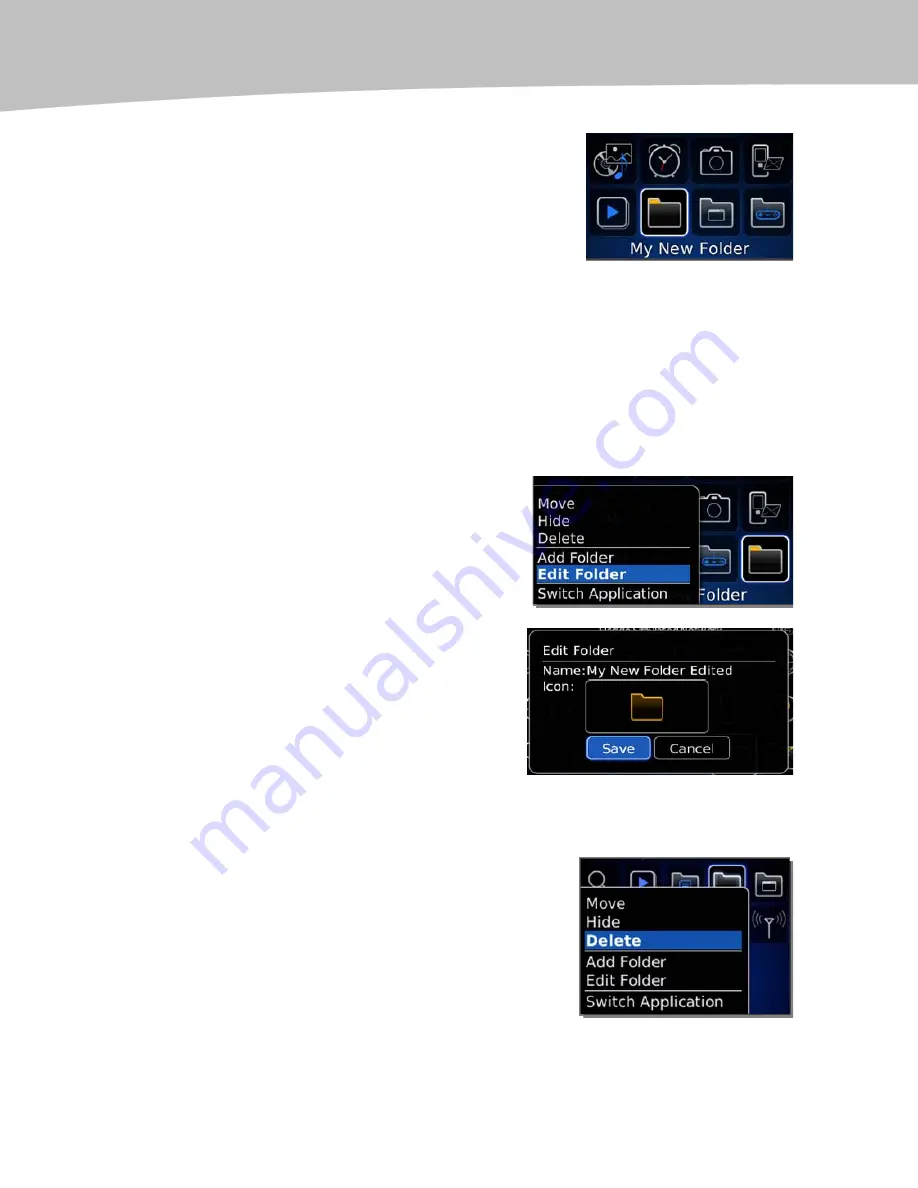
CHAPTER 8: Personalize Your BlackBerry
174
6.
When you’re done selecting the folder icon
style, click on it and glide down to click on the
Add button to finish creating your folder.
7.
Now you’ll see your new folder.
Moving Icons between Folders
Once you create your new folder, you’ll want to move icons into it to organize them, and
also so your Home screen is not too crowded. Please see our instructions on page 170
on how to move icons.
Editing a Folder
You can edit a folder by highlighting it, pressing
the Menu key, and selecting Edit Folder.
Then you can change the folder name, icon, and
color and save your changes.
Deleting a Folder
Whenever you want to get rid of a folder, just highlight it,
press the Menu key, and select Delete.
Summary of Contents for Bold 9650 Series
Page 1: ...BlackBerry Bold Made Simple MartinTrautschold Gary Mazo ...
Page 3: ......
Page 27: ......
Page 51: ......
Page 57: ......
Page 187: ......
Page 225: ......
Page 279: ...ENCEQUICK REFERENC ...
Page 293: ...ENCEQUICK REFERENC ...
Page 313: ...ENCEQUICK REFERENC ...
Page 335: ...ENCEQUICK REFERENC ...
Page 341: ...ENCEQUICK REFERENC ...
Page 365: ...ENCEQUICK REFERENC ...
Page 387: ...ENCEQUICK REFERENC ...
Page 447: ...ENCEQUICK REFERENC ...
Page 455: ...ENCEQUICK REFERENC ...
Page 465: ...ENCEQUICK REFERENC ...
Page 475: ...ENCEQUICK REFERENC ...
Page 499: ...ENCEQUICK REFERENC ...
Page 527: ...ENCEQUICK REFERENC ...
Page 533: ...ENCEQUICK REFERENC ...
Page 539: ...ENCEQUICK REFERENC ...
Page 545: ...ENCEQUICK REFERENC ...
Page 559: ...ENCEQUICK REFERENC ...
Page 563: ...ENCEQUICK REFERENC ...
Page 564: ...ENCEQUICK REFERENC IV Part Hotkey Shortcuts ...
Page 565: ......






























