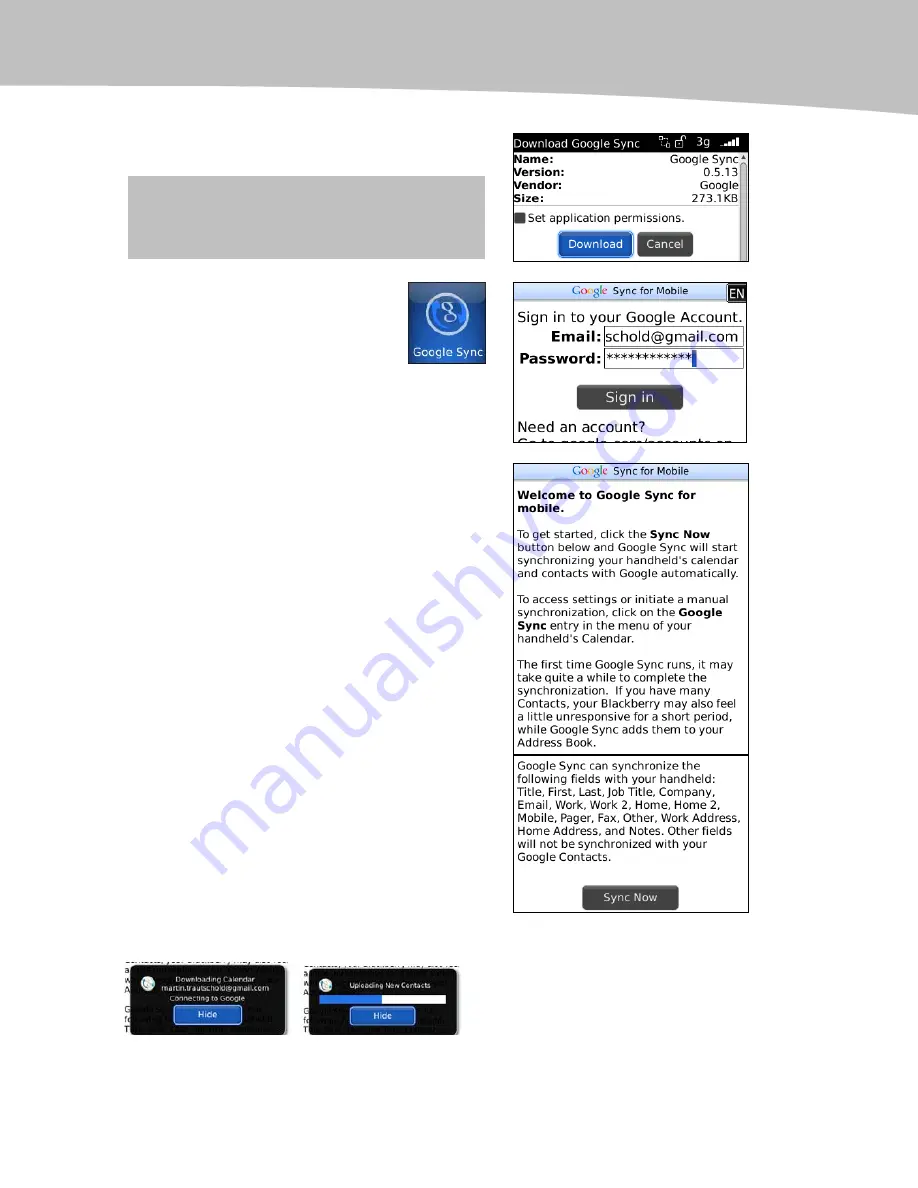
CHAPTER 15: Managing Your Calendar
307
4.
Click on the Download button.
NOTE:
The version numbers and size will
probably be different when you see this page.
5.
After you download and
install it, you can Run it or
just click OK. If you clicked
OK and exited the browser,
you may need to check in your
Downloads folder for the new
Google Sync icon.
6.
After you successfully login, you
will see a page similar to this one
describing what Google Sync will
sync to and from your BlackBerry.
7.
Notice at the bottom of this
screen, you will see details on
which fields (or pieces of
information) from your BlackBerry
will be shared or synchronized
with your Google Address book.
8.
Finally, click Sync Now at the
bottom of this page.
You will see some sync status screens…
This book was purchased by [email protected]
Summary of Contents for Bold 9650 Series
Page 1: ...BlackBerry Bold Made Simple MartinTrautschold Gary Mazo ...
Page 3: ......
Page 27: ......
Page 51: ......
Page 57: ......
Page 187: ......
Page 225: ......
Page 279: ...ENCEQUICK REFERENC ...
Page 293: ...ENCEQUICK REFERENC ...
Page 313: ...ENCEQUICK REFERENC ...
Page 335: ...ENCEQUICK REFERENC ...
Page 341: ...ENCEQUICK REFERENC ...
Page 365: ...ENCEQUICK REFERENC ...
Page 387: ...ENCEQUICK REFERENC ...
Page 447: ...ENCEQUICK REFERENC ...
Page 455: ...ENCEQUICK REFERENC ...
Page 465: ...ENCEQUICK REFERENC ...
Page 475: ...ENCEQUICK REFERENC ...
Page 499: ...ENCEQUICK REFERENC ...
Page 527: ...ENCEQUICK REFERENC ...
Page 533: ...ENCEQUICK REFERENC ...
Page 539: ...ENCEQUICK REFERENC ...
Page 545: ...ENCEQUICK REFERENC ...
Page 559: ...ENCEQUICK REFERENC ...
Page 563: ...ENCEQUICK REFERENC ...
Page 564: ...ENCEQUICK REFERENC IV Part Hotkey Shortcuts ...
Page 565: ......






























