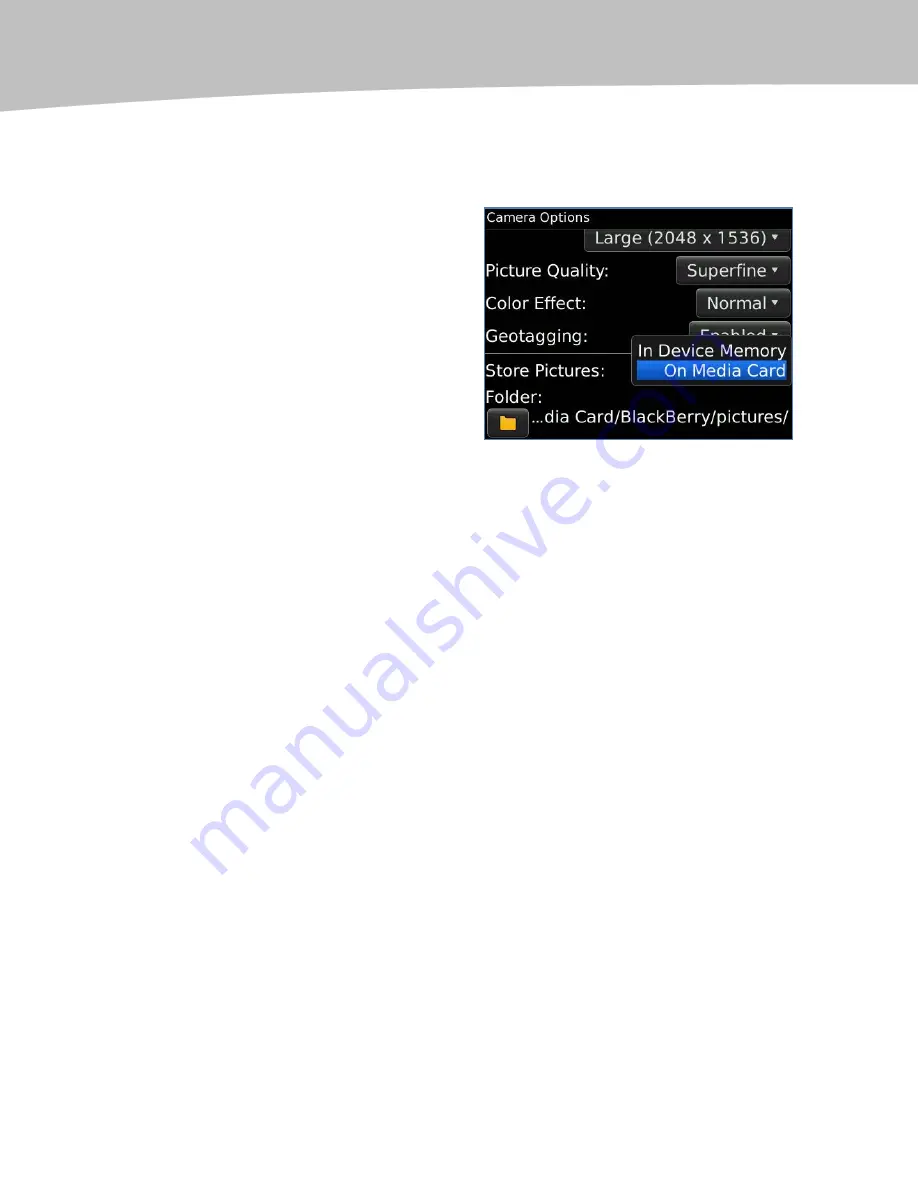
CHAPTER 22: Snapping Pictures
392
To confirm the default picture storage location:
1.
Press the Menu key from the main camera screen and scroll to Options
and click.
2.
Scroll down to the Store Pictures
and select On Media Card, if you
have one, or In Device Memory, if
you do not have a media card.
3.
Look at the folder icon at the
bottom and make sure the folder
name ends in the word /pictures.
This will help keep pictures together
with pictures, videos with videos,
music with music, and make it
easier when you want to transfer
pictures to and from your
computer.
Using the Optional Media Card
At publishing time, your BlackBerry can support a 32GB sizable Micro SD media card.
To give you some perspective, a 4GB card can store many times that of the BlackBerry
internal device memory. This is equivalent to several full-length feature films and
thousands of songs. Learn how to install a media card on page 359. Since program
files can only be stored in main memory, we recommend putting as many of your media
files on the Micro SD card as possible.
Viewing Pictures Stored in Memory (Media Player)
There are two primary ways to view stored pictures.
Option 1: Viewing from the Camera Program
1.
Open up the Camera application and press the Menu key.
2.
Scroll down to View Pictures (see Figure 22-4) and navigate to the
appropriate folder to view your pictures.
Summary of Contents for Bold 9650 Series
Page 1: ...BlackBerry Bold Made Simple MartinTrautschold Gary Mazo ...
Page 3: ......
Page 27: ......
Page 51: ......
Page 57: ......
Page 187: ......
Page 225: ......
Page 279: ...ENCEQUICK REFERENC ...
Page 293: ...ENCEQUICK REFERENC ...
Page 313: ...ENCEQUICK REFERENC ...
Page 335: ...ENCEQUICK REFERENC ...
Page 341: ...ENCEQUICK REFERENC ...
Page 365: ...ENCEQUICK REFERENC ...
Page 387: ...ENCEQUICK REFERENC ...
Page 447: ...ENCEQUICK REFERENC ...
Page 455: ...ENCEQUICK REFERENC ...
Page 465: ...ENCEQUICK REFERENC ...
Page 475: ...ENCEQUICK REFERENC ...
Page 499: ...ENCEQUICK REFERENC ...
Page 527: ...ENCEQUICK REFERENC ...
Page 533: ...ENCEQUICK REFERENC ...
Page 539: ...ENCEQUICK REFERENC ...
Page 545: ...ENCEQUICK REFERENC ...
Page 559: ...ENCEQUICK REFERENC ...
Page 563: ...ENCEQUICK REFERENC ...
Page 564: ...ENCEQUICK REFERENC IV Part Hotkey Shortcuts ...
Page 565: ......






























