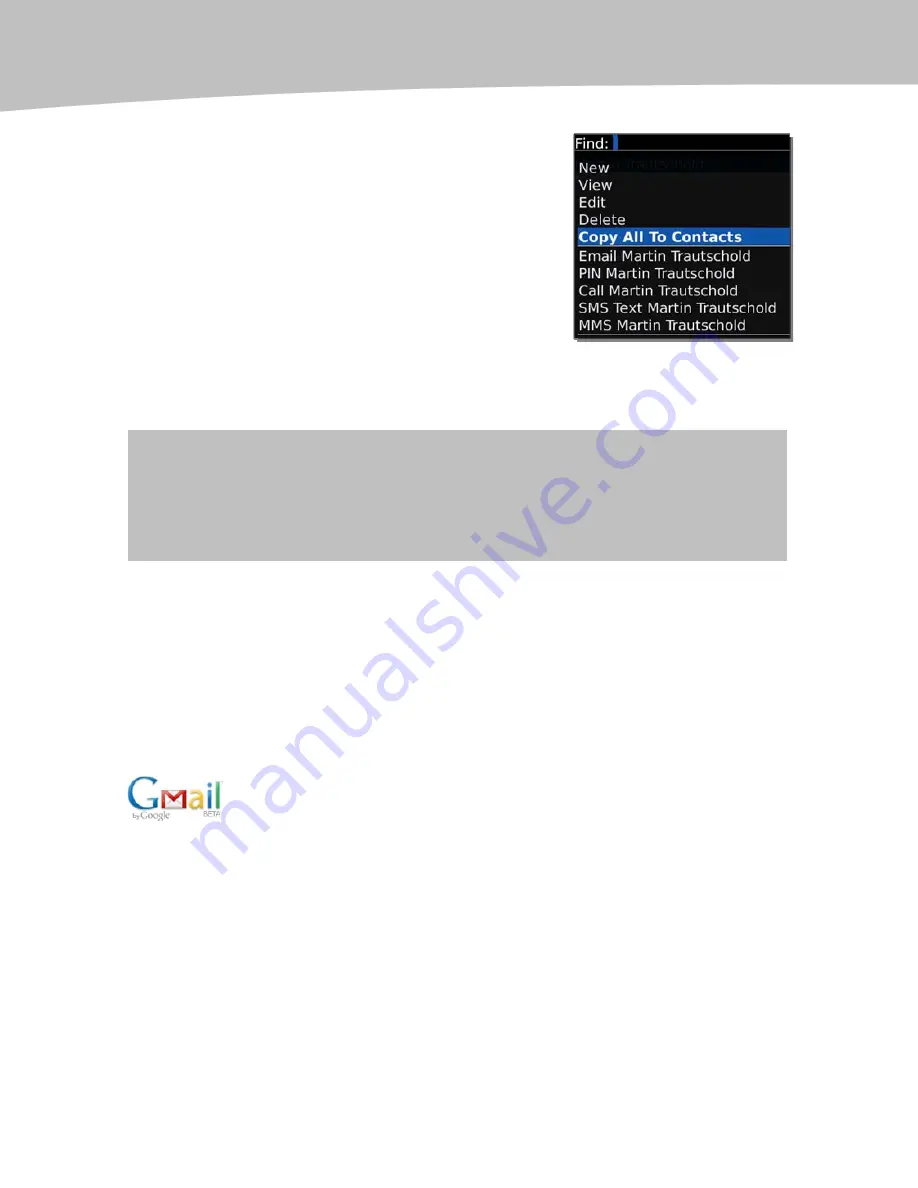
CHAPTER 14: Your Contact List
270
1.
Click on your Contacts icon.
2.
Press the Menu key and scroll to SIM
Phone book and click.
3.
Press the Menu key and scroll to Copy
To All Contacts.
4.
Then you will see a screen that says
‘‘Contacts Imported’’ or ‘‘No Contacts are
Saved on your SIM Card.’’
After this process is complete you should see all the
name and phone numbers from your SIM card in your
Contacts list.
TIP:
Your SIM Card only contains the bare minimum Name and Phone. Sometimes a SIM card
stores names in ALL CAPS, so beware! You might need to do some additional clean up after the
import. You should also review your imported contacts and add in email addresses,
mobile/work phone numbers, and home/work addresses to make your BlackBerry more useful.
How Do You Get Your Contacts onto Your BlackBerry?
You can manually add contact addresses one at a time (see page 272). You can also
load or sync up your computer’s contacts with your BlackBerry.
If your BlackBerry is tied to a BlackBerry Enterprise Server the synchronization is
wireless and automatic. Otherwise, you will use either a USB cable or Bluetooth wireless
to connect your BlackBerry to your computer to keep it up to date. For Windows PC
users, see page 65. Apple Mac computer users, see page 125.
If you use Gmail (Google Mail), you can use the BlackBerry Internet
Service email set up for Google to wirelessly sync contacts (see page 46)
or use the Google Sync program to wirelessly update
your contacts on
your BlackBerry with your address book from Gmail, see page 305.
When Is Your Contact List Most Useful?
Your Contacts program is most useful when two things are true:
You have many names and addresses in it.
You can easily find what you need.
Summary of Contents for Bold 9650 Series
Page 1: ...BlackBerry Bold Made Simple MartinTrautschold Gary Mazo ...
Page 3: ......
Page 27: ......
Page 51: ......
Page 57: ......
Page 187: ......
Page 225: ......
Page 279: ...ENCEQUICK REFERENC ...
Page 293: ...ENCEQUICK REFERENC ...
Page 313: ...ENCEQUICK REFERENC ...
Page 335: ...ENCEQUICK REFERENC ...
Page 341: ...ENCEQUICK REFERENC ...
Page 365: ...ENCEQUICK REFERENC ...
Page 387: ...ENCEQUICK REFERENC ...
Page 447: ...ENCEQUICK REFERENC ...
Page 455: ...ENCEQUICK REFERENC ...
Page 465: ...ENCEQUICK REFERENC ...
Page 475: ...ENCEQUICK REFERENC ...
Page 499: ...ENCEQUICK REFERENC ...
Page 527: ...ENCEQUICK REFERENC ...
Page 533: ...ENCEQUICK REFERENC ...
Page 539: ...ENCEQUICK REFERENC ...
Page 545: ...ENCEQUICK REFERENC ...
Page 559: ...ENCEQUICK REFERENC ...
Page 563: ...ENCEQUICK REFERENC ...
Page 564: ...ENCEQUICK REFERENC IV Part Hotkey Shortcuts ...
Page 565: ......






























