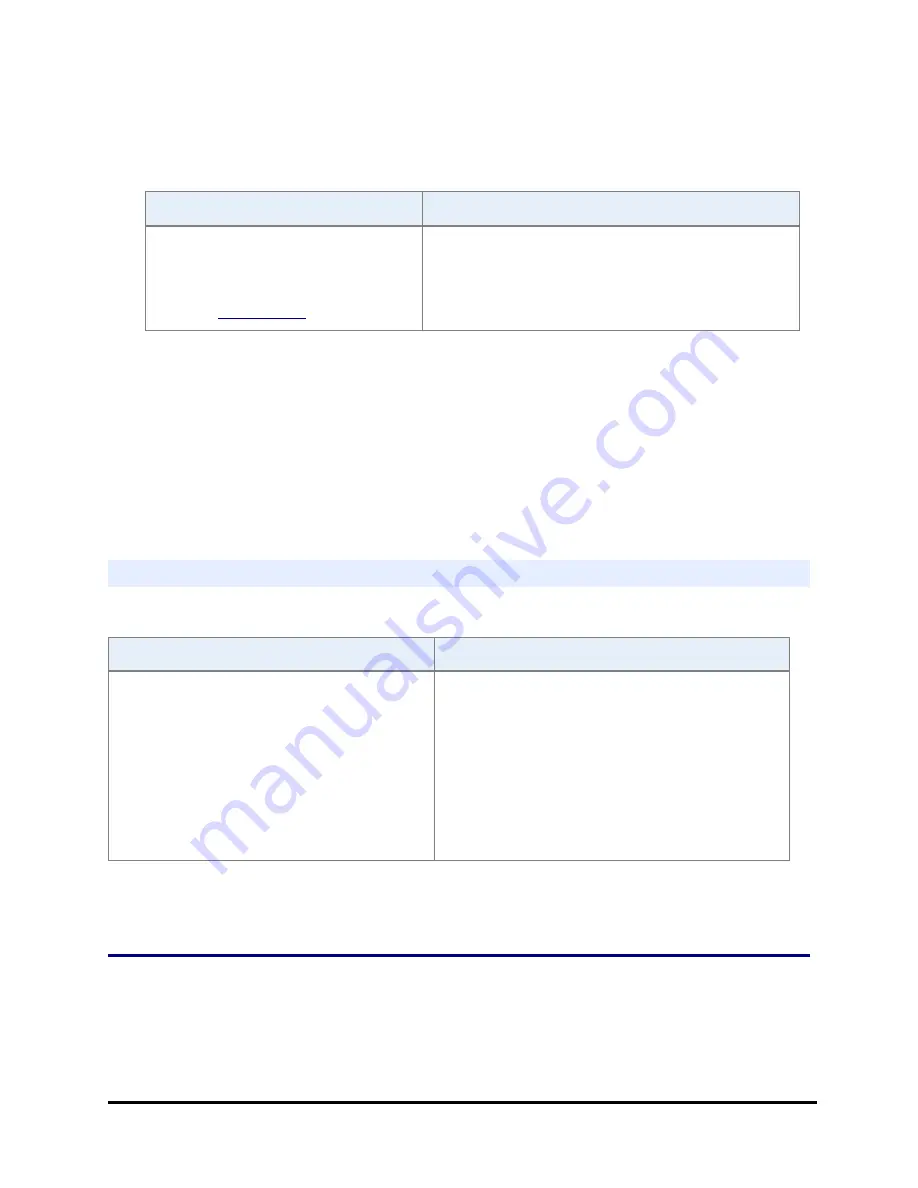
150 | Chapter 5: Qualification
Prerequisite: When controlling the instrument with the LHC, ensure that it is
attached to the host computer and turned on, and then launch the LHC software.
To run the System Self-Test:
LHC
Keypad
Select
Tools>Instrument
Utilities>General Settings
.
Under
Instrument Functions
, click
Perform
Self-check
.
1. Select
UTILS
at the main menu.
2. Select
TESTS
.
3. Select
SLFCHK
.
Test Results:
l
If the test passes, a “passing” message appears.
l
If the test fails, an error code displays. If this happens, find the error code in
the 405 LS Operator’s Manual to determine its cause. If the problem is
something you can fix, turn off the instrument, fix the problem, and then turn
the instrument back on and re-run the test. If the problem is not something
you can fix, contact BioTek’s Technical Assistance Center.
Record Basecode
Record the software part number and version installed on the 405 LS.
LHC
Keypad
1. Select
Tools>Instrument
Utilities
2. Select the
Software
tab and from
the Instrument Software
Information section record the
l
Software Version
and part
number
1. Select
UTILS
2. Select
TESTS
3. Select
SFTWR
4. Select
WASHER
and record the
Software part number and version.
ü
Use the OQ Checklist to confirm that the software information is correct and the
system self-test passed.
Sensor Test: Fluid, Waste, Plate Detection
These tests simulate an error condition for the fluid and waste alert sensors and
plate detection, when applicable.
405™ Microplate Washer LS
Summary of Contents for 405 LS
Page 1: ...Operator s Manual Microplate Washer 405 LS ...
Page 2: ......
Page 56: ...36 Chapter 2 Installation 405 Microplate Washer LS ...
Page 134: ...114 Chapter 3 Operation 405 Microplate Washer LS ...
Page 190: ...170 Chapter 5 Qualification 405 Microplate Washer LS ...
Page 210: ...190 Chapter 7 Troubleshooting 405 Microplate Washer LS ...
Page 238: ......






























