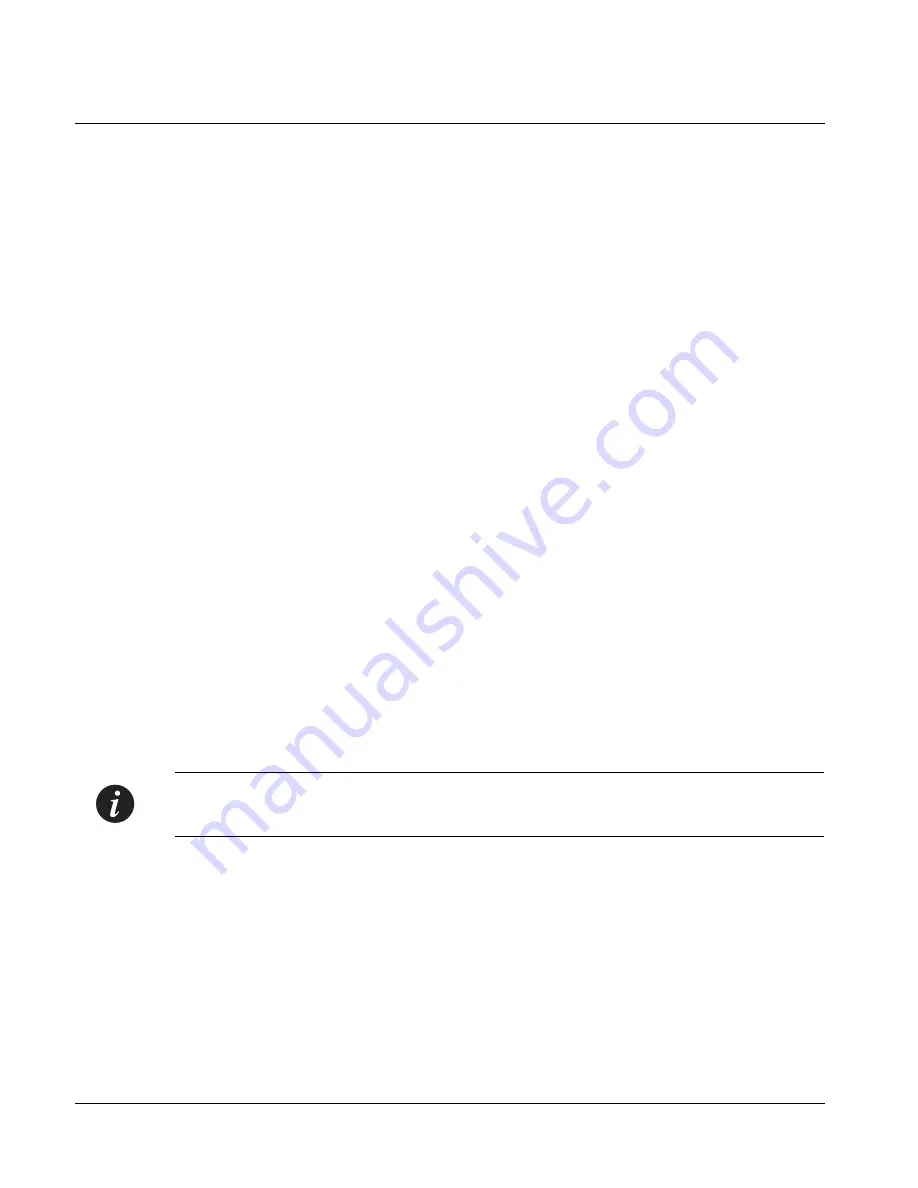
Chapter 5
CLI – Architecture, Access & Conventions
48
P334T-ML User’s Guide
Establishing a Serial Connection
Perform the following steps to connect a terminal (physical or emulation) to the
P330 Master Switch Console port for configuration of Stack or Router parameters:
1
Use the serial cable supplied to attach the RJ-45 console connector to the
Console port of the P330 Master Switch. Connect the DB-9 connector to the
serial (COM) port on your PC/terminal.
2
Ensure that the serial port settings on the terminal are 9600 baud, 8 bits, 1 stop
bit and no parity.
3
When you see the “Welcome to P330” menu and are prompted for a Login
Name, enter the default login. The default login is
root
.
4
When you are promoted for a password, enter the user level password
root
.
5
Now you can establish a connection to the Router or the Master switch
(indicated when the SYS front panel LED is ON) using the Session commands
(see P330 Sessions for details) and begin the configuration of Module, Stack or
Router parameters.
Establishing a Telnet Connection
Perform the following steps to establish a Telnet connection to the P334T-ML for
configuration of Stack or Router parameters. You can Telnet either the Stack Master
IP address or directly to one of the Router IP address:
1
Connect your station to the network.
2
Verify that you can communicate with the
P334T
-ML using Ping to the IP of the
P334T
-ML. If there is no response using Ping, check the IP address and default
gateway of both the
P334T
-ML and the station (see Assigning P330’s IP Stack
Address page 40 and Assigning
P334T
-ML Initial Parameters for Router Mode
on Page 41).
Note:
The
P334T
-ML default IP address is 149.49.32
.134
and the default subnet mask
is 255.255.255.0.
3
From the Microsoft Windows
®
taskbar of your PC click
Start
and then
Run
(or
from the DOS prompt of your PC), then start the Telnet session by typing:
telnet
<P330_IP_address>
For example:
telnet 149.49.32.134
4
If the IP Address in Telnet command is the IP address of the stack, then
connection is established with the Switch CLI entity of the Master module.
If you want to connect to the Router CLI entity, use the session command.
If the IP address in the Telnet command is of the router, connection is
established to the Router CLI entity in the router module.
Summary of Contents for P332G-ML
Page 1: ...Avaya User s Guide AVAYA P334T ML STACKABLE SWITCH SOFTWARE VERSION 3 11 June 2002 ...
Page 2: ......
Page 16: ...List of Figures xiv P332GT ML User s Guide ...
Page 18: ...List of Tables xvi P332GT ML User s Guide ...
Page 46: ...Chapter 3 Applications 28 P334T ML User s Guide ...
Page 64: ...Chapter 4 Installation and Setup 46 P334T ML User s Guide ...
Page 72: ...Chapter 5 CLI Architecture Access Conventions 54 P334T ML User s Guide ...
Page 131: ...Chapter 6 CLI Layer 2 Avaya P334T ML User s Guidee 113 Port 2 1 set to full duplex ...
Page 166: ...Chapter 6 CLI Layer 2 148 Avaya P334T ML User s Guide ...
Page 244: ...Appendix B Specifications 226 P334T ML User s Guide ...
Page 248: ...Avaya P334T ML User s Guide 230 ...






























