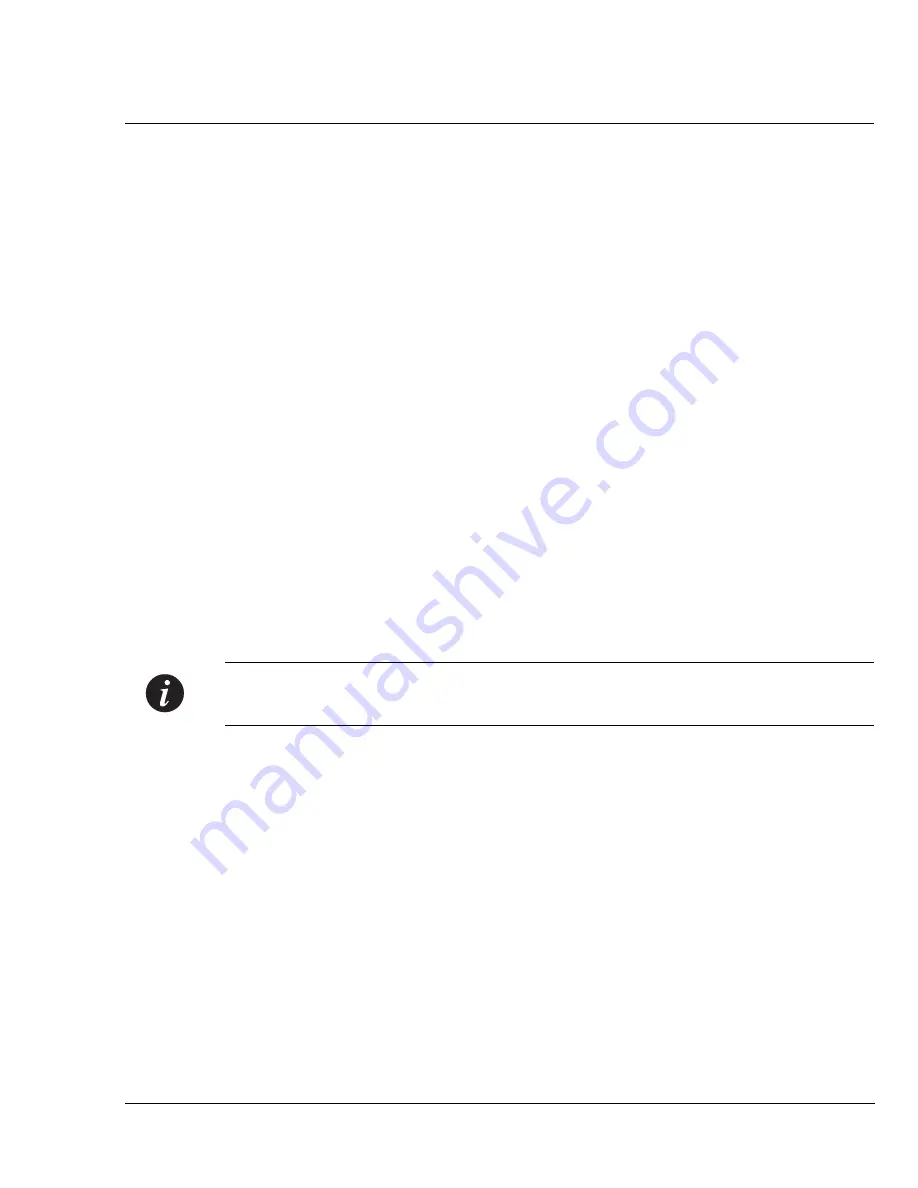
Appendix A
Embedded Web Manager
P334T-ML User’s Guide
217
Installing the Java Plug-in
If the network manager has configured the system, the plug-in should be installed
automatically.
If the plug-in is not installed automatically, then you have three options for
installing it manually:
1 Installing from the P330 Documentation and Utilities CD
1
Close all unnecessary applications on your PC.
2
Insert the “Avaya P330 Documentation and Utilities” CD into the CD drive.
3
Click
Start
on the task bar.
4
Select
Run
.
5
Type
x:\emweb-aux-files\plugin_1_3_1.exe
where
x:
is the CD
drive letter.
6
Follow the instructions on screen.
2 Install from the Avaya Site
Click on the link in the Welcome page.
3 Install from your Local Web Site
Click on the link in the Welcome page.
Note:
This option is only available if the network manager has placed the files on
the local Web server.
Summary of Contents for P332G-ML
Page 1: ...Avaya User s Guide AVAYA P334T ML STACKABLE SWITCH SOFTWARE VERSION 3 11 June 2002 ...
Page 2: ......
Page 16: ...List of Figures xiv P332GT ML User s Guide ...
Page 18: ...List of Tables xvi P332GT ML User s Guide ...
Page 46: ...Chapter 3 Applications 28 P334T ML User s Guide ...
Page 64: ...Chapter 4 Installation and Setup 46 P334T ML User s Guide ...
Page 72: ...Chapter 5 CLI Architecture Access Conventions 54 P334T ML User s Guide ...
Page 131: ...Chapter 6 CLI Layer 2 Avaya P334T ML User s Guidee 113 Port 2 1 set to full duplex ...
Page 166: ...Chapter 6 CLI Layer 2 148 Avaya P334T ML User s Guide ...
Page 244: ...Appendix B Specifications 226 P334T ML User s Guide ...
Page 248: ...Avaya P334T ML User s Guide 230 ...






























