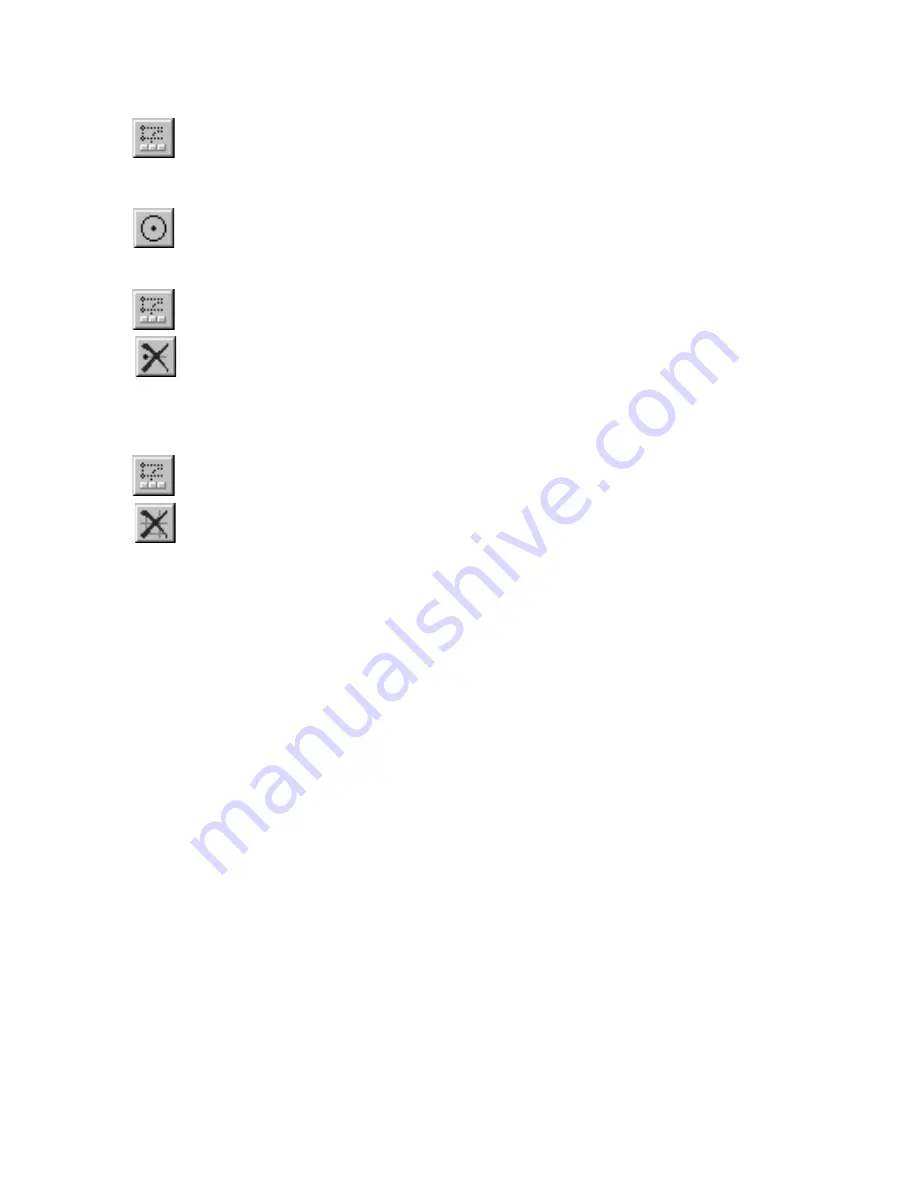
Using Guidelines
|
69
To place a circular guideline by entering its centerpoint and radius
1
On the Draw menu, click Guidelines, or click the Edit Guidelines button
on the Standard toolbar. The edit bar displays tools for drawing guidelines.
2
Enter a distance in the Radius text box on the edit bar.
3
Click the Center-Radius Circle Guideline button on the edit bar.
4
Click to place the circular guideline.
To delete individual guidelines
1
On the Draw menu, click Guidelines, or click the Edit Guidelines button
on the Standard toolbar. The edit bar displays tools for drawing guidelines.
2
Click the Delete Guidelines button on the edit bar. Guidelines are high-
lighted as you move the pointer over them in the drawing.
3
When the guideline you want to delete is highlighted, click to delete it.
To delete all guidelines
1
On the Draw menu, click Guidelines, or click the Edit Guidelines button
on the Standard toolbar. The edit bar displays tools for drawing guidelines.
2
Click the Delete All Guidelines button on the edit bar.
To control the appearance of guidelines
1
On the View menu, click Options. The View Options dialog box appears.
2
Click the Appearance page tab.
3
(optional) Check the Guidelines check box. When this check box is
checked, guidelines are displayed in the drawing. When it is unchecked,
guidelines are hidden.
4
(optional) Click a guideline color from the Color drop-down list box.
5
(optional) Click a guideline style in the Style drop-down list box.
6
Click OK.
Summary of Contents for AUTOSKETCH 8
Page 1: ...October 2001 AutoSketch User s Guide RELEASE 8...
Page 12: ...2...
Page 20: ...10 Chapter 1 Welcome...
Page 28: ...18 Chapter 2 Important Concepts...
Page 42: ...32 Chapter 3 Screen Layout...
Page 44: ...34...
Page 68: ...58 Chapter 5 Setting Up a New Drawing...
Page 84: ...74 Chapter 6 Customizing the Grid...
Page 136: ...126 Chapter 10 Entering Lengths Angles...
Page 138: ...128...
Page 164: ...154 Chapter 12 Polylines Polygons Curves...
Page 176: ...166 Chapter 13 Arcs Circles...
Page 194: ...184 Chapter 14 Symbols...
Page 206: ...196 Chapter 15 3D Effects...
Page 220: ...210...
Page 256: ...246 Chapter 19 Markers...
Page 258: ...248...
Page 270: ...260 Chapter 20 Selecting Deleting Entities...
Page 274: ...264 Chapter 21 Undoing Redoing Repeating Actions...
Page 308: ...298 Chapter 23 Trimming Entities...
Page 340: ...330 Chapter 26 Making Inquiries...
Page 342: ...332...
Page 350: ...340 Chapter 27 Storing Data in a Drawing...
Page 360: ...350 Chapter 28 Retrieving Data From a Drawing...
Page 366: ...356 Chapter 29 Using Web Tools...
Page 388: ...378 Glossary...
Page 400: ...390 Index...






























