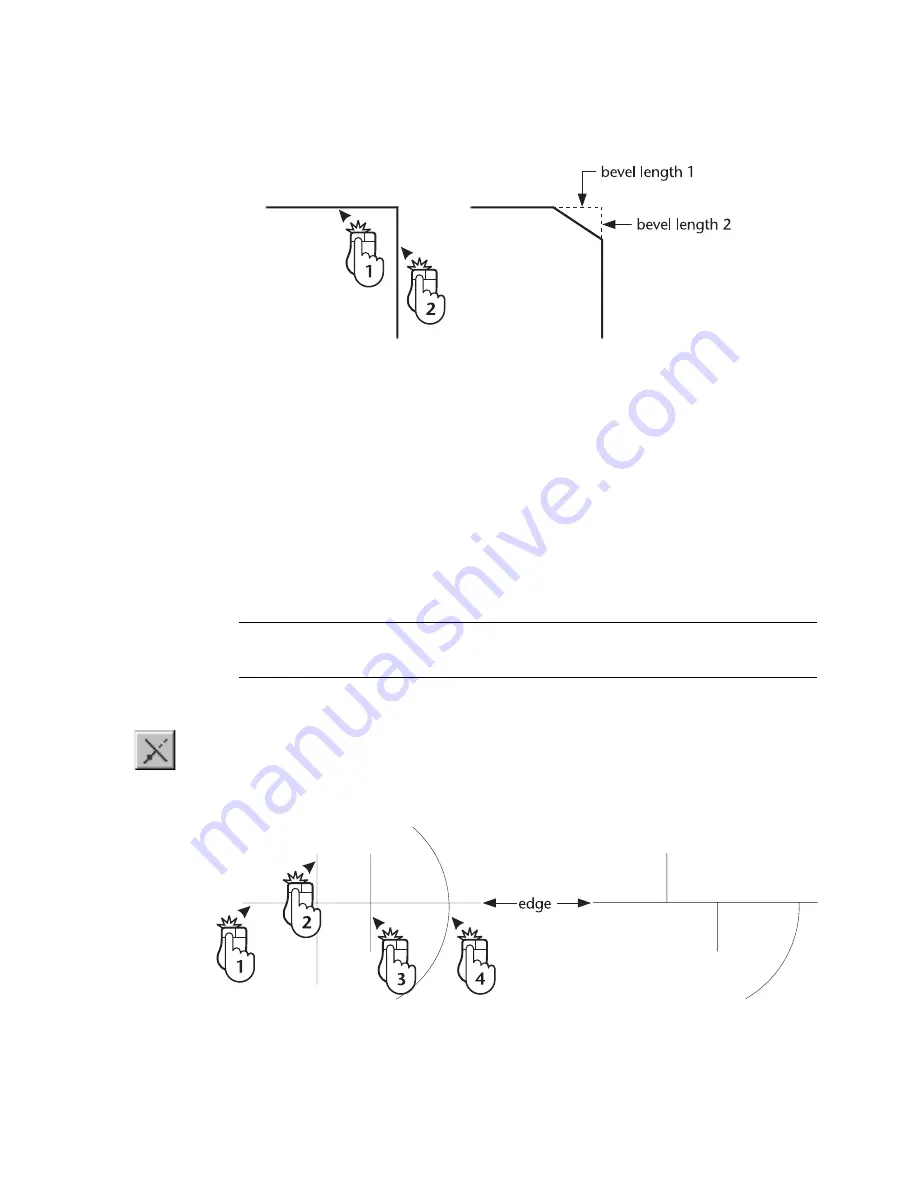
Trimming to an Edge
|
289
4
Click the first line to bevel. Click the portion of the entity you want to
keep, near the point where it intersects the second entity.
5
Click the second entity to bevel. Click the portion of the entity you want
to keep, near to the point of intersection with the first entity.
Trimming to an Edge
AutoSketch allows you to trim one or more lines, polylines, polygons, arcs,
or circles to the edge of another. AutoSketch automatically extends or
shortens the entities, as necessary. Each entity remains separate and individ-
ually editable. For information on joining lines, polylines, and arcs, see
page 294.
NOTE
The Edge command will not effect polygons with holes (produced
using the Union, Intersection, or Difference commands).
To trim one or more entities to the edge of another entity
1
On the Edit menu, click Trim, Edge, or click the Edge button on the All-
In-One toolbar.
2
Click the entity you want to trim the other entities to.
Summary of Contents for AUTOSKETCH 8
Page 1: ...October 2001 AutoSketch User s Guide RELEASE 8...
Page 12: ...2...
Page 20: ...10 Chapter 1 Welcome...
Page 28: ...18 Chapter 2 Important Concepts...
Page 42: ...32 Chapter 3 Screen Layout...
Page 44: ...34...
Page 68: ...58 Chapter 5 Setting Up a New Drawing...
Page 84: ...74 Chapter 6 Customizing the Grid...
Page 136: ...126 Chapter 10 Entering Lengths Angles...
Page 138: ...128...
Page 164: ...154 Chapter 12 Polylines Polygons Curves...
Page 176: ...166 Chapter 13 Arcs Circles...
Page 194: ...184 Chapter 14 Symbols...
Page 206: ...196 Chapter 15 3D Effects...
Page 220: ...210...
Page 256: ...246 Chapter 19 Markers...
Page 258: ...248...
Page 270: ...260 Chapter 20 Selecting Deleting Entities...
Page 274: ...264 Chapter 21 Undoing Redoing Repeating Actions...
Page 308: ...298 Chapter 23 Trimming Entities...
Page 340: ...330 Chapter 26 Making Inquiries...
Page 342: ...332...
Page 350: ...340 Chapter 27 Storing Data in a Drawing...
Page 360: ...350 Chapter 28 Retrieving Data From a Drawing...
Page 366: ...356 Chapter 29 Using Web Tools...
Page 388: ...378 Glossary...
Page 400: ...390 Index...






























