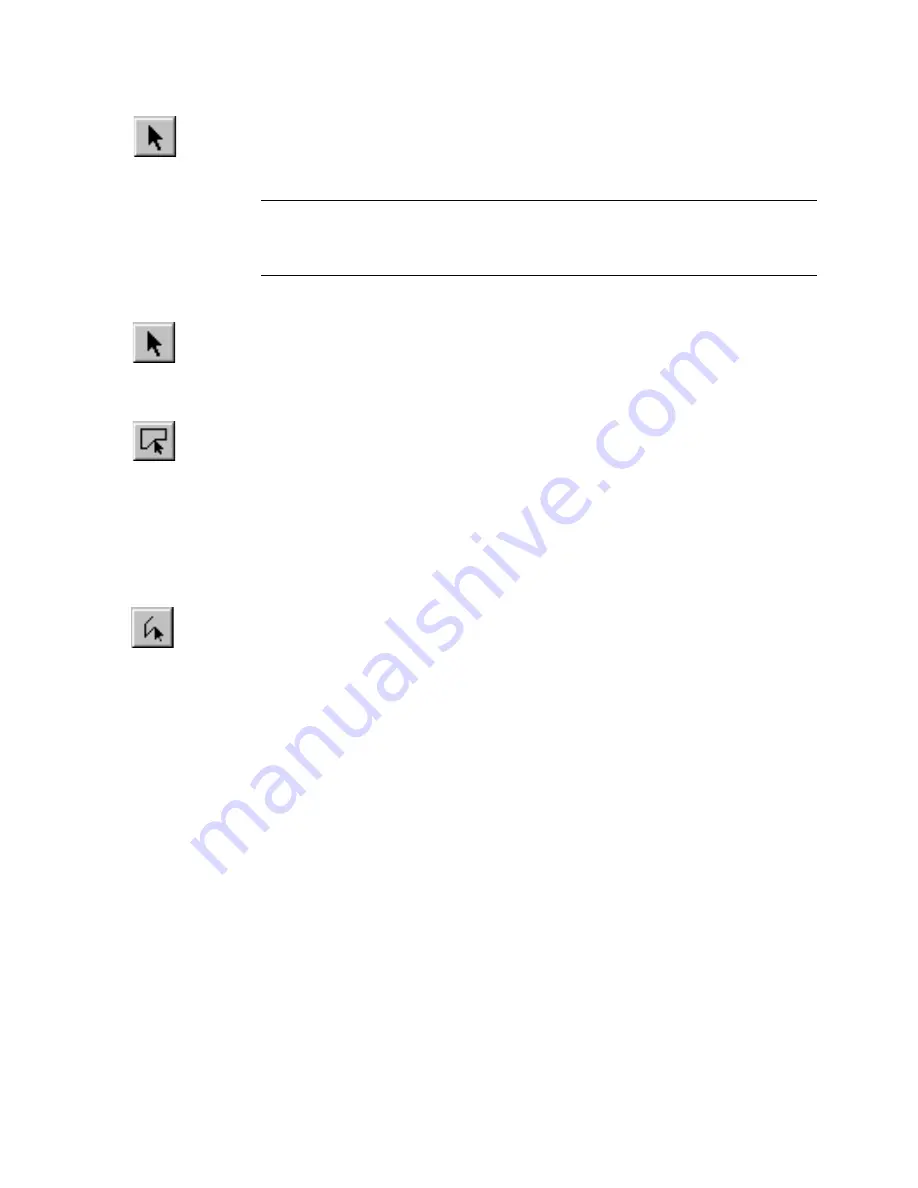
Selecting Entities with the Mouse
|
251
To select an entity with the mouse
1
Click the selection button on the All-In-One toolbar.
2
Click the entity.
NOTE
You can cycle through multiple overlapping entities by using
GetNext selection. Simply press ALT as you click. When you release the ALT
key the highlighted entity is selected.
To select entities in a rectangular region
1
Click the selection button on the All-In-One toolbar.
2
Click and drag to define the region.
To select all entities inside an irregular region
1
On the Edit menu, click Select, Inside Polygon, or click the Select Inside
Polygon button on the All-In-One toolbar.
2
Enter three or more vertices to define the region. A rubber-band line
follows the pointer. Press DELETE to remove the last vertex entered.
3
Right-click. The entities completely inside the irregular polygon are
selected.
To select entities using a polyline
1
On the Edit menu, click Select, Fence or click the Select Fence button on
the All-In-One toolbar.
2
Enter two or more vertices to define the polyline. A rubber-band line
appears and follows the pointer. Press DELETE to remove the last vertex
entered.
3
Right-click to complete the polyline. Any entities the polyline crosses are
selected.
You can also use the mouse to add or subtract entities from the selection set.
This technique actually toggles the status of each entity it affects.
To add or remove entities from the selection set
■
Press SHIFT as you use any of the three methods described above.
Summary of Contents for AUTOSKETCH 8
Page 1: ...October 2001 AutoSketch User s Guide RELEASE 8...
Page 12: ...2...
Page 20: ...10 Chapter 1 Welcome...
Page 28: ...18 Chapter 2 Important Concepts...
Page 42: ...32 Chapter 3 Screen Layout...
Page 44: ...34...
Page 68: ...58 Chapter 5 Setting Up a New Drawing...
Page 84: ...74 Chapter 6 Customizing the Grid...
Page 136: ...126 Chapter 10 Entering Lengths Angles...
Page 138: ...128...
Page 164: ...154 Chapter 12 Polylines Polygons Curves...
Page 176: ...166 Chapter 13 Arcs Circles...
Page 194: ...184 Chapter 14 Symbols...
Page 206: ...196 Chapter 15 3D Effects...
Page 220: ...210...
Page 256: ...246 Chapter 19 Markers...
Page 258: ...248...
Page 270: ...260 Chapter 20 Selecting Deleting Entities...
Page 274: ...264 Chapter 21 Undoing Redoing Repeating Actions...
Page 308: ...298 Chapter 23 Trimming Entities...
Page 340: ...330 Chapter 26 Making Inquiries...
Page 342: ...332...
Page 350: ...340 Chapter 27 Storing Data in a Drawing...
Page 360: ...350 Chapter 28 Retrieving Data From a Drawing...
Page 366: ...356 Chapter 29 Using Web Tools...
Page 388: ...378 Glossary...
Page 400: ...390 Index...






























