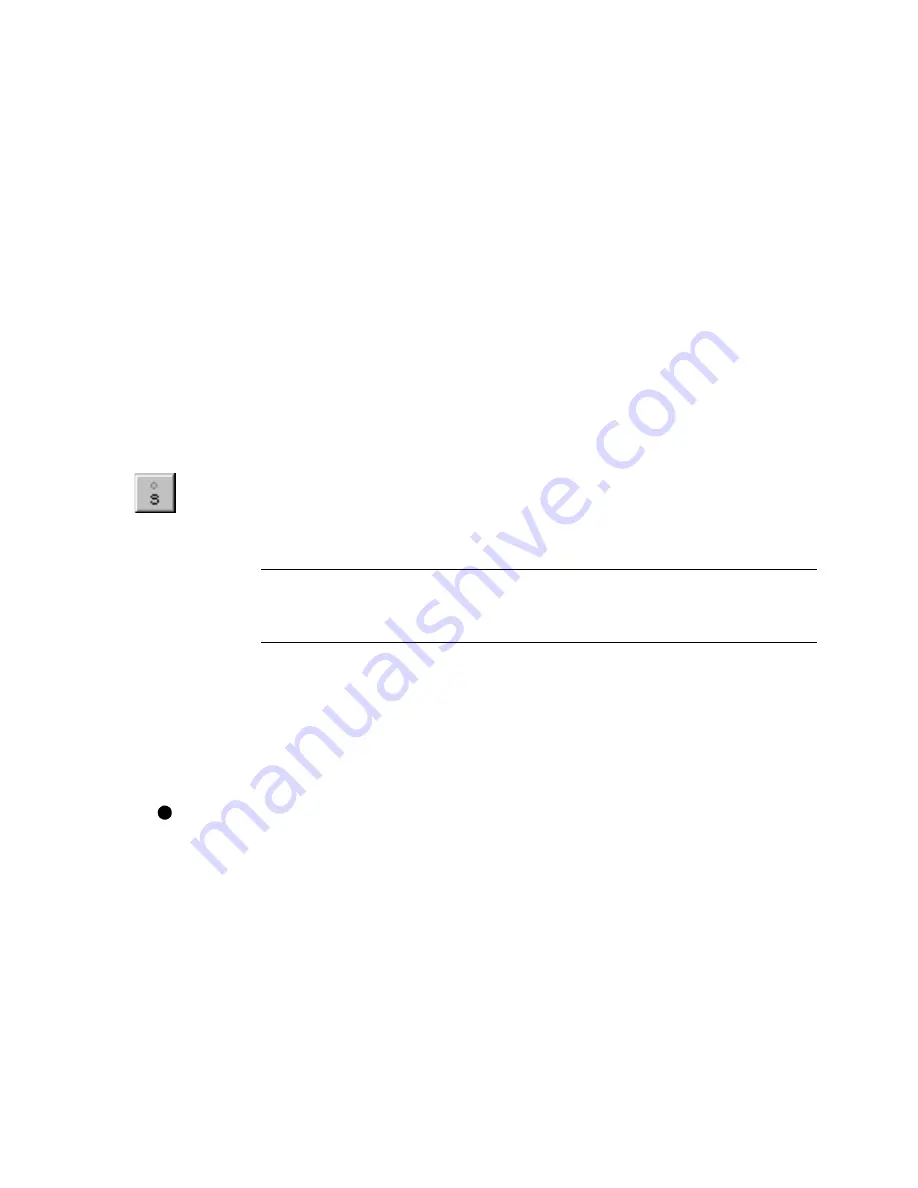
Entering a Point Based on Pointer Position
|
103
Entering a Point Based on Pointer Position
Some points do not require precise placement. Basepoints for tree symbols,
for example, are often positioned by sight—as are those for text entities. The
best snap for such points may be no snap at all.
In MultiSnap mode, you can always enter an unsnapped point when there
are no other snap points nearby. If an active snap interferes with your ability
to select the desired point, however, you can type
S
to disable all active snaps.
This allows you to enter a point based solely on pointer position. Type
S
again, and the previous snap set becomes active again.
If you have placed guidelines in your drawing, you will still be able to snap
to guidelines or their intersections. For information on how to set up
guidelines, see the chapter titled “Customizing the Grid,” which begins on
page 59.
To enter a point based only on the position of the pointer
1
While in a drawing mode, type
S
to disable snaps, or click the Snap Off
button on the All-In-One toolbar.
2
Click where you want to enter the point.
IMPORTANT
Do not use Snap Off to enter precise locations, such as the
midpoint or endpoint of an entity. When you zoom in or print the drawing,
the imprecision will become obvious.
Entering a Point on the Reference Grid or
Guideline
Gridpoint snap allows you to enter points on the reference grid. As you move
the pointer in the drawing, an AutoPoint Indicator identifies the nearest
gridpoint.
The current settings for the reference grid have a direct impact on the useful-
ness of Gridpoint snap. If the snap interval is too fine, gridpoint snap is little
better than snap off. If it is too coarse, gridpoint snap may prevent you from
entering the point you need. For information on how to set up the reference
grid or guidelines, see the chapter titled “Customizing the Grid,” which
begins on page 59.
AutoPoint
indicator
Summary of Contents for AUTOSKETCH 8
Page 1: ...October 2001 AutoSketch User s Guide RELEASE 8...
Page 12: ...2...
Page 20: ...10 Chapter 1 Welcome...
Page 28: ...18 Chapter 2 Important Concepts...
Page 42: ...32 Chapter 3 Screen Layout...
Page 44: ...34...
Page 68: ...58 Chapter 5 Setting Up a New Drawing...
Page 84: ...74 Chapter 6 Customizing the Grid...
Page 136: ...126 Chapter 10 Entering Lengths Angles...
Page 138: ...128...
Page 164: ...154 Chapter 12 Polylines Polygons Curves...
Page 176: ...166 Chapter 13 Arcs Circles...
Page 194: ...184 Chapter 14 Symbols...
Page 206: ...196 Chapter 15 3D Effects...
Page 220: ...210...
Page 256: ...246 Chapter 19 Markers...
Page 258: ...248...
Page 270: ...260 Chapter 20 Selecting Deleting Entities...
Page 274: ...264 Chapter 21 Undoing Redoing Repeating Actions...
Page 308: ...298 Chapter 23 Trimming Entities...
Page 340: ...330 Chapter 26 Making Inquiries...
Page 342: ...332...
Page 350: ...340 Chapter 27 Storing Data in a Drawing...
Page 360: ...350 Chapter 28 Retrieving Data From a Drawing...
Page 366: ...356 Chapter 29 Using Web Tools...
Page 388: ...378 Glossary...
Page 400: ...390 Index...






























