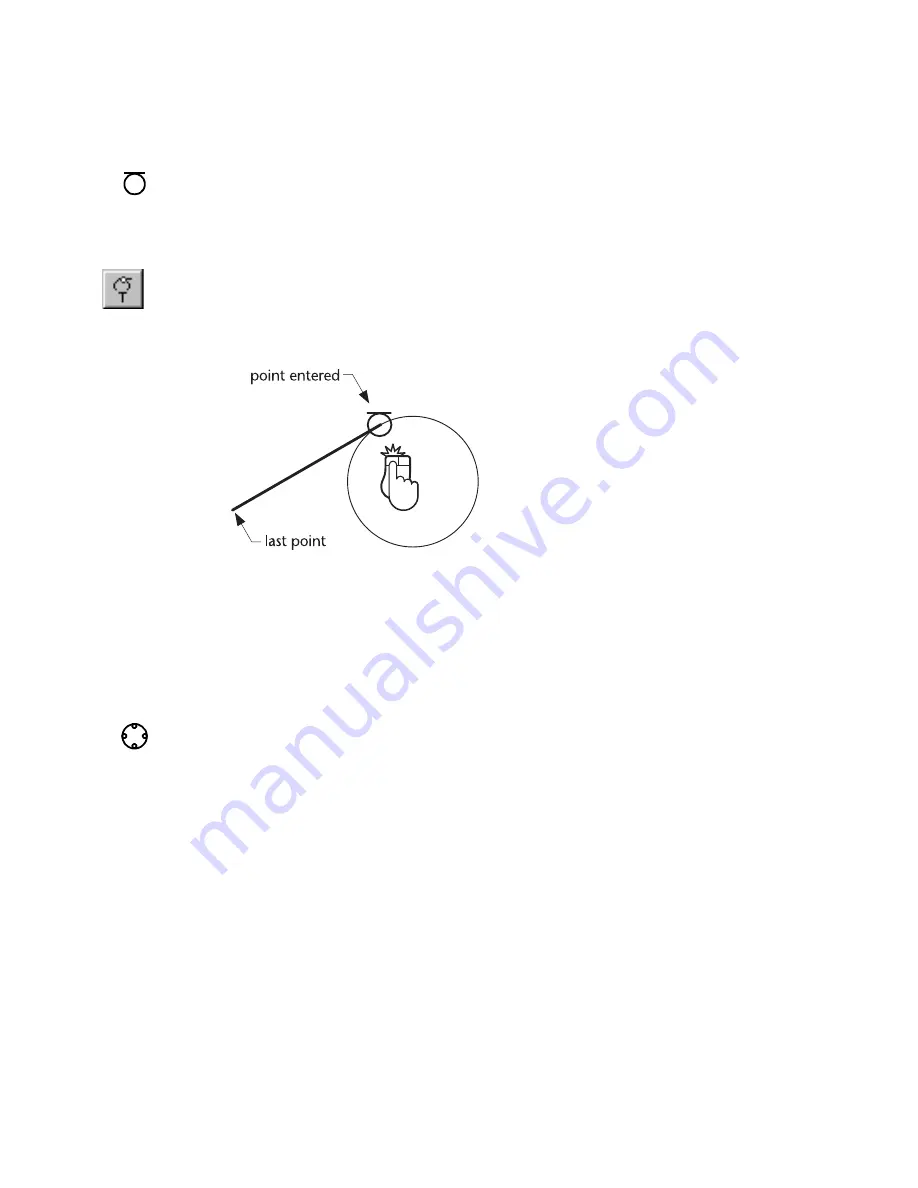
110
|
Chapter 9
Entering & Modifying Points
Entering a Point to Create a Tangent
Tangent snap makes it easy to enter a point that creates a line tangent to an
existing arc or circle. As you move the pointer over the drawing, the
AutoPoint Indicator identifies the nearest point tangent to the original point.
To enter a point that creates a line tangent to an arc or circle
1
While in a drawing mode, activate Tangent snap on the Snaps toolbar.
2
Click the entity. Because there are two tangent points, you must click near
the tangent point you want to use.
Entering a Quadrant Point on an Arc
or Circle
Quadrant snap allows you to enter a point that coincides with a quadrant
snap point on an arc or circle. As you move the pointer over the entity, the
AutoPoint Indicator identifies the nearest quadrant point. Normally, there
are four such points, however, you can specify up to 72 evenly spaced snap
points.
AutoPoint
indicator
AutoPoint
indicator
Summary of Contents for AUTOSKETCH 8
Page 1: ...October 2001 AutoSketch User s Guide RELEASE 8...
Page 12: ...2...
Page 20: ...10 Chapter 1 Welcome...
Page 28: ...18 Chapter 2 Important Concepts...
Page 42: ...32 Chapter 3 Screen Layout...
Page 44: ...34...
Page 68: ...58 Chapter 5 Setting Up a New Drawing...
Page 84: ...74 Chapter 6 Customizing the Grid...
Page 136: ...126 Chapter 10 Entering Lengths Angles...
Page 138: ...128...
Page 164: ...154 Chapter 12 Polylines Polygons Curves...
Page 176: ...166 Chapter 13 Arcs Circles...
Page 194: ...184 Chapter 14 Symbols...
Page 206: ...196 Chapter 15 3D Effects...
Page 220: ...210...
Page 256: ...246 Chapter 19 Markers...
Page 258: ...248...
Page 270: ...260 Chapter 20 Selecting Deleting Entities...
Page 274: ...264 Chapter 21 Undoing Redoing Repeating Actions...
Page 308: ...298 Chapter 23 Trimming Entities...
Page 340: ...330 Chapter 26 Making Inquiries...
Page 342: ...332...
Page 350: ...340 Chapter 27 Storing Data in a Drawing...
Page 360: ...350 Chapter 28 Retrieving Data From a Drawing...
Page 366: ...356 Chapter 29 Using Web Tools...
Page 388: ...378 Glossary...
Page 400: ...390 Index...






























