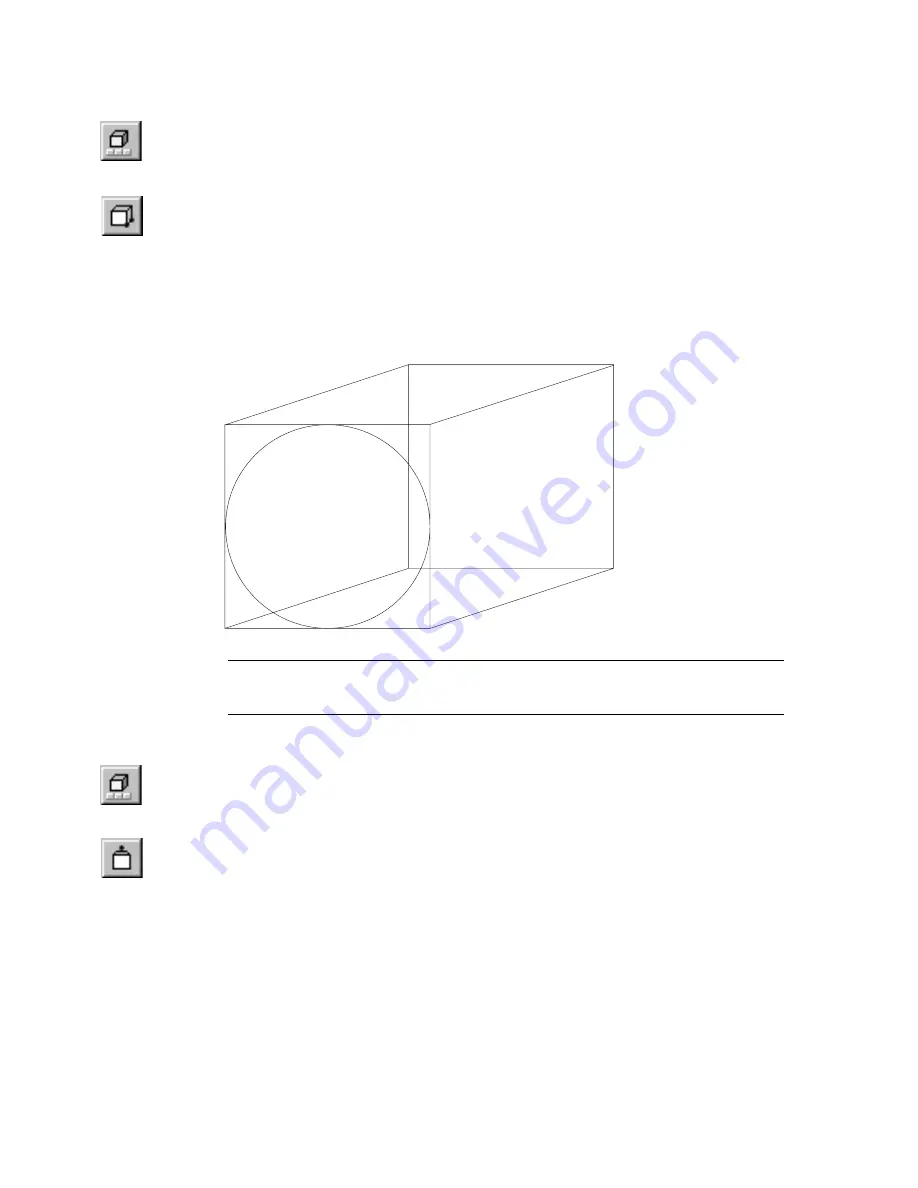
188
|
Chapter 15
3D Effects
To apply parallel extrusion to a selection set
1
Click the 3D Effects button on the Standard toolbar. The 3D Effects toolbar
appears.
2
Select an entity (or entities) to extrude.
3
Click the 3D Parallel Extrusion button on the 3D Effects toolbar.
4
Click a “from” point. This is the first of two points that define the distance
and direction that the selection set will be extruded. A rubber-band extru-
sion appears and moves the same distance and direction as the pointer.
5
Click a “to” point. The selection set is extruded the distance and direction
that the two points indicated.
TIP
When performing an extrusion operation, it is helpful to visualize the
extrusion extending away from you.
To apply perspective extrusion to a selection set
1
Click the 3D Effects button on the Standard toolbar. The 3D Effects toolbar
appears.
2
Select an entity (or entities) to extrude.
3
Click the 3D Perspective Extrusion button on the 3D Effects toolbar.
Summary of Contents for AUTOSKETCH 8
Page 1: ...October 2001 AutoSketch User s Guide RELEASE 8...
Page 12: ...2...
Page 20: ...10 Chapter 1 Welcome...
Page 28: ...18 Chapter 2 Important Concepts...
Page 42: ...32 Chapter 3 Screen Layout...
Page 44: ...34...
Page 68: ...58 Chapter 5 Setting Up a New Drawing...
Page 84: ...74 Chapter 6 Customizing the Grid...
Page 136: ...126 Chapter 10 Entering Lengths Angles...
Page 138: ...128...
Page 164: ...154 Chapter 12 Polylines Polygons Curves...
Page 176: ...166 Chapter 13 Arcs Circles...
Page 194: ...184 Chapter 14 Symbols...
Page 206: ...196 Chapter 15 3D Effects...
Page 220: ...210...
Page 256: ...246 Chapter 19 Markers...
Page 258: ...248...
Page 270: ...260 Chapter 20 Selecting Deleting Entities...
Page 274: ...264 Chapter 21 Undoing Redoing Repeating Actions...
Page 308: ...298 Chapter 23 Trimming Entities...
Page 340: ...330 Chapter 26 Making Inquiries...
Page 342: ...332...
Page 350: ...340 Chapter 27 Storing Data in a Drawing...
Page 360: ...350 Chapter 28 Retrieving Data From a Drawing...
Page 366: ...356 Chapter 29 Using Web Tools...
Page 388: ...378 Glossary...
Page 400: ...390 Index...






























