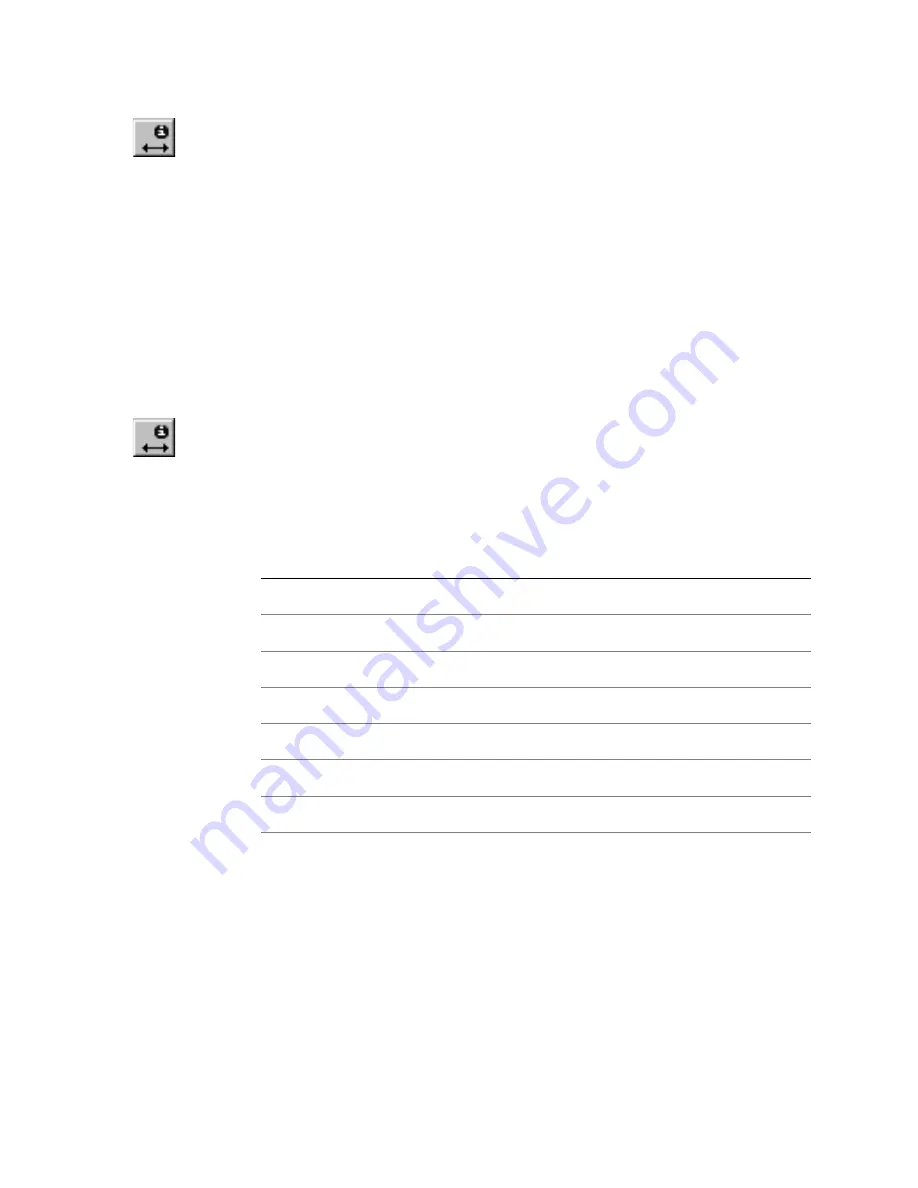
Measuring Distances
|
325
To display the distance between two points
1
On the Inquire menu, click Distance, or click the Inquire Distance button
on the All-In-One toolbar. If a selection set exists, it is temporarily
suspended it and the selection handles are grayed.
2
Enter the point that defines the startpoint of the measurement. A rubber-
band line appears beginning at the entered point.
3
Enter the point that defines the endpoint of the measurement. The
Distance dialog box appears, displaying the distance between the two
points, plus the delta-x and delta-y of the measurement.
4
Click Close or click Inquire Again to display more distances, or click the
Copy button to copy the currently displayed data to the Clipboard.
To display the length of an entity or entity component
1
On the Inquire menu, click Distance, or click the Inquire Distance button
on the All-In-One toolbar. If a selection set exists, AutoSketch temporarily
suspends it and grays the selection handles.
2
Select the entity in the drawing while pressing SHIFT. The Distance dialog
box appears, displaying one of the following distances:
*The distance displayed is for the axis closest to the selection point.
3
Click Close or click Inquire Again to display another length, or click Copy
to copy the currently displayed length to the Clipboard.
If you don’t know a specific distance, but know a numeric expression that
produces the distance, AutoSketch can calculate and display it using current
units of measurement.
Selected entity
Distance displayed
Line
Length
Arc or circle
Radius
Ellipse
Length of major or minor axis*
Polyline or polygon
Length of selected segment
Marker
Height
Text
Height
Symbol
Distance of component entity
Summary of Contents for AUTOSKETCH 8
Page 1: ...October 2001 AutoSketch User s Guide RELEASE 8...
Page 12: ...2...
Page 20: ...10 Chapter 1 Welcome...
Page 28: ...18 Chapter 2 Important Concepts...
Page 42: ...32 Chapter 3 Screen Layout...
Page 44: ...34...
Page 68: ...58 Chapter 5 Setting Up a New Drawing...
Page 84: ...74 Chapter 6 Customizing the Grid...
Page 136: ...126 Chapter 10 Entering Lengths Angles...
Page 138: ...128...
Page 164: ...154 Chapter 12 Polylines Polygons Curves...
Page 176: ...166 Chapter 13 Arcs Circles...
Page 194: ...184 Chapter 14 Symbols...
Page 206: ...196 Chapter 15 3D Effects...
Page 220: ...210...
Page 256: ...246 Chapter 19 Markers...
Page 258: ...248...
Page 270: ...260 Chapter 20 Selecting Deleting Entities...
Page 274: ...264 Chapter 21 Undoing Redoing Repeating Actions...
Page 308: ...298 Chapter 23 Trimming Entities...
Page 340: ...330 Chapter 26 Making Inquiries...
Page 342: ...332...
Page 350: ...340 Chapter 27 Storing Data in a Drawing...
Page 360: ...350 Chapter 28 Retrieving Data From a Drawing...
Page 366: ...356 Chapter 29 Using Web Tools...
Page 388: ...378 Glossary...
Page 400: ...390 Index...






























