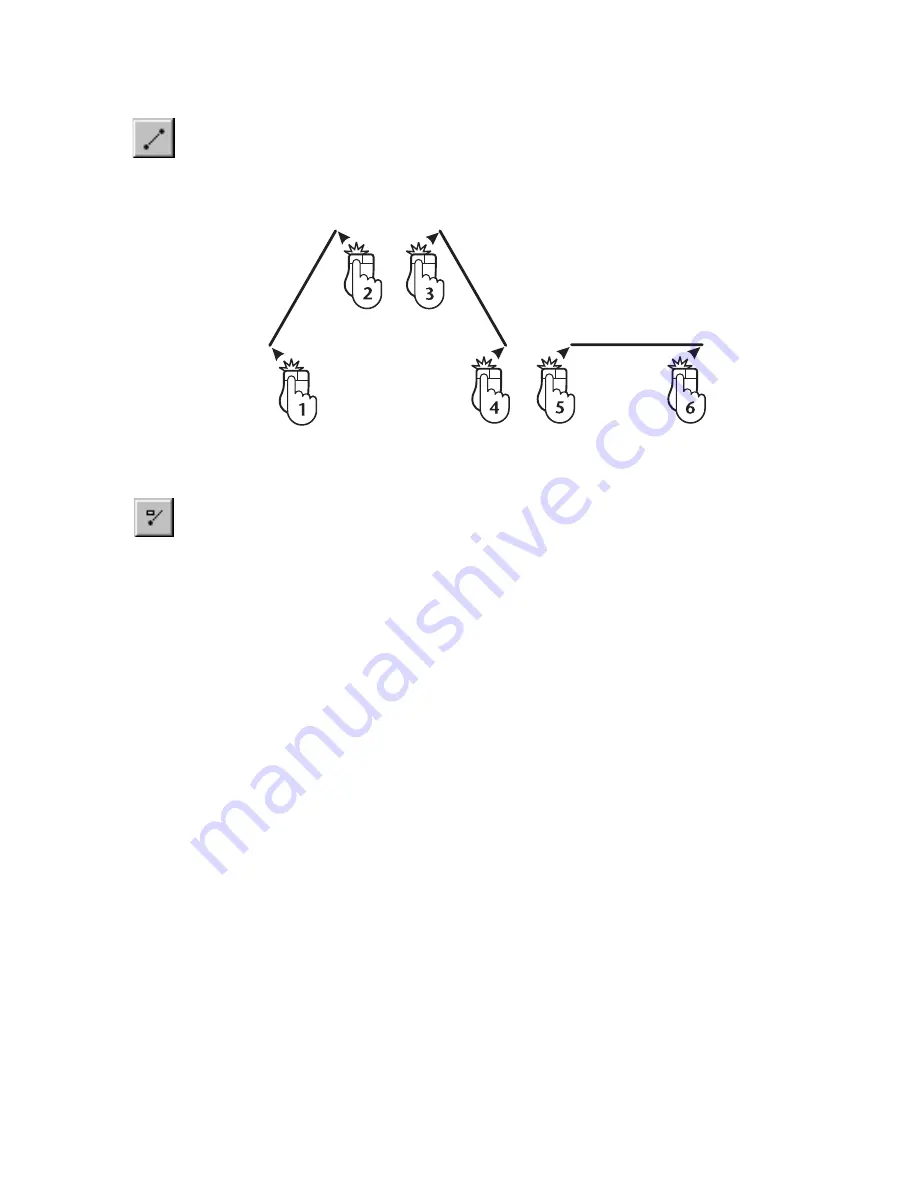
Drawing Connected Lines
|
131
To draw separate, unconnected lines
1
On the Draw menu, click Line, Single, or click the Single Line button on
the All-In-One toolbar.
2
Click a point to start the line. A rubber-band line appears from that point.
3
Click a point to end the line.
To draw a line segment
1
On the Draw menu, click Line, Segment, or click the Line Segment button
on the All-In-One toolbar.
2
(optional) Change the settings on the edit bar for Segment Length and
Segment Angle.
3
(optional) Use the plus (+) and minus (-) keys on the numeric keypad (or
press F5) to rotate the segment.
4
Click to place the line.
OR
Press CTRL while clicking to place one end of the line. A rubber-band line,
anchored to the point you clicked, appears and follows the pointer. Click
again to place the other end of the line.
Drawing Connected Lines
You draw connected lines by entering two or more points using the Draw
menu’s multiple line command. Use connected lines when you need the look
of a polyline, but you need to store information about each line segment
individually. If you need to know the total length of the connected lines or
if you need width control, use a polyline. For information on drawing
polylines, see the chapter titled “Polylines, Polygons, & Curves,” which
begins on page 137.
Summary of Contents for AUTOSKETCH 8
Page 1: ...October 2001 AutoSketch User s Guide RELEASE 8...
Page 12: ...2...
Page 20: ...10 Chapter 1 Welcome...
Page 28: ...18 Chapter 2 Important Concepts...
Page 42: ...32 Chapter 3 Screen Layout...
Page 44: ...34...
Page 68: ...58 Chapter 5 Setting Up a New Drawing...
Page 84: ...74 Chapter 6 Customizing the Grid...
Page 136: ...126 Chapter 10 Entering Lengths Angles...
Page 138: ...128...
Page 164: ...154 Chapter 12 Polylines Polygons Curves...
Page 176: ...166 Chapter 13 Arcs Circles...
Page 194: ...184 Chapter 14 Symbols...
Page 206: ...196 Chapter 15 3D Effects...
Page 220: ...210...
Page 256: ...246 Chapter 19 Markers...
Page 258: ...248...
Page 270: ...260 Chapter 20 Selecting Deleting Entities...
Page 274: ...264 Chapter 21 Undoing Redoing Repeating Actions...
Page 308: ...298 Chapter 23 Trimming Entities...
Page 340: ...330 Chapter 26 Making Inquiries...
Page 342: ...332...
Page 350: ...340 Chapter 27 Storing Data in a Drawing...
Page 360: ...350 Chapter 28 Retrieving Data From a Drawing...
Page 366: ...356 Chapter 29 Using Web Tools...
Page 388: ...378 Glossary...
Page 400: ...390 Index...






























