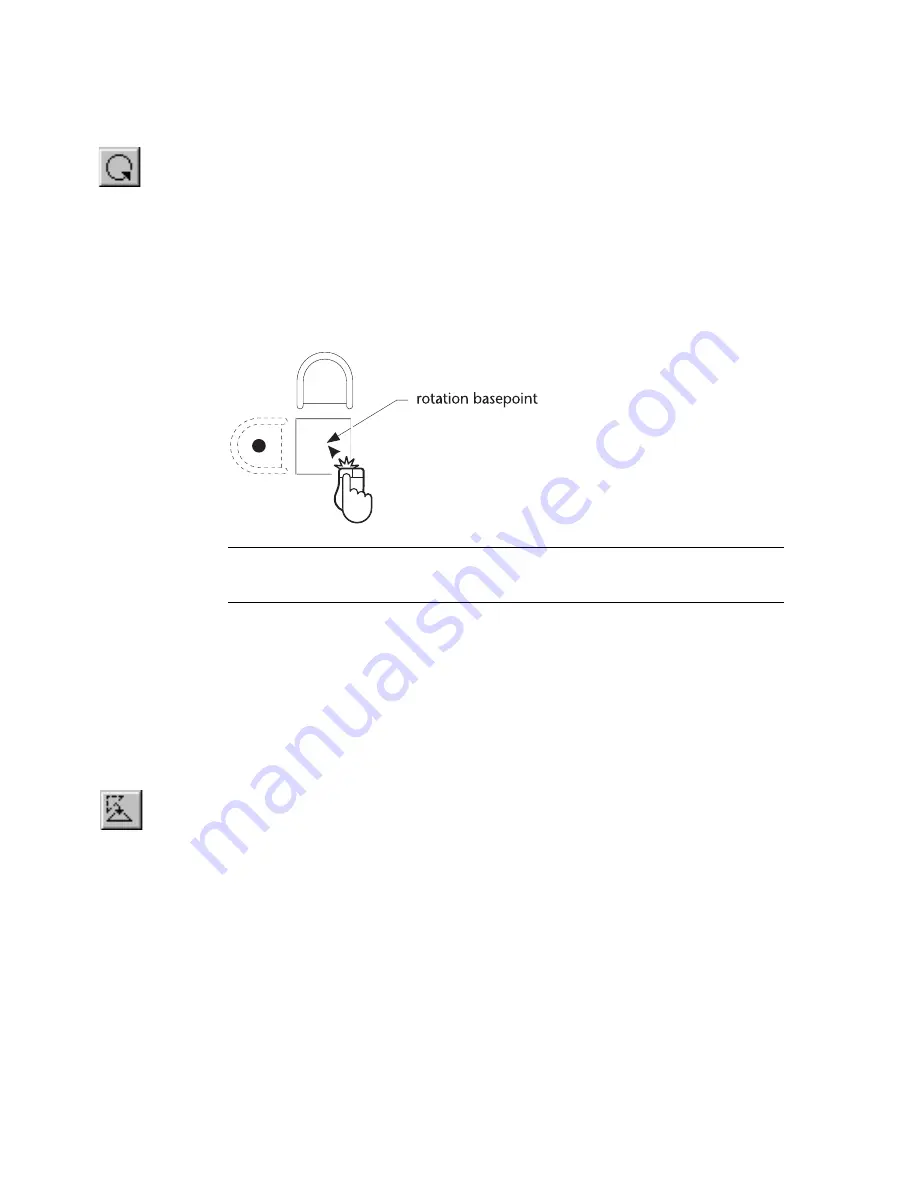
272
|
Chapter 22
Moving, Rotating, & Resizing Entities
To rotate a selection set about a point you enter
1
Select the entity or entities to rotate.
2
On the Edit menu, click Transform, Rotate, or click the Rotate button on
the All-In-One toolbar.
3
Enter a value in the Selection Set Angle text box on the edit bar and press
ENTER.
4
(optional) Check the Copy or Move check box on the edit bar to rotate a
copy of the selection set and leave the original.
5
Enter the rotation basepoint.
NOTE
Some entities, such as raster images and OLE objects, cannot be
rotated.
Align rotates and moves the selection set. Aligning is useful when you know
the location and angle you want for a particular selection, but you don’t
know the exact angle measurements and distance. When you align, you
simply enter two points to define the current location and orientation of the
selection set, and another two points that define the new location and angle.
To align entities along a new axis
1
Select the entity or entities to align.
2
On the Edit menu, click Transform, Align, or click the Align button on the
All-In-One toolbar.
3
(optional) Check the Copy or Move check box on the edit bar to align a
copy of the selection set and leave the original.
Summary of Contents for AUTOSKETCH 8
Page 1: ...October 2001 AutoSketch User s Guide RELEASE 8...
Page 12: ...2...
Page 20: ...10 Chapter 1 Welcome...
Page 28: ...18 Chapter 2 Important Concepts...
Page 42: ...32 Chapter 3 Screen Layout...
Page 44: ...34...
Page 68: ...58 Chapter 5 Setting Up a New Drawing...
Page 84: ...74 Chapter 6 Customizing the Grid...
Page 136: ...126 Chapter 10 Entering Lengths Angles...
Page 138: ...128...
Page 164: ...154 Chapter 12 Polylines Polygons Curves...
Page 176: ...166 Chapter 13 Arcs Circles...
Page 194: ...184 Chapter 14 Symbols...
Page 206: ...196 Chapter 15 3D Effects...
Page 220: ...210...
Page 256: ...246 Chapter 19 Markers...
Page 258: ...248...
Page 270: ...260 Chapter 20 Selecting Deleting Entities...
Page 274: ...264 Chapter 21 Undoing Redoing Repeating Actions...
Page 308: ...298 Chapter 23 Trimming Entities...
Page 340: ...330 Chapter 26 Making Inquiries...
Page 342: ...332...
Page 350: ...340 Chapter 27 Storing Data in a Drawing...
Page 360: ...350 Chapter 28 Retrieving Data From a Drawing...
Page 366: ...356 Chapter 29 Using Web Tools...
Page 388: ...378 Glossary...
Page 400: ...390 Index...






























