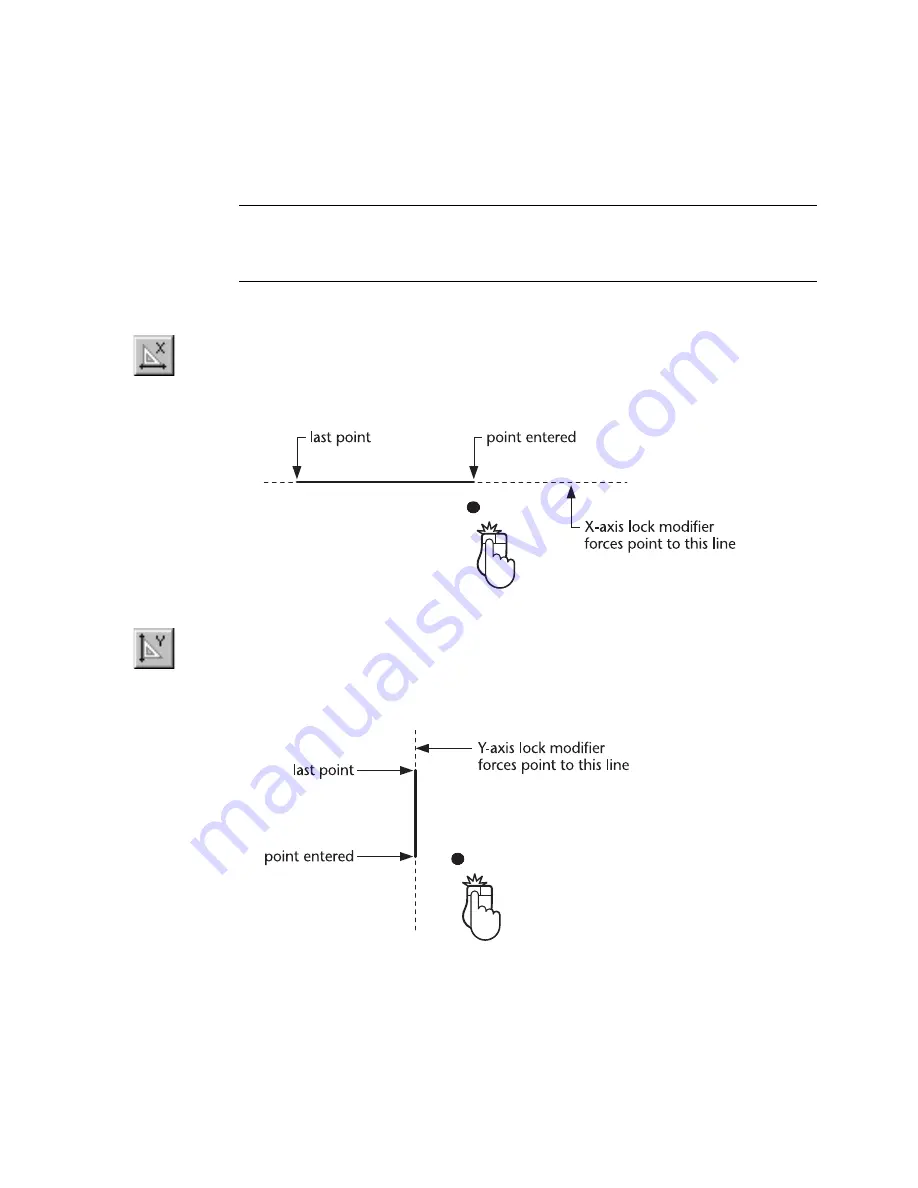
Using Lock Modifiers
|
115
the letter that appears on the button. The X-axis and Y-axis lock modifiers
must be activated before each point. However, the Orthogonal and Normal
lock modifiers remain active until you type
U
on the keyboard. A list of the
letters used to apply lock modifiers appears on page 101.
NOTE
X-axis, Y-axis
, and Orthogonal lock modifiers reference grid lines—as
the grid is rotated so too are the reference lines for the lock modifiers. For more
information, see “Setting Up the Grid” on page 61.
To enter a point aligned horizontally with the last point.
1
While in a drawing mode, type
X
to apply the X-axis lock modifier, or click
the X-axis lock modifier button on the All-In-One toolbar.
2
Enter the point using any snap.
To enter a point aligned vertically with the last point
1
While in a drawing mode, type
Y
to apply the Y-axis lock modifier, or click
the Y-axis lock modifier button on the All-In-One toolbar.
2
Enter the point using any snap.
Summary of Contents for AUTOSKETCH 8
Page 1: ...October 2001 AutoSketch User s Guide RELEASE 8...
Page 12: ...2...
Page 20: ...10 Chapter 1 Welcome...
Page 28: ...18 Chapter 2 Important Concepts...
Page 42: ...32 Chapter 3 Screen Layout...
Page 44: ...34...
Page 68: ...58 Chapter 5 Setting Up a New Drawing...
Page 84: ...74 Chapter 6 Customizing the Grid...
Page 136: ...126 Chapter 10 Entering Lengths Angles...
Page 138: ...128...
Page 164: ...154 Chapter 12 Polylines Polygons Curves...
Page 176: ...166 Chapter 13 Arcs Circles...
Page 194: ...184 Chapter 14 Symbols...
Page 206: ...196 Chapter 15 3D Effects...
Page 220: ...210...
Page 256: ...246 Chapter 19 Markers...
Page 258: ...248...
Page 270: ...260 Chapter 20 Selecting Deleting Entities...
Page 274: ...264 Chapter 21 Undoing Redoing Repeating Actions...
Page 308: ...298 Chapter 23 Trimming Entities...
Page 340: ...330 Chapter 26 Making Inquiries...
Page 342: ...332...
Page 350: ...340 Chapter 27 Storing Data in a Drawing...
Page 360: ...350 Chapter 28 Retrieving Data From a Drawing...
Page 366: ...356 Chapter 29 Using Web Tools...
Page 388: ...378 Glossary...
Page 400: ...390 Index...






























