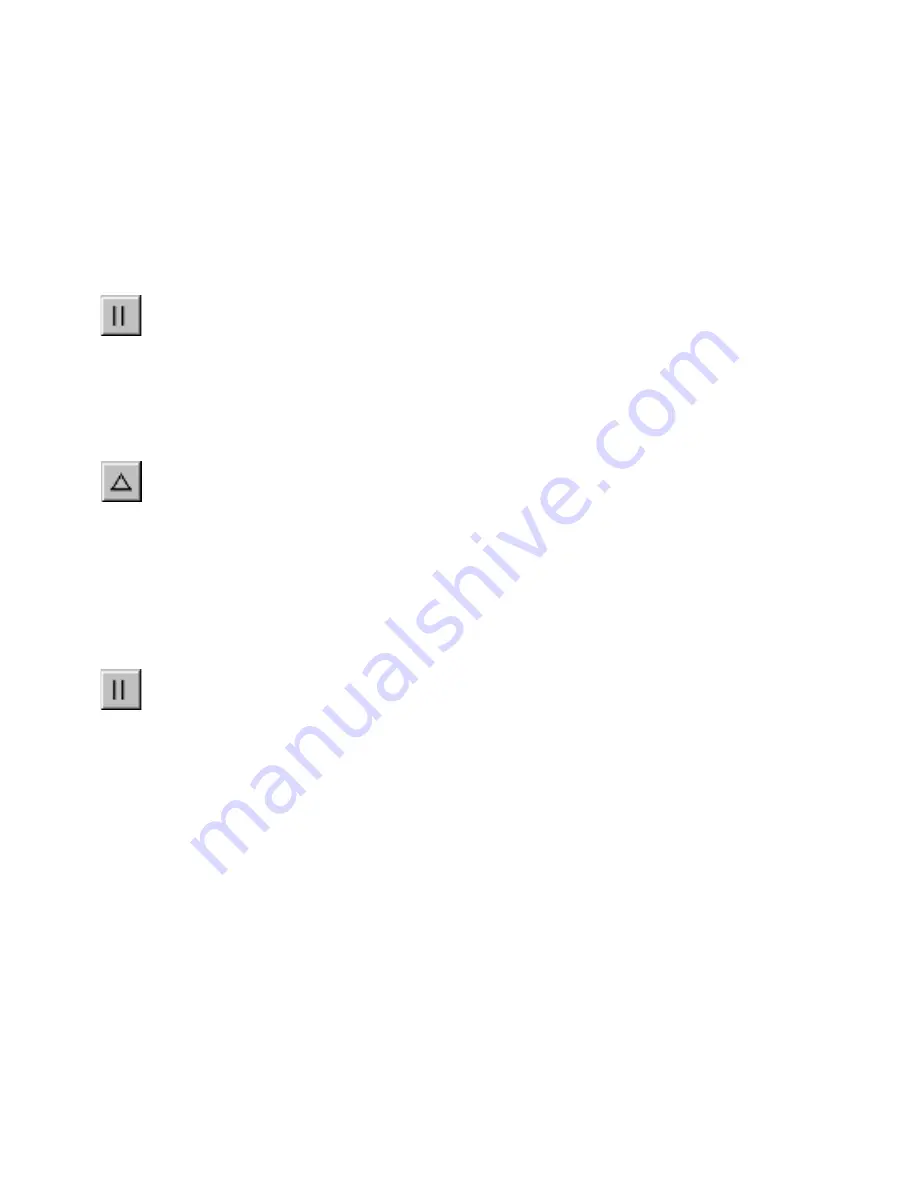
278
|
Chapter 22
Moving, Rotating, & Resizing Entities
Once you create a duplicate parallel or offset entity, it becomes a separate
independent entity. You can edit, move, or delete either the original or the
duplicate without affecting the other.
Creating an offset or parallel duplicate of a polyline or polygon differs
slightly from doing the same thing with lines, arcs, and circles. Holding CTRL
while clicking on a segment causes AutoSketch to duplicate a single segment
rather than the entire entity.
To create a parallel line, arc, or circle
1
On the Draw menu, click Duplicate, Parallel, or click the Parallel button
on the All-In-One toolbar.
2
Click the line, arc, or circle you want to duplicate. A rubber-band entity
follows the movement of the pointer.
3
Position the rubber-band entity in the new location and click.
To create a duplicate line, arc, or circle that is offset at a specific distance
1
On the Draw menu, click Duplicate, then click Offset, or click the Offset
button on the All-In-One toolbar.
2
(optional) Enter a new value in the Offset Distance text box on the edit
bar and press ENTER.
3
Position the pointer on, and slightly toward the side where you want
AutoSketch to create the new entity and click. Notice that a rubber-band
entity follows the pointer.
To create a parallel polyline or polygon
1
On the Draw menu, click Duplicate, Parallel, or click the Parallel button
on the All-In-One toolbar.
2
(optional) Press CTRL to duplicate a single segment.
3
Click the polyline or polygon you want to duplicate. A rubber-band entity
follows the movement of the pointer.
4
Position the rubber-band entity in the new location and click.
Summary of Contents for AUTOSKETCH 8
Page 1: ...October 2001 AutoSketch User s Guide RELEASE 8...
Page 12: ...2...
Page 20: ...10 Chapter 1 Welcome...
Page 28: ...18 Chapter 2 Important Concepts...
Page 42: ...32 Chapter 3 Screen Layout...
Page 44: ...34...
Page 68: ...58 Chapter 5 Setting Up a New Drawing...
Page 84: ...74 Chapter 6 Customizing the Grid...
Page 136: ...126 Chapter 10 Entering Lengths Angles...
Page 138: ...128...
Page 164: ...154 Chapter 12 Polylines Polygons Curves...
Page 176: ...166 Chapter 13 Arcs Circles...
Page 194: ...184 Chapter 14 Symbols...
Page 206: ...196 Chapter 15 3D Effects...
Page 220: ...210...
Page 256: ...246 Chapter 19 Markers...
Page 258: ...248...
Page 270: ...260 Chapter 20 Selecting Deleting Entities...
Page 274: ...264 Chapter 21 Undoing Redoing Repeating Actions...
Page 308: ...298 Chapter 23 Trimming Entities...
Page 340: ...330 Chapter 26 Making Inquiries...
Page 342: ...332...
Page 350: ...340 Chapter 27 Storing Data in a Drawing...
Page 360: ...350 Chapter 28 Retrieving Data From a Drawing...
Page 366: ...356 Chapter 29 Using Web Tools...
Page 388: ...378 Glossary...
Page 400: ...390 Index...






























