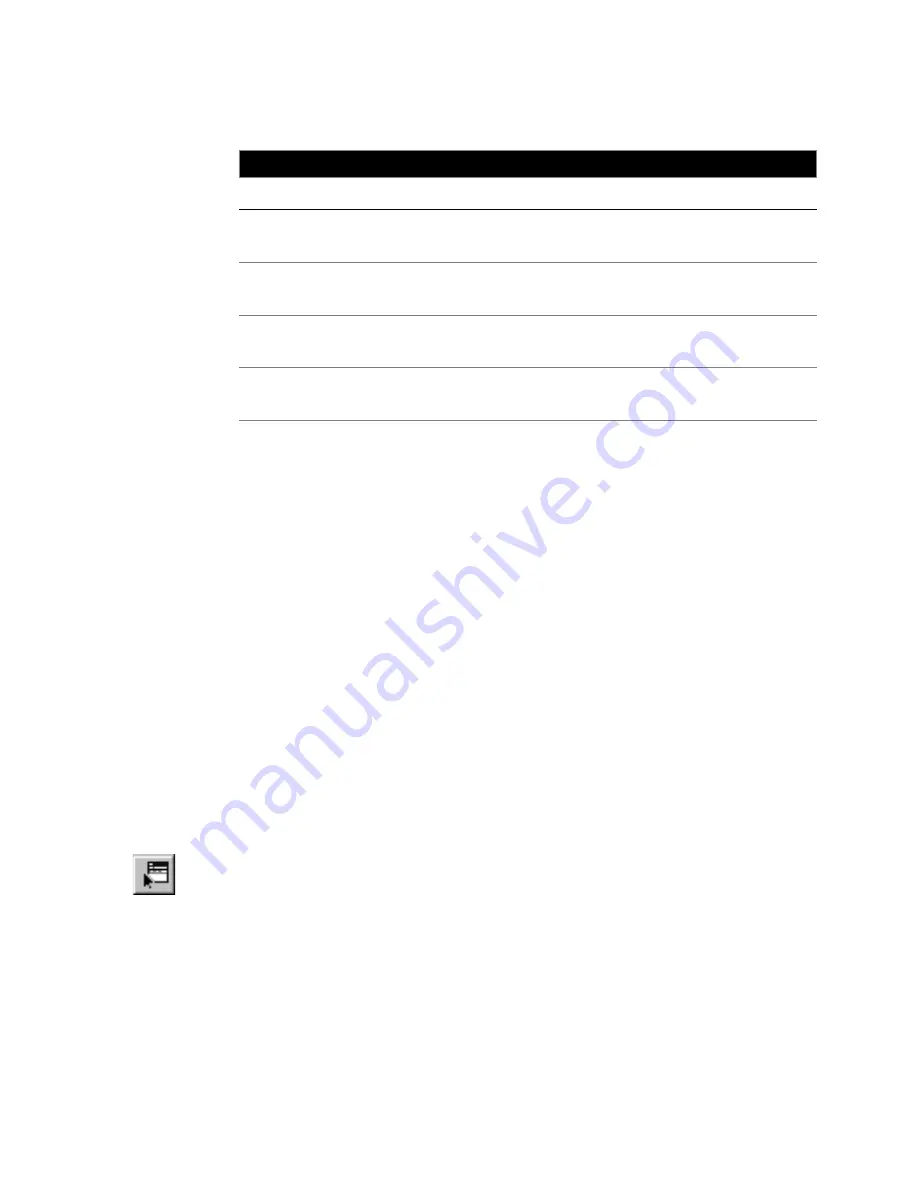
Using the Selection Modifier
|
253
There are four logical operators:
Enclosing part of the selection statement in parentheses causes AutoSketch
to evaluate that portion before the parts that are outside the parentheses. For
example, the following statement selects all entities on the Electrical layer
that are either red or blue:
Layer=’Electrical’ AND (Color =’Red’ OR Color=’Blue’)
Changing the parentheses in a selection statement can dramatically change
which entities are selected. The following statement uses the same qualifiers
and operators as the previous statement, but selects all entities that are either
on the Electrical layer and are red, or all entities that are blue:
(Layer=’Electrical’ AND Color=’Red’) OR Color=’Blue’
Once you create a selection statement, you can choose to add the entities it
describes to the selection set or subtract them. For the duration of the current
drawing session, the Selection Modifier retains the last selection statement
for each open drawing. At any point, you can clear the selection statement
and start over, or you can cancel the Selection Modifier entirely.
To add a qualifier that selects all entities
1
On the Edit menu, click Select, Modify Selection, or click the Modify
Selection button on the All-In-One toolbar.
2
On the Selection Modifier menu bar, click Qualifier, All. The word ALL is
added to the selection statement.
Logical operators used in selection statements
Operator
Description
AND
Connects two qualifiers. Entities that meet the criteria of both qualifiers
are selected.
OR
Connects two qualifiers. Entities that meet the criteria of either qualifier
are selected.
NOT
Precedes a qualifier and reverses its meaning. Only entities that do not
meet the criteria are selected.
BUT
Connects two qualifiers with AND NOT. Entities that meet the criteria
of the first qualifier but not the second are selected.
Summary of Contents for AUTOSKETCH 8
Page 1: ...October 2001 AutoSketch User s Guide RELEASE 8...
Page 12: ...2...
Page 20: ...10 Chapter 1 Welcome...
Page 28: ...18 Chapter 2 Important Concepts...
Page 42: ...32 Chapter 3 Screen Layout...
Page 44: ...34...
Page 68: ...58 Chapter 5 Setting Up a New Drawing...
Page 84: ...74 Chapter 6 Customizing the Grid...
Page 136: ...126 Chapter 10 Entering Lengths Angles...
Page 138: ...128...
Page 164: ...154 Chapter 12 Polylines Polygons Curves...
Page 176: ...166 Chapter 13 Arcs Circles...
Page 194: ...184 Chapter 14 Symbols...
Page 206: ...196 Chapter 15 3D Effects...
Page 220: ...210...
Page 256: ...246 Chapter 19 Markers...
Page 258: ...248...
Page 270: ...260 Chapter 20 Selecting Deleting Entities...
Page 274: ...264 Chapter 21 Undoing Redoing Repeating Actions...
Page 308: ...298 Chapter 23 Trimming Entities...
Page 340: ...330 Chapter 26 Making Inquiries...
Page 342: ...332...
Page 350: ...340 Chapter 27 Storing Data in a Drawing...
Page 360: ...350 Chapter 28 Retrieving Data From a Drawing...
Page 366: ...356 Chapter 29 Using Web Tools...
Page 388: ...378 Glossary...
Page 400: ...390 Index...






























