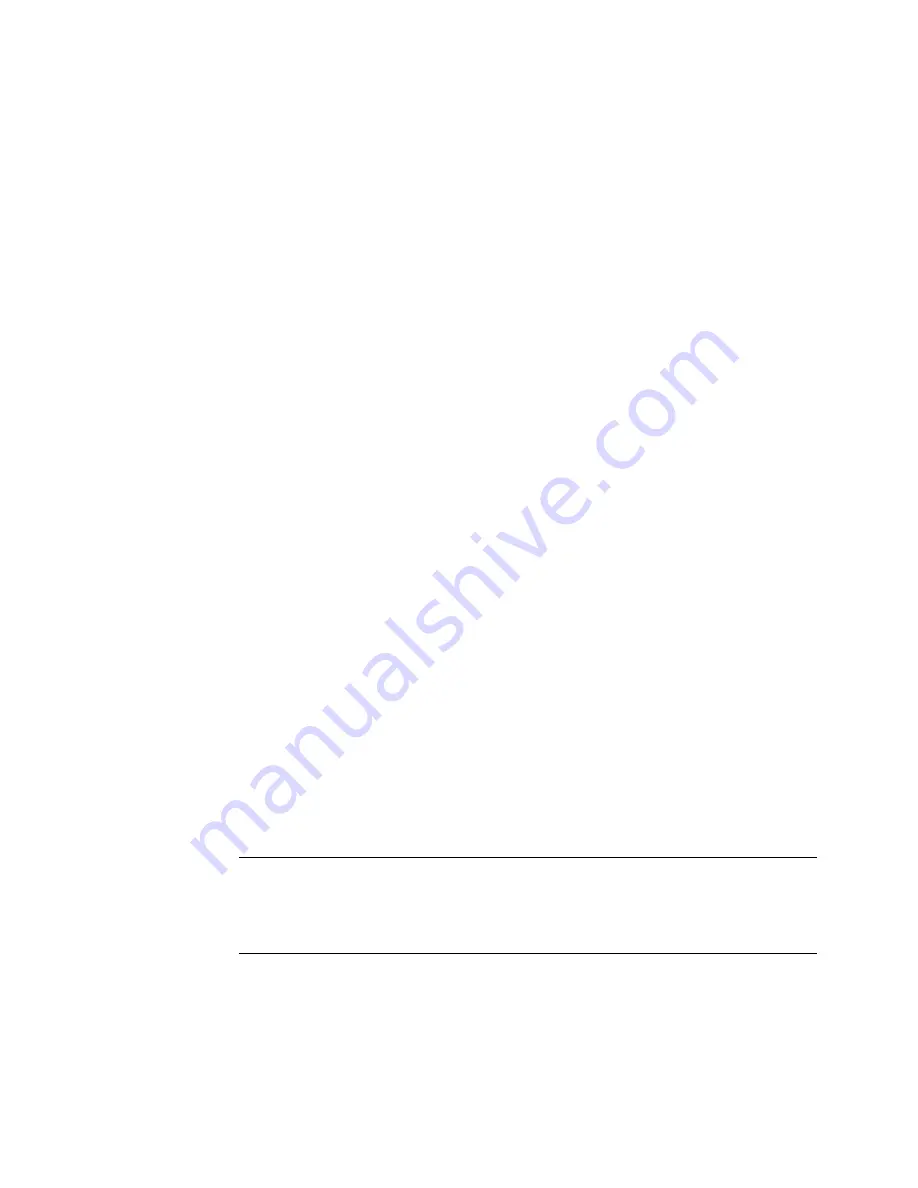
Editing the Properties of a Polyline or Polygon Segment
|
305
Editing the Properties of a Polyline or
Polygon Segment
You can change the appearance of a polyline or polygon segment using
vertex editing and the edit bar. The edit bar’s width text boxes control the
thickness of the polyline segment at its beginning and end. Typically, these
values are the same, for example on a polyline representing a wall that is 4"
thick. Setting these properties to different values creates a segment with a
tapered appearance. When checked, the constrain check box forces the same
value that you enter in the Width text box to be used for both ends. This
results in a segment that is not tapered.
The Bulge Factor text box allows you to create a curved polyline segment.
The value of a bulge is equal to two times the measured height of the bulge,
divided by the distance between its startpoint and endpoint. Another way to
measure bulge is the tangent of one-quarter of its included angle. For infor-
mation on bulges, refer to “Drawing Polylines” on page 139.
To change the properties of a polyline or polygon segment
1
Enter vertex editing mode.
2
Click the segment you want to edit. The segment is highlighted.
3
Change the settings for start width, end width, bulge, or other settings on
the edit bar.
Controlling the Visibility of a Segment
Each polyline segment is either visible or hidden. AutoSketch automatically
hides the segment that a symbol occupies when using Symbol, Insert on the
Draw menu. You can also make a segment hidden, or make it visible again,
by using vertex editing. Making a segment hidden does not open a polygon
or change its other properties.
TIP
The selection handles appear around the extent of the entire selected
entity, including hidden segments. When AutoSketch is in vertex editing mode
and you pass the pointer over a hidden segment a small slash appears on the
pointer. This is a useful feature for locating hidden segments.
Summary of Contents for AUTOSKETCH 8
Page 1: ...October 2001 AutoSketch User s Guide RELEASE 8...
Page 12: ...2...
Page 20: ...10 Chapter 1 Welcome...
Page 28: ...18 Chapter 2 Important Concepts...
Page 42: ...32 Chapter 3 Screen Layout...
Page 44: ...34...
Page 68: ...58 Chapter 5 Setting Up a New Drawing...
Page 84: ...74 Chapter 6 Customizing the Grid...
Page 136: ...126 Chapter 10 Entering Lengths Angles...
Page 138: ...128...
Page 164: ...154 Chapter 12 Polylines Polygons Curves...
Page 176: ...166 Chapter 13 Arcs Circles...
Page 194: ...184 Chapter 14 Symbols...
Page 206: ...196 Chapter 15 3D Effects...
Page 220: ...210...
Page 256: ...246 Chapter 19 Markers...
Page 258: ...248...
Page 270: ...260 Chapter 20 Selecting Deleting Entities...
Page 274: ...264 Chapter 21 Undoing Redoing Repeating Actions...
Page 308: ...298 Chapter 23 Trimming Entities...
Page 340: ...330 Chapter 26 Making Inquiries...
Page 342: ...332...
Page 350: ...340 Chapter 27 Storing Data in a Drawing...
Page 360: ...350 Chapter 28 Retrieving Data From a Drawing...
Page 366: ...356 Chapter 29 Using Web Tools...
Page 388: ...378 Glossary...
Page 400: ...390 Index...






























