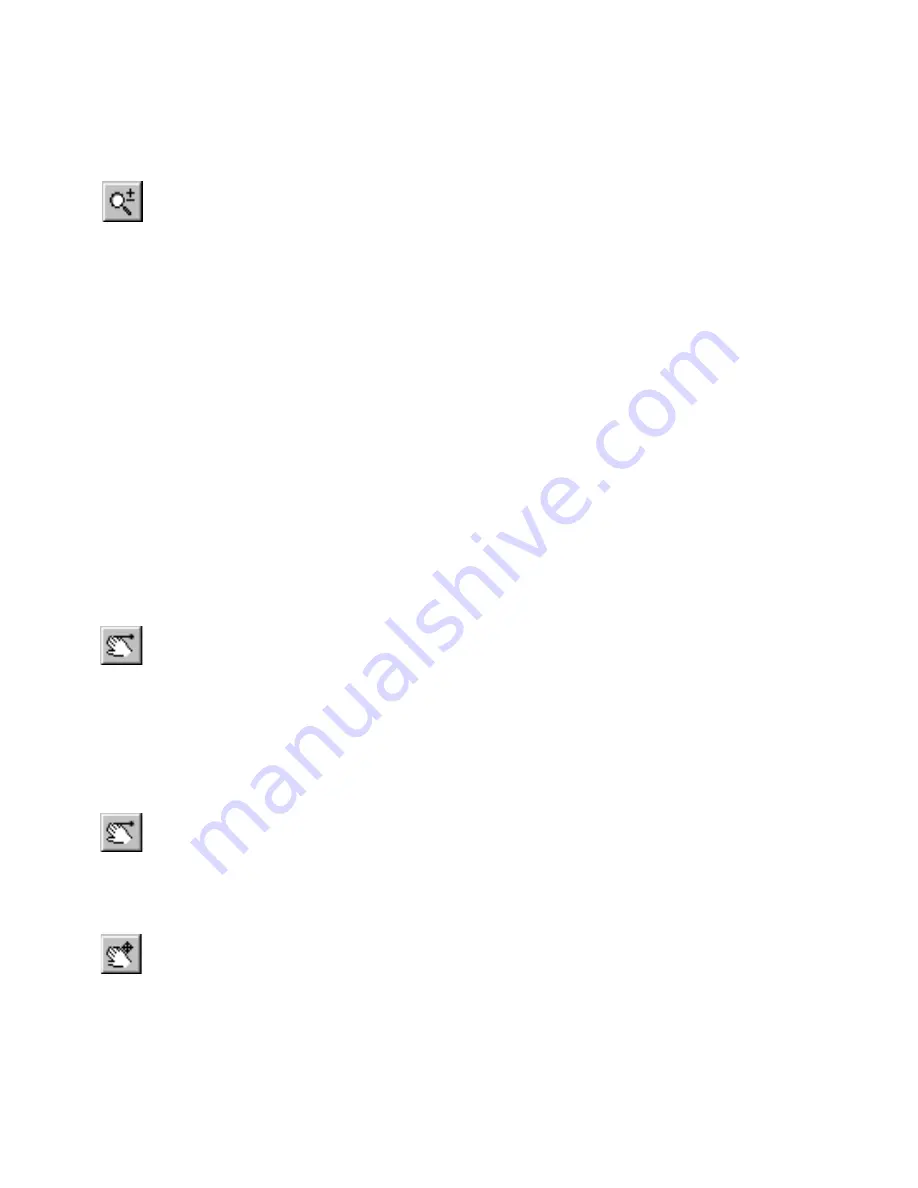
92
|
Chapter 8
Controlling Views
Another method, Realtime Zoom, allows you to zoom interactively instead
of by increments. Just click and drag to move the zoom in and out.
To zoom using Realtime Zoom
1
On the View menu, click Zoom Realtime, or click the Zoom Realtime
button on the Standard or All-In-One toolbars.
2
Click and drag up or down to zoom the view in or out, respectively.
3
(optional) Press and hold SHIFT while dragging to perform a Realtime Pan.
4
To exit Realtime Zoom mode, right-click then click Cancel on the pop-up
menu that appears, or press ESC.
Panning Across the Drawing
You can move the drawing window to see portions of the drawing which are
outside the current view by panning. AutoSketch allows you to pan using
any of three methods:
■
Click and drag to make the view move the distance and angle of the two
points you enter.
■
Click once in the drawing to move that location to the center of the view.
■
Click and drag using Realtime Pan to pan interactively.
To pan in any direction
1
On the View menu, click Pan, or click the Pan button on the All-In-One
toolbar.
2
Click and drag to establish a startpoint and direction. A rubber-band line
appears, moving with the pointer.
3
Release the mouse button. The drawing window moves the distance and
direction you specified.
To move the center of your view
1
On the View menu, click Pan, or click the Pan button on the All-In-One
toolbar.
2
Click the point you want to appear in the center of the view.
To pan using Realtime Pan
1
On the View menu, click Pan Realtime, or click the Pan Realtime button
on the Standard or All-In-One toolbars.
Summary of Contents for AUTOSKETCH 8
Page 1: ...October 2001 AutoSketch User s Guide RELEASE 8...
Page 12: ...2...
Page 20: ...10 Chapter 1 Welcome...
Page 28: ...18 Chapter 2 Important Concepts...
Page 42: ...32 Chapter 3 Screen Layout...
Page 44: ...34...
Page 68: ...58 Chapter 5 Setting Up a New Drawing...
Page 84: ...74 Chapter 6 Customizing the Grid...
Page 136: ...126 Chapter 10 Entering Lengths Angles...
Page 138: ...128...
Page 164: ...154 Chapter 12 Polylines Polygons Curves...
Page 176: ...166 Chapter 13 Arcs Circles...
Page 194: ...184 Chapter 14 Symbols...
Page 206: ...196 Chapter 15 3D Effects...
Page 220: ...210...
Page 256: ...246 Chapter 19 Markers...
Page 258: ...248...
Page 270: ...260 Chapter 20 Selecting Deleting Entities...
Page 274: ...264 Chapter 21 Undoing Redoing Repeating Actions...
Page 308: ...298 Chapter 23 Trimming Entities...
Page 340: ...330 Chapter 26 Making Inquiries...
Page 342: ...332...
Page 350: ...340 Chapter 27 Storing Data in a Drawing...
Page 360: ...350 Chapter 28 Retrieving Data From a Drawing...
Page 366: ...356 Chapter 29 Using Web Tools...
Page 388: ...378 Glossary...
Page 400: ...390 Index...






























