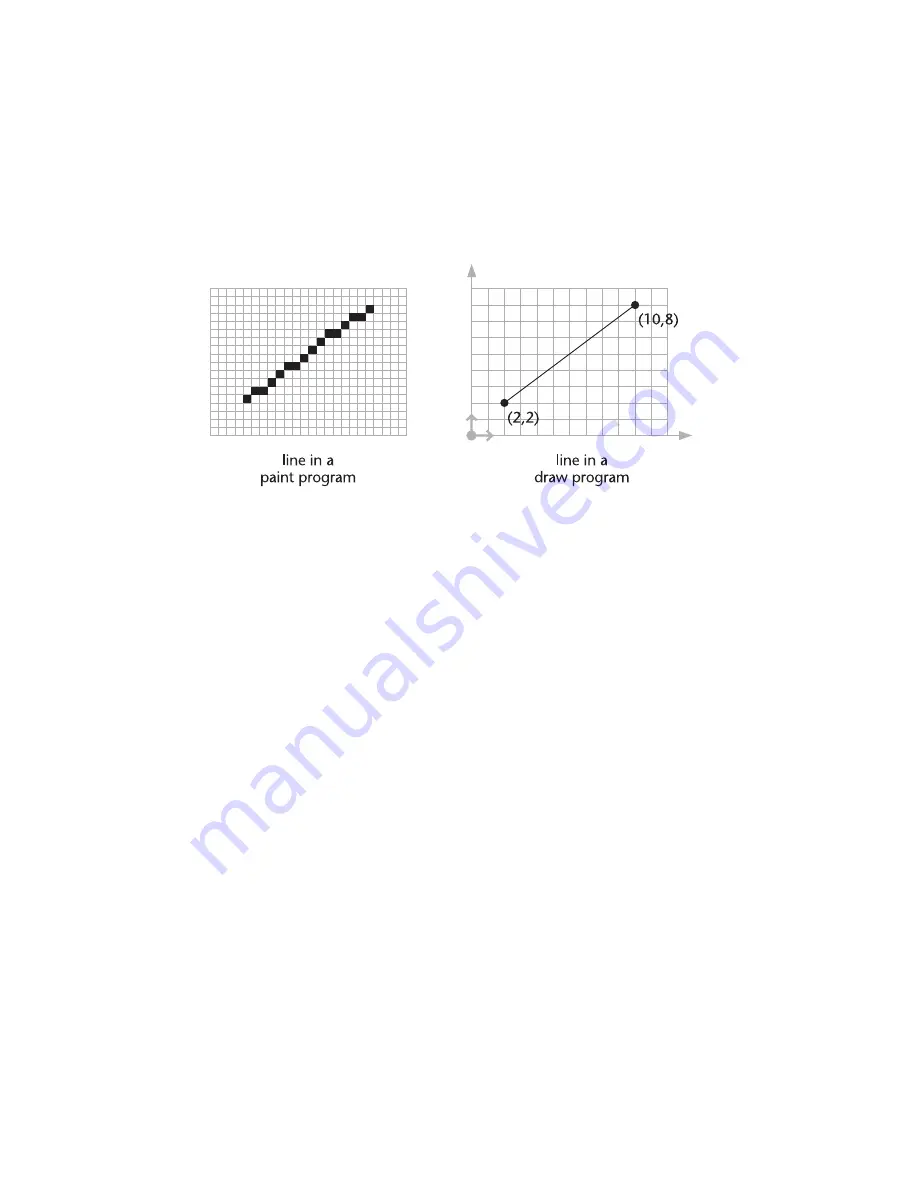
12
|
Chapter 2
Important Concepts
You are probably familiar with “paint” and “draw” programs that are com-
mon on personal computers. A paint program creates an image by assigning
colors to each dot in a rectangular array of dots. A draw program creates an
image by defining objects mathematically. A line, for example, is a specific
pattern of dots in a paint program. In a draw program, a line may have prop-
erties such as color, width, style, and so on, but in its simplest form, it has a
startpoint and an endpoint.
AutoSketch is similar to an ordinary draw program, but it goes a few steps
further. It allows you to work with the actual (world) sizes of the objects you
draw whether those objects are miles, millimeters, or microns across. It also
allows you to zoom in or out of your drawing almost without limit. And
during all of this, it keeps track of the scale of your drawing, showing you
exactly how it will appear when printed.
But there is more to a AutoSketch drawing than the way it looks. Underlying
each drawing is a database—a series of predefined and user-defined proper-
ties that you can use as a basis for selecting entities, generating reports, and
exporting information to other Windows applications. For example, by
assigning properties to a line, you can record the fact that it represents a half-
inch cold water pipe located under the master bedroom. The ability to store
and recall database information makes AutoSketch a powerful tool for
organizing graphic and textual information.
In this brief chapter, you will learn about the special concepts on which
AutoSketch is based. Reading it helps you understand how AutoSketch works
and makes it easier for you to become productive.
Summary of Contents for AUTOSKETCH 8
Page 1: ...October 2001 AutoSketch User s Guide RELEASE 8...
Page 12: ...2...
Page 20: ...10 Chapter 1 Welcome...
Page 28: ...18 Chapter 2 Important Concepts...
Page 42: ...32 Chapter 3 Screen Layout...
Page 44: ...34...
Page 68: ...58 Chapter 5 Setting Up a New Drawing...
Page 84: ...74 Chapter 6 Customizing the Grid...
Page 136: ...126 Chapter 10 Entering Lengths Angles...
Page 138: ...128...
Page 164: ...154 Chapter 12 Polylines Polygons Curves...
Page 176: ...166 Chapter 13 Arcs Circles...
Page 194: ...184 Chapter 14 Symbols...
Page 206: ...196 Chapter 15 3D Effects...
Page 220: ...210...
Page 256: ...246 Chapter 19 Markers...
Page 258: ...248...
Page 270: ...260 Chapter 20 Selecting Deleting Entities...
Page 274: ...264 Chapter 21 Undoing Redoing Repeating Actions...
Page 308: ...298 Chapter 23 Trimming Entities...
Page 340: ...330 Chapter 26 Making Inquiries...
Page 342: ...332...
Page 350: ...340 Chapter 27 Storing Data in a Drawing...
Page 360: ...350 Chapter 28 Retrieving Data From a Drawing...
Page 366: ...356 Chapter 29 Using Web Tools...
Page 388: ...378 Glossary...
Page 400: ...390 Index...






























