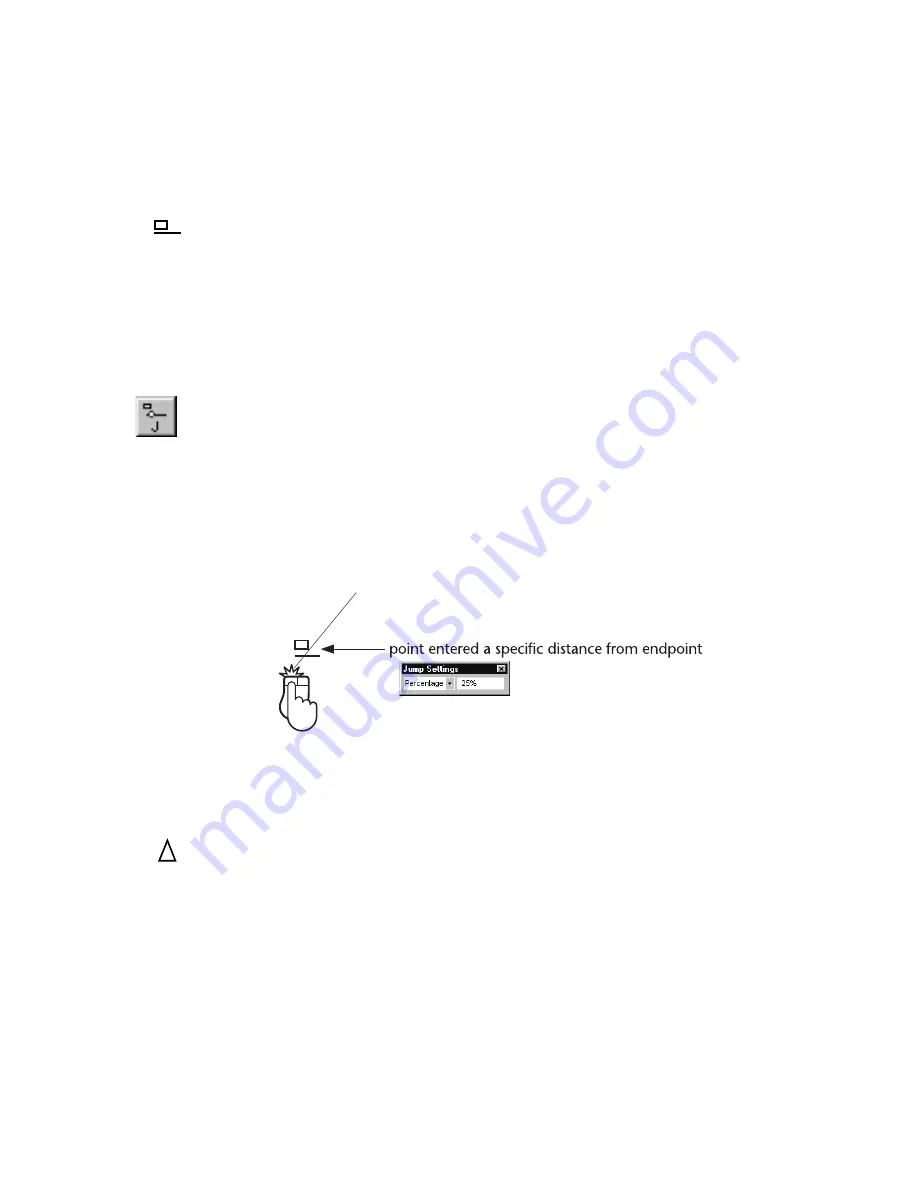
Entering a Point at a Specific Distance from an Endpoint
|
105
Entering a Point at a Specific Distance from
an Endpoint
Jump snap allows you to enter a point on a line, arc, polyline segment, or
polygon segment at a specific distance from an endpoint. This is especially
useful for inserting symbols at a specific point along an entity. For instance,
you could set the jump distance to make sure a door symbol will clear the
wall. You can enter the jump distance in terms of distance measurements or
as a percentage of the entity/segment length. As you move the pointer in the
drawing, an AutoPoint Indicator identifies the nearest Jump point.
To enter a precise “Jump” point on an entity
1
While in a drawing mode, activate Jump snap on the Snaps toolbar. The
Jump Settings dialog box appears.
2
In the Jump Method drop-down list box, click either distance or
percentage.
3
In the Jump Value text box enter either a distance or a percentage value
(depending on which method you selected in step 2).
4
Click the entity near one of its endpoints.
Entering the Midpoint of an Entity
Midpoint snap allows you to enter a point at the precise midpoint of a line,
arc, polyline segment, or polygon segment. As you move the pointer over the
drawing, a triangular AutoPoint Indicator identifies the midpoint of entities
you pass over.
AutoPoint
indicator
AutoPoint
indicator
Summary of Contents for AUTOSKETCH 8
Page 1: ...October 2001 AutoSketch User s Guide RELEASE 8...
Page 12: ...2...
Page 20: ...10 Chapter 1 Welcome...
Page 28: ...18 Chapter 2 Important Concepts...
Page 42: ...32 Chapter 3 Screen Layout...
Page 44: ...34...
Page 68: ...58 Chapter 5 Setting Up a New Drawing...
Page 84: ...74 Chapter 6 Customizing the Grid...
Page 136: ...126 Chapter 10 Entering Lengths Angles...
Page 138: ...128...
Page 164: ...154 Chapter 12 Polylines Polygons Curves...
Page 176: ...166 Chapter 13 Arcs Circles...
Page 194: ...184 Chapter 14 Symbols...
Page 206: ...196 Chapter 15 3D Effects...
Page 220: ...210...
Page 256: ...246 Chapter 19 Markers...
Page 258: ...248...
Page 270: ...260 Chapter 20 Selecting Deleting Entities...
Page 274: ...264 Chapter 21 Undoing Redoing Repeating Actions...
Page 308: ...298 Chapter 23 Trimming Entities...
Page 340: ...330 Chapter 26 Making Inquiries...
Page 342: ...332...
Page 350: ...340 Chapter 27 Storing Data in a Drawing...
Page 360: ...350 Chapter 28 Retrieving Data From a Drawing...
Page 366: ...356 Chapter 29 Using Web Tools...
Page 388: ...378 Glossary...
Page 400: ...390 Index...






























