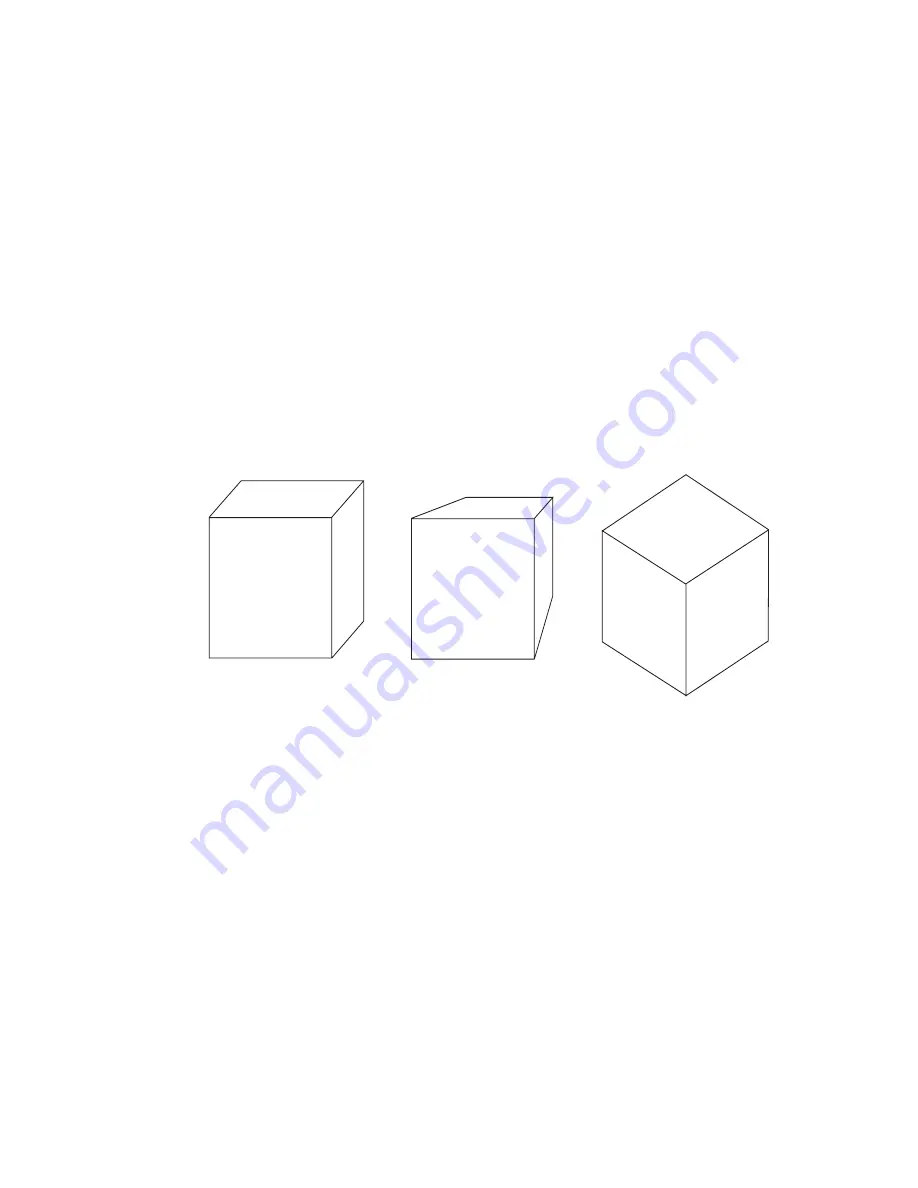
186
|
Chapter 15
3D Effects
While two-dimensional drawings are the basic building blocks of most
projects, it is often helpful to have a three-dimensional view of the project.
AutoSketch features two ways to simulate three-dimensional drawings:
■
Parallel and perspective extrusion tools allow you to perform 3D effects on
entities by connecting the original selection set with lines or polygons to
a transformed copy, creating the illusion of depth.
■
Isometric transformation tools help you create 3D models of existing
drawing components by transforming entities to appear as if they were
drawn on an isometric grid. You can then assemble the components into
an isometric model.
In addition, you can customize how AutoSketch creates 3D Effects in the
3D Effects Options dialog box. These controls let you control how extruded
entities are rendered, whether text, groups, or symbols are automatically
exploded or ignored during an extrusion, even the colors used to create
extrusion entities.
Using Extrusion Tools
One way to simulate 3D is to place two partially overlapping rectangles then
draw lines between the corresponding corners, creating the illusion of depth.
AutoSketch allows you to simulate 3D objects by drawing parallel extrusion
lines or by drawing extrusion lines toward a single vanishing point.
■
3D Parallel Extrusion creates a copy of the selection set that you place in
the drawing. AutoSketch connects corresponding edges with lines or
polygons.
Parallel extrusion
Perspective extrusion
3D isometrics
Summary of Contents for AUTOSKETCH 8
Page 1: ...October 2001 AutoSketch User s Guide RELEASE 8...
Page 12: ...2...
Page 20: ...10 Chapter 1 Welcome...
Page 28: ...18 Chapter 2 Important Concepts...
Page 42: ...32 Chapter 3 Screen Layout...
Page 44: ...34...
Page 68: ...58 Chapter 5 Setting Up a New Drawing...
Page 84: ...74 Chapter 6 Customizing the Grid...
Page 136: ...126 Chapter 10 Entering Lengths Angles...
Page 138: ...128...
Page 164: ...154 Chapter 12 Polylines Polygons Curves...
Page 176: ...166 Chapter 13 Arcs Circles...
Page 194: ...184 Chapter 14 Symbols...
Page 206: ...196 Chapter 15 3D Effects...
Page 220: ...210...
Page 256: ...246 Chapter 19 Markers...
Page 258: ...248...
Page 270: ...260 Chapter 20 Selecting Deleting Entities...
Page 274: ...264 Chapter 21 Undoing Redoing Repeating Actions...
Page 308: ...298 Chapter 23 Trimming Entities...
Page 340: ...330 Chapter 26 Making Inquiries...
Page 342: ...332...
Page 350: ...340 Chapter 27 Storing Data in a Drawing...
Page 360: ...350 Chapter 28 Retrieving Data From a Drawing...
Page 366: ...356 Chapter 29 Using Web Tools...
Page 388: ...378 Glossary...
Page 400: ...390 Index...






























