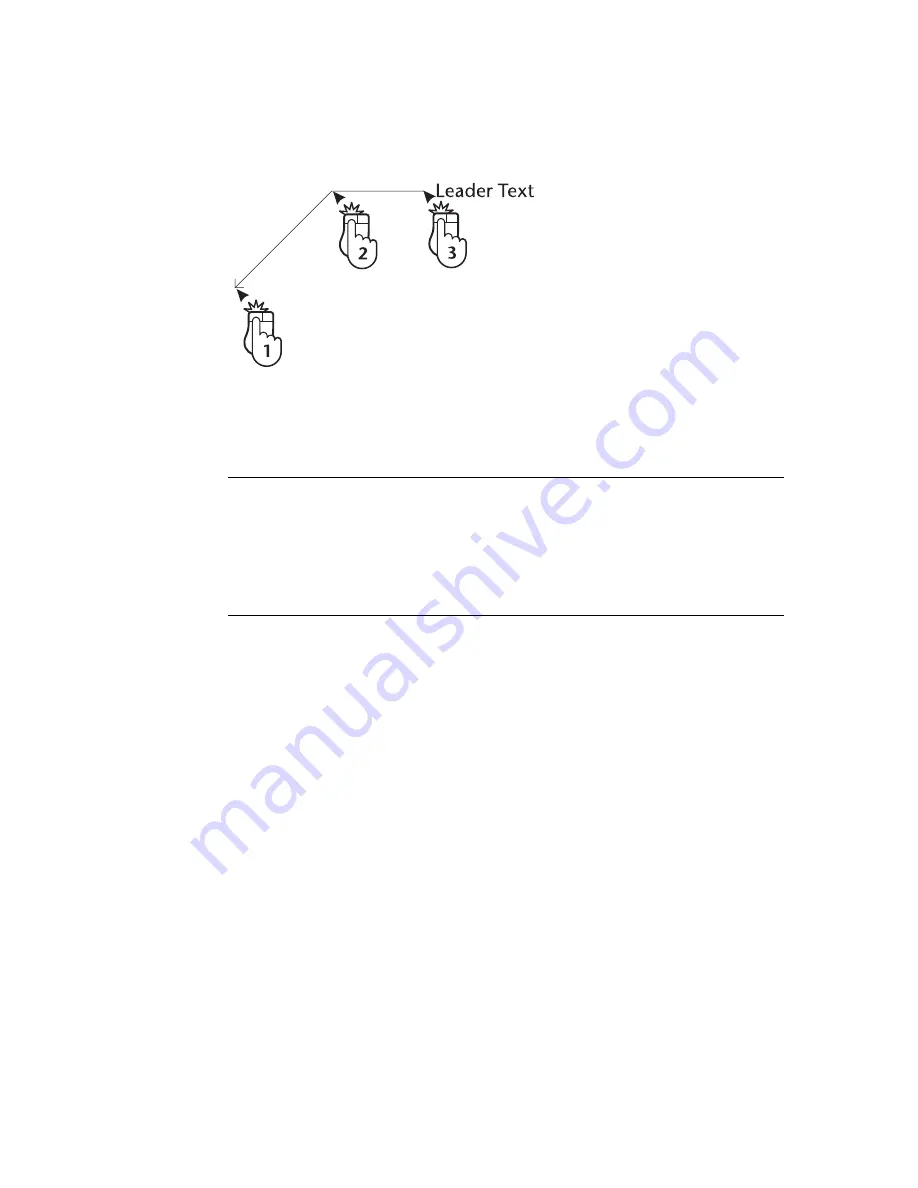
240
|
Chapter 18
Creating Dimensions
3
Enter one or more vertices. Each vertex ends the previous segment and
begins a new one. If you make a mistake, press DELETE to remove vertices
one at a time in reverse order.
4
Right-click to complete the polyline. The Leader Dimension Text dialog
box appears.
5
Enter the text you want beside the arrow and click OK.
NOTE
Leaders are notes that reference specific points in a drawing. Unlike
other dimensions, leaders do not display a measurement. They do, however,
reflect certain settings in the Dimension Format dialog box. When you add a
leader, AutoSketch does not add a leader entity to the drawing. Instead, it
adds separate polylines, markers, and text entities. This makes it easy to edit
a leader after creation.
Summary of Contents for AUTOSKETCH 8
Page 1: ...October 2001 AutoSketch User s Guide RELEASE 8...
Page 12: ...2...
Page 20: ...10 Chapter 1 Welcome...
Page 28: ...18 Chapter 2 Important Concepts...
Page 42: ...32 Chapter 3 Screen Layout...
Page 44: ...34...
Page 68: ...58 Chapter 5 Setting Up a New Drawing...
Page 84: ...74 Chapter 6 Customizing the Grid...
Page 136: ...126 Chapter 10 Entering Lengths Angles...
Page 138: ...128...
Page 164: ...154 Chapter 12 Polylines Polygons Curves...
Page 176: ...166 Chapter 13 Arcs Circles...
Page 194: ...184 Chapter 14 Symbols...
Page 206: ...196 Chapter 15 3D Effects...
Page 220: ...210...
Page 256: ...246 Chapter 19 Markers...
Page 258: ...248...
Page 270: ...260 Chapter 20 Selecting Deleting Entities...
Page 274: ...264 Chapter 21 Undoing Redoing Repeating Actions...
Page 308: ...298 Chapter 23 Trimming Entities...
Page 340: ...330 Chapter 26 Making Inquiries...
Page 342: ...332...
Page 350: ...340 Chapter 27 Storing Data in a Drawing...
Page 360: ...350 Chapter 28 Retrieving Data From a Drawing...
Page 366: ...356 Chapter 29 Using Web Tools...
Page 388: ...378 Glossary...
Page 400: ...390 Index...






























