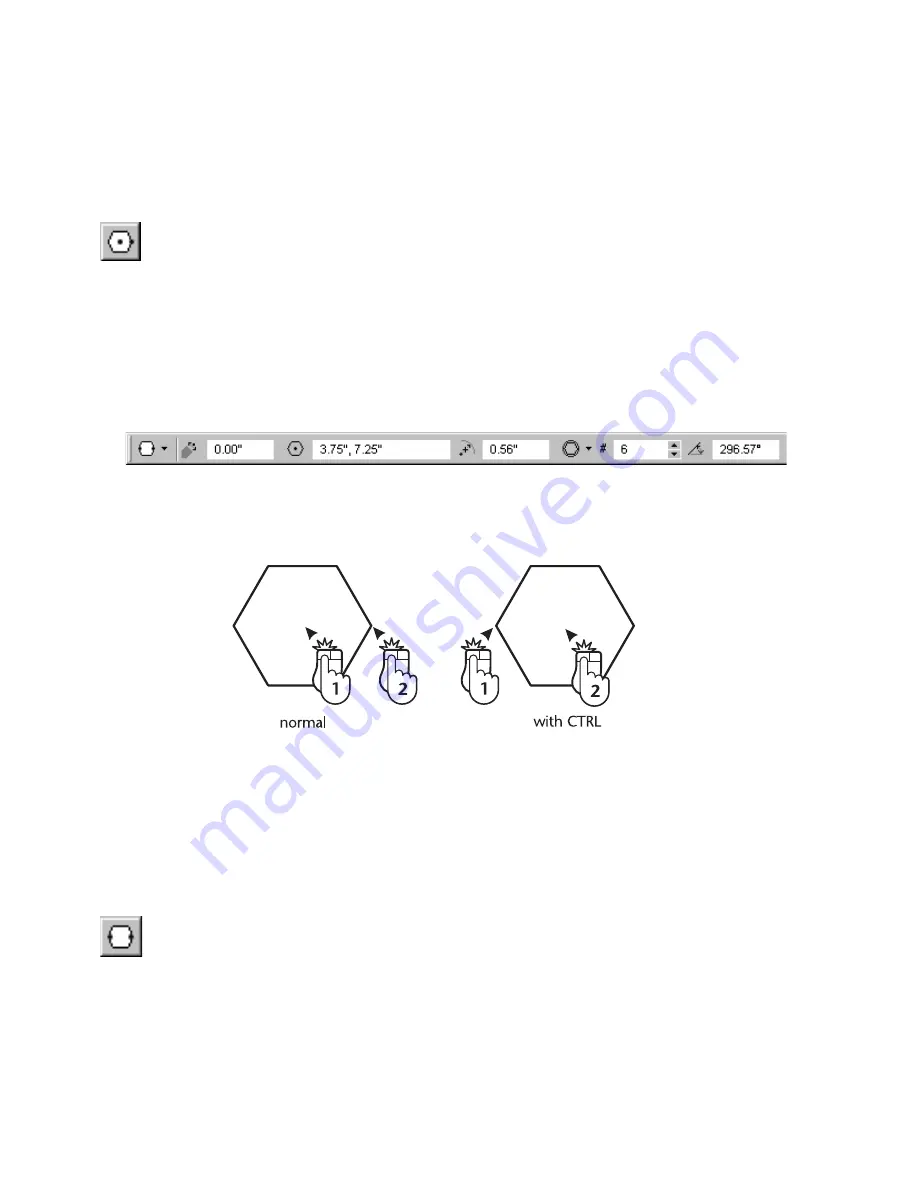
148
|
Chapter 12
Polylines, Polygons, & Curves
Vertex editing allows you to change the shape of an existing regular polygon,
and to add or delete vertices. After performing vertex editing, the resulting
entity will no longer be a regular polygon. For information on vertex editing,
see the chapter titled “Reshaping Entities,” which begins on page 299.
To draw a regular polygon by entering its center and edge points
1
On the Draw menu, click Polygon, Center, Edge, or click the Center-Edge
Polygon button on the All-In-One toolbar.
2
(optional) Click or enter the different number of sides in the Number of
Segments box on the edit bar and press ENTER.
3
(optional) Click Inscribe or Circumscribe from the drop-down list box on
the edit bar to determine if the polygon is inscribed in the reference circle
or circumscribed around it. This setting determines the meaning of the
points you enter in the following steps.
4
Click the centerpoint of the regular polygon. A small diamond marker
marks the point and a rubber-band polygon appears, moving with the
pointer.
5
(optional) Press and hold CTRL while you click the point in the next step
to reverse the points.
6
Click the corner point for the polygon if Inscribe appears on the edit bar,
or enter a midpoint for a side of the polygon if Circumscribe appears. If
you are holding CTRL, the corner or side point is switched with the
centerpoint.
To draw a regular polygon by entering opposite corners or sides
1
On the Draw menu, click Polygon, Regular: Edge, Opposite, or click the
Edge-Opposite Polygon button on the All-In-One toolbar.
2
(optional) Click or enter a different number of sides in the Number of
Segments box on the edit bar and press ENTER.
Summary of Contents for AUTOSKETCH 8
Page 1: ...October 2001 AutoSketch User s Guide RELEASE 8...
Page 12: ...2...
Page 20: ...10 Chapter 1 Welcome...
Page 28: ...18 Chapter 2 Important Concepts...
Page 42: ...32 Chapter 3 Screen Layout...
Page 44: ...34...
Page 68: ...58 Chapter 5 Setting Up a New Drawing...
Page 84: ...74 Chapter 6 Customizing the Grid...
Page 136: ...126 Chapter 10 Entering Lengths Angles...
Page 138: ...128...
Page 164: ...154 Chapter 12 Polylines Polygons Curves...
Page 176: ...166 Chapter 13 Arcs Circles...
Page 194: ...184 Chapter 14 Symbols...
Page 206: ...196 Chapter 15 3D Effects...
Page 220: ...210...
Page 256: ...246 Chapter 19 Markers...
Page 258: ...248...
Page 270: ...260 Chapter 20 Selecting Deleting Entities...
Page 274: ...264 Chapter 21 Undoing Redoing Repeating Actions...
Page 308: ...298 Chapter 23 Trimming Entities...
Page 340: ...330 Chapter 26 Making Inquiries...
Page 342: ...332...
Page 350: ...340 Chapter 27 Storing Data in a Drawing...
Page 360: ...350 Chapter 28 Retrieving Data From a Drawing...
Page 366: ...356 Chapter 29 Using Web Tools...
Page 388: ...378 Glossary...
Page 400: ...390 Index...






























