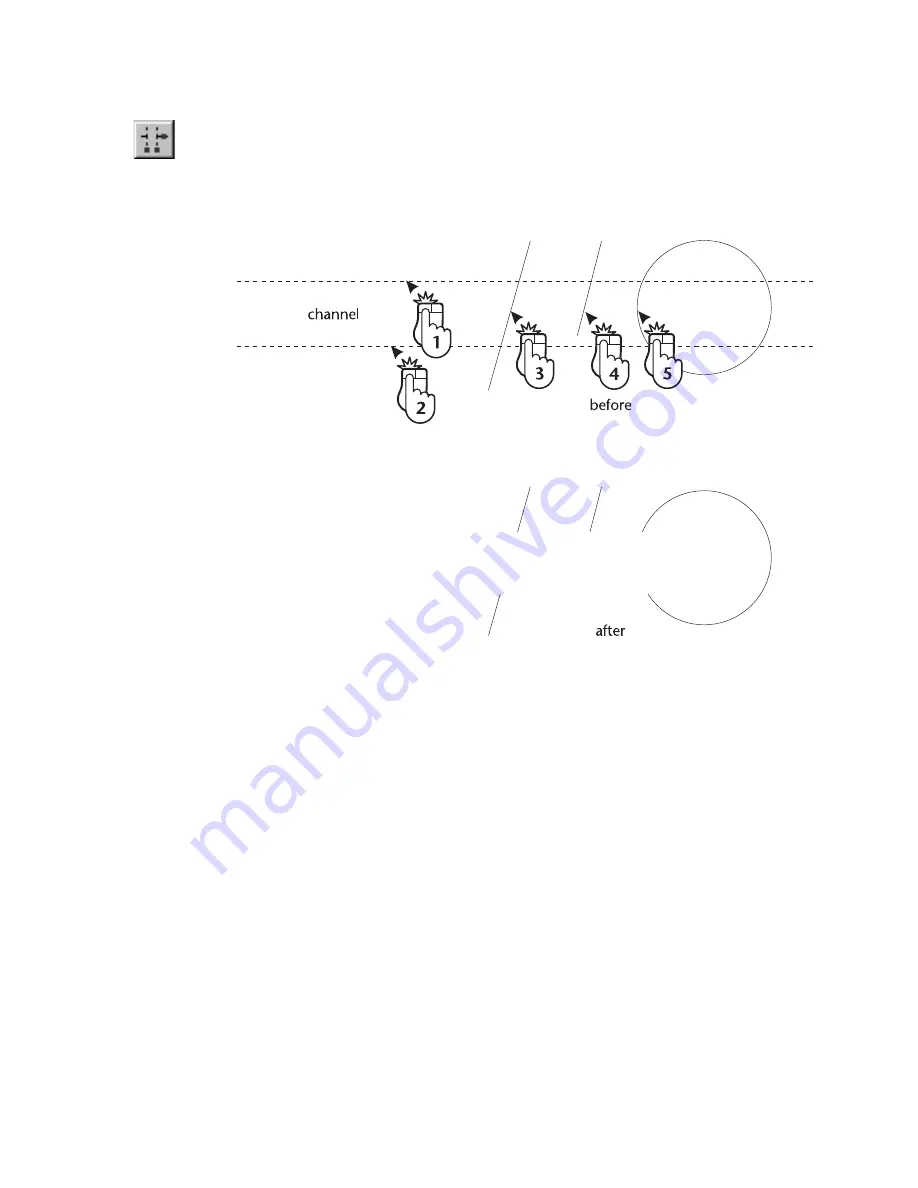
Dividing an Entity
|
291
To cut a channel through one or more entities
1
On the Edit menu, click Trim, Channel, or click the Channel button on
the All-In-One toolbar.
2
Enter two points that define the width and angle of the channel. Dashed
lines illustrate the channel path.
3
Click the entity that is inside the channel path. AutoSketch removes the
section of this entity that is inside the path of the channel. Repeat this
step to trim additional entities that intersect the channel.
Dividing an Entity
On the Edit menu, click Trim, Divide to divide two lines, arcs, or circles at the
point where they intersect.
■
When dividing two intersecting entities, the resulting entities are four
separate entities with new endpoints at their intersection.
■
When dividing a circle, AutoSketch converts it to a single arc, with its
starting and ending points at the intersection nearest to the selected
point.
Summary of Contents for AUTOSKETCH 8
Page 1: ...October 2001 AutoSketch User s Guide RELEASE 8...
Page 12: ...2...
Page 20: ...10 Chapter 1 Welcome...
Page 28: ...18 Chapter 2 Important Concepts...
Page 42: ...32 Chapter 3 Screen Layout...
Page 44: ...34...
Page 68: ...58 Chapter 5 Setting Up a New Drawing...
Page 84: ...74 Chapter 6 Customizing the Grid...
Page 136: ...126 Chapter 10 Entering Lengths Angles...
Page 138: ...128...
Page 164: ...154 Chapter 12 Polylines Polygons Curves...
Page 176: ...166 Chapter 13 Arcs Circles...
Page 194: ...184 Chapter 14 Symbols...
Page 206: ...196 Chapter 15 3D Effects...
Page 220: ...210...
Page 256: ...246 Chapter 19 Markers...
Page 258: ...248...
Page 270: ...260 Chapter 20 Selecting Deleting Entities...
Page 274: ...264 Chapter 21 Undoing Redoing Repeating Actions...
Page 308: ...298 Chapter 23 Trimming Entities...
Page 340: ...330 Chapter 26 Making Inquiries...
Page 342: ...332...
Page 350: ...340 Chapter 27 Storing Data in a Drawing...
Page 360: ...350 Chapter 28 Retrieving Data From a Drawing...
Page 366: ...356 Chapter 29 Using Web Tools...
Page 388: ...378 Glossary...
Page 400: ...390 Index...






























