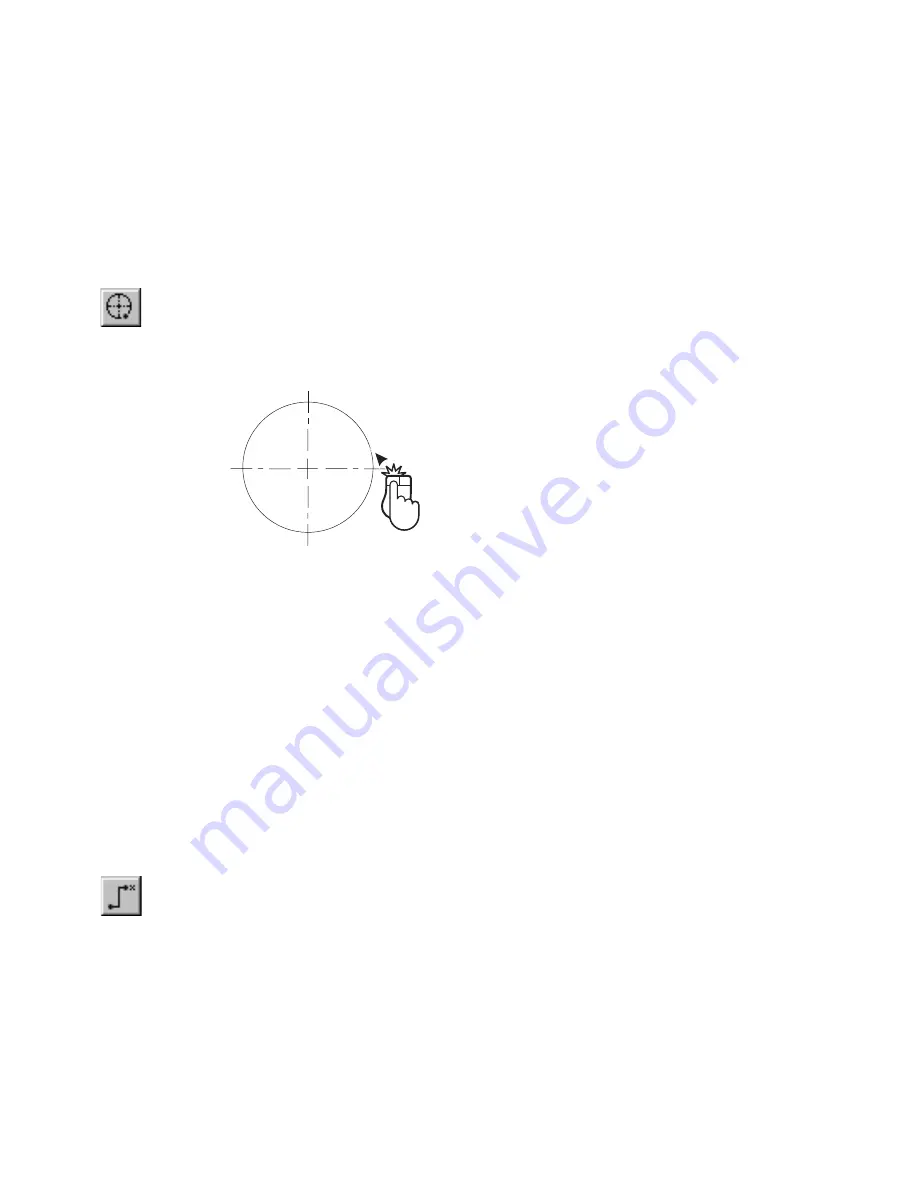
238
|
Chapter 18
Creating Dimensions
Centerline Dimensions
Often you must mark the center of an arc or circle. A centerline dimension
allows you to do this. It consists of a cross marker at the centerpoint and four
lines extending through the quadrant points. In the case of an arc, these lines
are drawn regardless of the arc’s included angle.
To mark the center of an arc or circle
1
On the Draw menu, click Dimension, Centerline, or click Centerline
Dimension on the All-In-One toolbar.
2
Select an arc or circle. AutoSketch draws the centerline dimension.
Ordinate Dimensions
Ordinate dimensions are used to note the x- or y-coordinate of a specific
point. AutoSketch measures the coordinate either from the drawing origin or
from a temporary origin you specify. You must specify two points to create
an ordinate dimension: an ordinate point and a text point. The position of
the text point in relation to the ordinate point determines whether the x- or
y-coordinate is displayed. AutoSketch automatically calculates the value
displayed in the dimension label based on settings in the Dimension Format
dialog box. For information on formatting an ordinate dimension, see online
Help.
To note the x- or y-coordinate of a point
1
On the Draw menu, click Dimension, Ordinate, or click Ordinate
Dimension on the All-In-One toolbar.
2
(optional) Specify a temporary origin by pressing CTRL while you enter a
point. Until you cancel the command, AutoSketch continues to measure
all ordinate dimensions from this point.
Summary of Contents for AUTOSKETCH 8
Page 1: ...October 2001 AutoSketch User s Guide RELEASE 8...
Page 12: ...2...
Page 20: ...10 Chapter 1 Welcome...
Page 28: ...18 Chapter 2 Important Concepts...
Page 42: ...32 Chapter 3 Screen Layout...
Page 44: ...34...
Page 68: ...58 Chapter 5 Setting Up a New Drawing...
Page 84: ...74 Chapter 6 Customizing the Grid...
Page 136: ...126 Chapter 10 Entering Lengths Angles...
Page 138: ...128...
Page 164: ...154 Chapter 12 Polylines Polygons Curves...
Page 176: ...166 Chapter 13 Arcs Circles...
Page 194: ...184 Chapter 14 Symbols...
Page 206: ...196 Chapter 15 3D Effects...
Page 220: ...210...
Page 256: ...246 Chapter 19 Markers...
Page 258: ...248...
Page 270: ...260 Chapter 20 Selecting Deleting Entities...
Page 274: ...264 Chapter 21 Undoing Redoing Repeating Actions...
Page 308: ...298 Chapter 23 Trimming Entities...
Page 340: ...330 Chapter 26 Making Inquiries...
Page 342: ...332...
Page 350: ...340 Chapter 27 Storing Data in a Drawing...
Page 360: ...350 Chapter 28 Retrieving Data From a Drawing...
Page 366: ...356 Chapter 29 Using Web Tools...
Page 388: ...378 Glossary...
Page 400: ...390 Index...






























