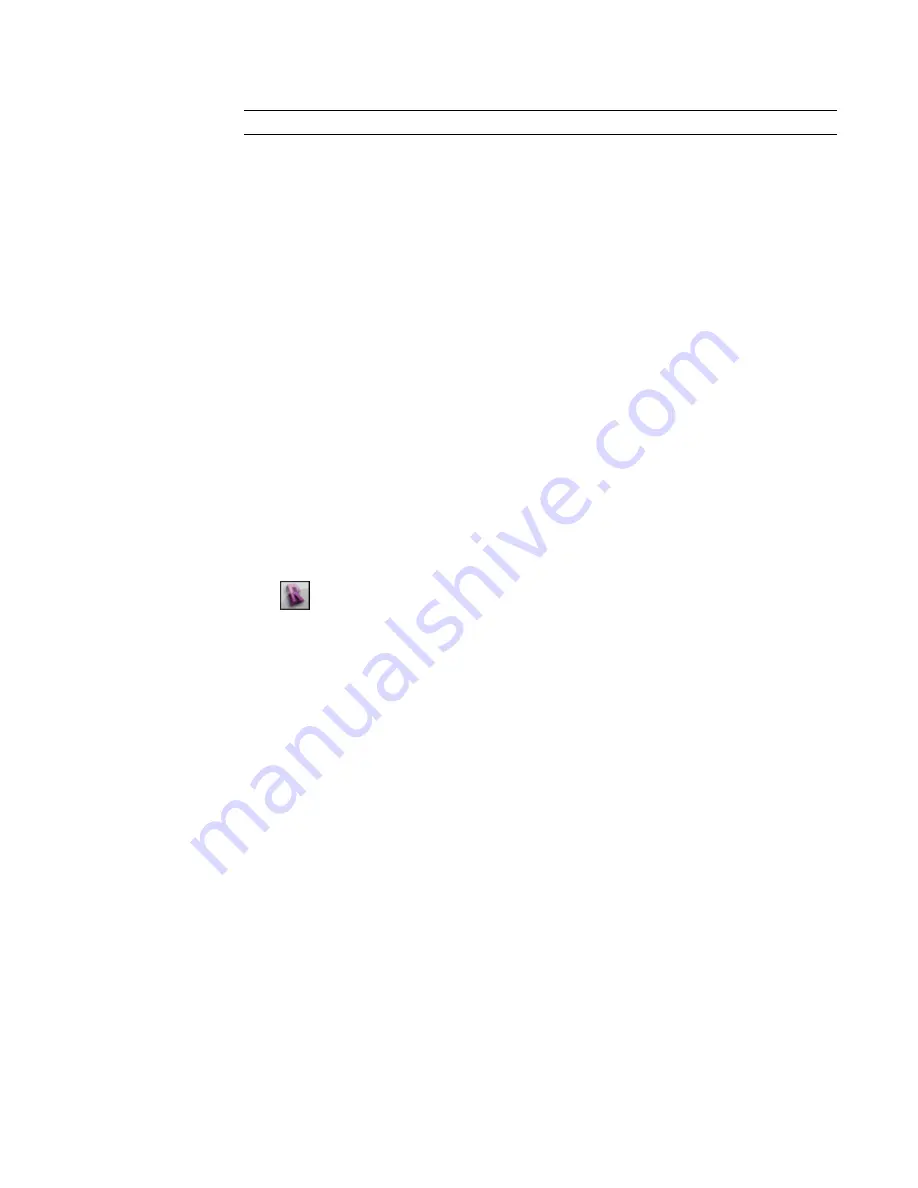
4
Click Export.
NOTE
Click OK to save the current export settings and close the dialog without exporting.
5
Navigate to the target folder for the exported files.
6
Select an AutoCAD version of the exported DWG file from the Files of type list.
7
Select Automatic - Long (Specify prefix) or Automatic - Short from the Naming list to define the
automatically generated file name. See
on page 1353.
8
Optionally, to prohibit Revit Architecture from creating external references, select Xref views
on sheets. Any Revit or DWG links in the project are exported to a single file rather than several
files that reference each other.
9
Click Export.
Revit Architecture exports the selected views and sheets to DWG files and places them in the target folder.
When you export a 2D view to a DWG file, lines are treated as follows:
■
If 2 lines overlap in the drawing, the thicker of the lines is retained. The thinner line is shortened or
removed.
■
If a thick line is shorter than a thin line and its start point and endpoint fall within the thin line, no
action occurs.
■
If 2 colinear lines with the same visual parameters overlap, they are merged into one.
■
When walls become lines in the DWG file, no short colinear lines are produced.
Exporting to DXF
1
Click
➤
Export
➤
CAD Formats
➤
DXF. The Export CAD Formats dialog opens.
2
Determine which views and sheets are to be exported to the DXF file.
If you are exporting a single view, select Current View/Sheet Only from the Export list on the
View/Sheet Set tab of the dialog.
If you are exporting multiple views or sheets, do the following:
a
Select In session view/sheet set from the Export list on the View/Sheet Set tab of the dialog.
b
Select the views or sheets to export. See
on page 1346 and
on page 1084.
3
To specify export options, click the DXF Properties tab of the Export CAD Formats dialog. The
following options are available.
■
on page 1349
■
on page 1350
■
on page 1351
■
on page 1352
■
on page 1352
■
Export Rooms and Areas as Polylines
on page 1353
4
Click Export.
1344 | Chapter 24 Interoperability
Summary of Contents for 256B1-05A761-1301 - AutoCAD Revit Structure Suite 2010
Page 1: ...Revit Architecture 2010 User s Guide March 2009 ...
Page 4: ......
Page 42: ...xlii ...
Page 84: ...42 ...
Page 126: ...84 ...
Page 166: ...124 ...
Page 229: ...Schedule Field Formatting Calculating Totals Specifying Schedule Properties 187 ...
Page 230: ...Schedule with Grid Lines Schedule with Grid Lines and an Outline 188 Chapter 5 Project Views ...
Page 304: ...262 ...
Page 427: ...Defining the first scale vector Defining the second scale vector Resizing Graphically 385 ...
Page 454: ...Before painting applying material to stairs 412 Chapter 8 Editing Elements ...
Page 456: ...414 ...
Page 486: ...444 ...
Page 674: ...632 ...
Page 809: ...Curtain wall Curtain Grid Curtain Walls Curtain Grids and Mullions 767 ...
Page 994: ...952 ...
Page 1016: ...974 ...
Page 1204: ...1162 ...
Page 1290: ...1248 ...
Page 1318: ...1276 ...
Page 1372: ...1330 ...
Page 1382: ...1340 ...
Page 1462: ...1420 ...
Page 1492: ...1450 ...






























