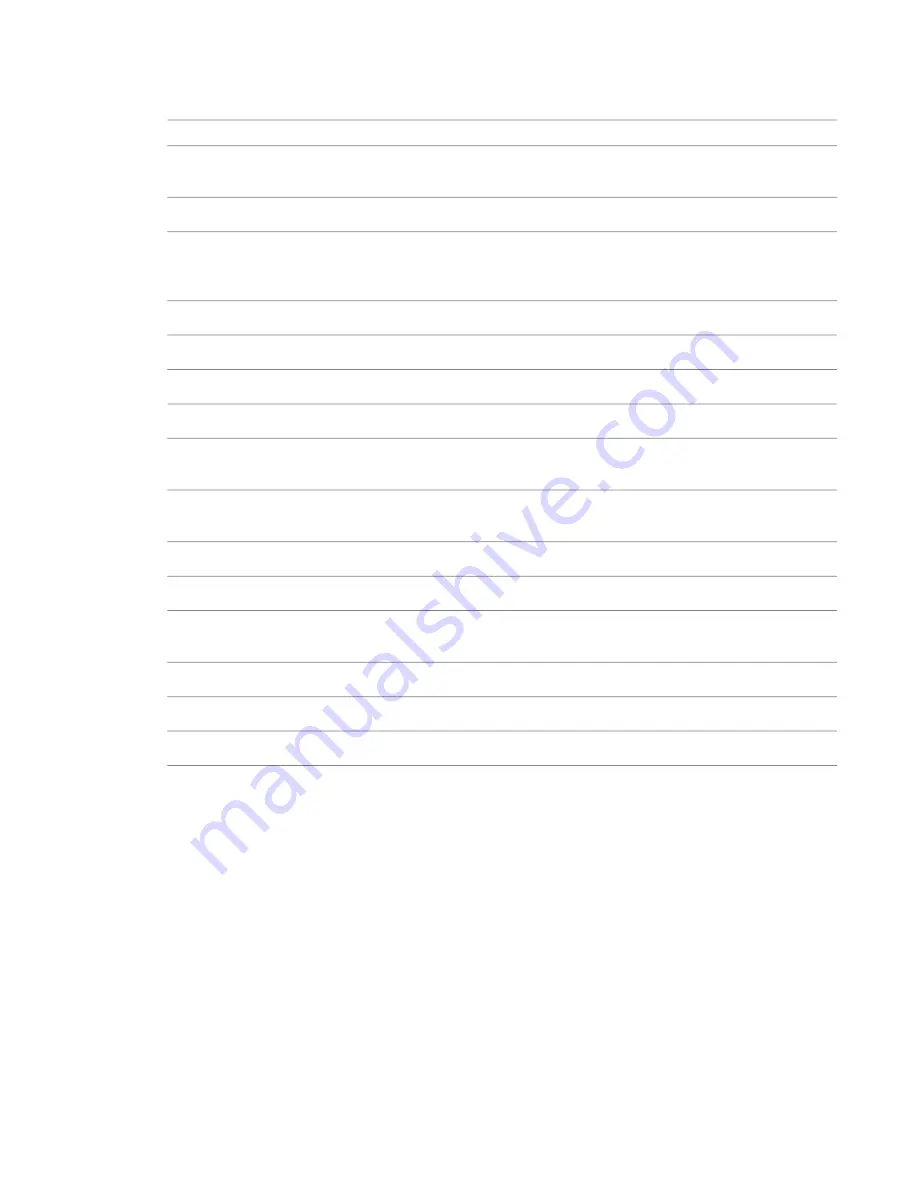
Site Settings Properties
Description
Name
Displays contour lines. If you clear the check box, custom contour lines still display
in the drawing area.
Contour Line Display
Sets the interval between contour lines.
At Intervals of
Contour intervals are based on this value. For example, if you set the contour interval
at 10, contour lines display at -20, -10, 0, 10, 20. If the Passing Through Elevation
value is set to 5, lines display at -25, -15, -5, 5, 15, 25.
Passing Through Elevation
Additional Contours
Sets the elevation where additional contour lines begin.
Start
Sets the elevation where additional contour lines no longer display.
Stop
Sets the interval for additional contour lines.
Increment
Select Single Value to insert one additional contour line. Select Multiple Values to
insert additional incremental contour lines.
Range Type
Sets the type of contour lines to display. Select a value from the list. You can define
custom contour line types using the Object Styles tool, in the Topography category.
Subcategory
Section Graphics
Sets the material that displays in a section view.
Section cut material
Controls the depth of the cross-section of earth (for example, –30 feet or –25 meters).
This value controls the poche depth for all topography elements in your project.
Elevation of poche base
Property Data
Specifies the display of angular values on property line tags.
Angle Display
Specifies the units to use when displaying bearing values in the Property Lines table.
Units
Toposurfaces
The Toposurface tool defines a topographical surface (a toposurface) using points. You can create toposurfaces
in 3D views or site plans.
When viewing a toposurface, consider the following:
■
Visibility
. You can control the visibility of topographic points. There are 2 topographic point subcategories,
Boundary and Interior. Revit Architecture classifies points automatically.
■
Triangulation edges
. Triangulation edges for toposurfaces are turned off by default. You can turn them
on by selecting them from the Model Categories/Topography category in the Visibility/Graphics dialog.
Visibility and Graphic Display in Project Views
on page 198.
Site Settings Properties | 955
Summary of Contents for 256B1-05A761-1301 - AutoCAD Revit Structure Suite 2010
Page 1: ...Revit Architecture 2010 User s Guide March 2009 ...
Page 4: ......
Page 42: ...xlii ...
Page 84: ...42 ...
Page 126: ...84 ...
Page 166: ...124 ...
Page 229: ...Schedule Field Formatting Calculating Totals Specifying Schedule Properties 187 ...
Page 230: ...Schedule with Grid Lines Schedule with Grid Lines and an Outline 188 Chapter 5 Project Views ...
Page 304: ...262 ...
Page 427: ...Defining the first scale vector Defining the second scale vector Resizing Graphically 385 ...
Page 454: ...Before painting applying material to stairs 412 Chapter 8 Editing Elements ...
Page 456: ...414 ...
Page 486: ...444 ...
Page 674: ...632 ...
Page 809: ...Curtain wall Curtain Grid Curtain Walls Curtain Grids and Mullions 767 ...
Page 994: ...952 ...
Page 1016: ...974 ...
Page 1204: ...1162 ...
Page 1290: ...1248 ...
Page 1318: ...1276 ...
Page 1372: ...1330 ...
Page 1382: ...1340 ...
Page 1462: ...1420 ...
Page 1492: ...1450 ...






























