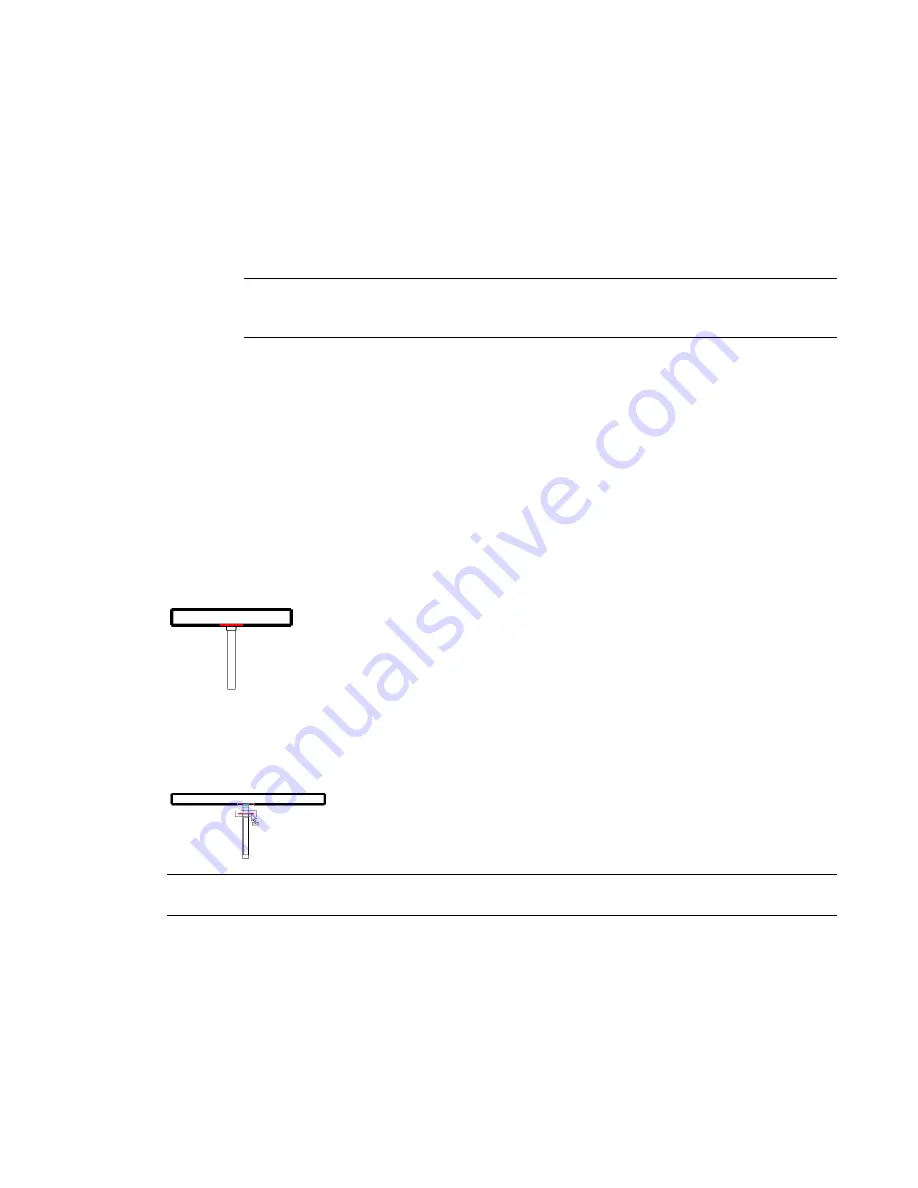
Changing Mullion Material
1
In the drawing area, select a mullion.
2
Click Modify Curtain Wall Mullions tab
➤
Element panel, select a mullion type from the Type
Selector drop-down, and click Element Properties.
3
In the Instance Properties dialog, click Edit Type.
4
Select a mullion material.
You can create a new mullion material if one does not exist. See
on page 468.
5
Click OK twice.
NOTE
Changing the material for a mullion family type changes the material for all mullions of that
type. If the material changes affect the mullions on only one curtain wall, create and apply a new
mullion family type.
Shortcut Menu
You can modify a curtain wall by selecting the wall and right-clicking to access a shortcut menu. On the
shortcut menu are several choices for manipulating the curtain wall, such as selecting panels and mullions.
Cleaning Curtain Wall Joins
By default, curtain walls attach to the face of adjoining walls. Use the shape handle to separate a curtain
wall join from other curtain walls or exterior and interior walls. This allows more control over curtain wall
joins and mullion placement to ensure proper design intent.
Default curtain wall installation to face of joined wall
To separate the join, select the curtain wall join shape handle; press
Tab
and watch the status bar to be sure
you have selected the handle. Drag the handle to separate the curtain wall from the adjoining wall. This
does not break the join between the 2 walls.
Curtain wall shape handle selected for dragging
TIP
You can achieve the same effect by using the Align tool to align the edge of the curtain wall with the center
or edge of the joined wall. See
on page 377.
Controlling Mullion Joins
You can switch mullion joins between cleaned and uncleaned by selecting a mullion and clicking the toggle
control that is displayed. Mullions clean up at the join only if there 4 or fewer mullions meeting at the join,
all of them are straight, and all are parallel to the grid lines.
782 | Chapter 13 Architectural Design
Summary of Contents for 256B1-05A761-1301 - AutoCAD Revit Structure Suite 2010
Page 1: ...Revit Architecture 2010 User s Guide March 2009 ...
Page 4: ......
Page 42: ...xlii ...
Page 84: ...42 ...
Page 126: ...84 ...
Page 166: ...124 ...
Page 229: ...Schedule Field Formatting Calculating Totals Specifying Schedule Properties 187 ...
Page 230: ...Schedule with Grid Lines Schedule with Grid Lines and an Outline 188 Chapter 5 Project Views ...
Page 304: ...262 ...
Page 427: ...Defining the first scale vector Defining the second scale vector Resizing Graphically 385 ...
Page 454: ...Before painting applying material to stairs 412 Chapter 8 Editing Elements ...
Page 456: ...414 ...
Page 486: ...444 ...
Page 674: ...632 ...
Page 809: ...Curtain wall Curtain Grid Curtain Walls Curtain Grids and Mullions 767 ...
Page 994: ...952 ...
Page 1016: ...974 ...
Page 1204: ...1162 ...
Page 1290: ...1248 ...
Page 1318: ...1276 ...
Page 1372: ...1330 ...
Page 1382: ...1340 ...
Page 1462: ...1420 ...
Page 1492: ...1450 ...






























