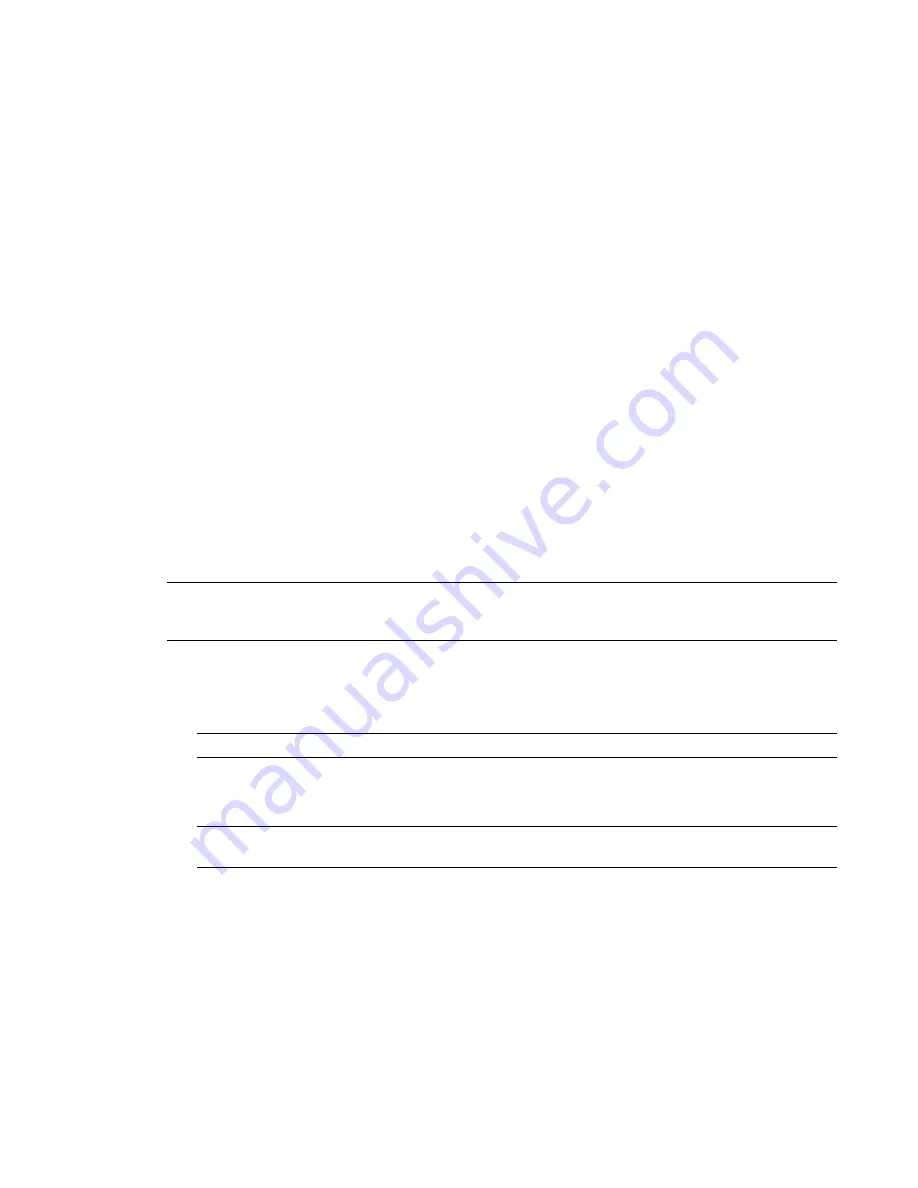
Autodesk
®
Seek supports parametric searches, meaning that the search results returned are more or less
specific depending on what you enter in the search text box. More search terms return fewer results.
Filtering Search Results
After you have searched for product information, you can reduce the number of displayed results by applying
filters. On the Autodesk Seek web page, apply filters to narrow the results of a search.
Available filters depend on information supplied by content providers when the design files are added to
the Autodesk Seek website.
Filters
■
Product Attributes
. Filter results by attributes common to the returned results. The attribute filters
available vary depending upon the type of product searched.
■
Manufacturer
. Filter results by manufacturer. Manufacturer names are displayed in descending order by
the number of results associated with each manufacturer. The Generic filter displays results for which
no manufacturer information has been supplied.
■
File Type
. Filter results by file type. The file type filter excludes results that do not contain product or
design information of the type selected.
■
External Catalogs
. Filter results by supplier catalog, such as BIMWorld.
■
Product Libraries
. Filter results by Autodesk product library, such as Revit Structure.
Downloading Content from Autodesk Seek
After you have located product or design information that you want to add to your design, you need to get
it from the Autodesk Seek website and into your drawing.
NOTE
The first time you download a file, you must agree to and accept the Autodesk Seek terms and conditions.
Accepting the terms installs a cookie on your computer. If you clear your web browser's cookies, you will need to
accept the Autodesk Seek terms and conditions the next time you download a file.
To perform a search
1
Click Insert tab
➤
Autodesk Seek panel
➤
Find product design files online, and enter the desired search
term.
NOTE
Autodesk Seek searches all available product information by default.
2
Press
Enter
or click to search.
The Autodesk website displays the results.
NOTE
To return fewer results, enter more terms in the text box. For example, a search for “window” returns
more results than a search for “fixed window 3D.”
To accept the Autodesk Seek Terms and Conditions and download a file
1
To review the terms and conditions of use, click Terms and Conditions.
The Autodesk Seek Terms of Use are displayed in a browser window. When ready to proceed, close the
browser window to return to the Terms and Conditions page.
2
Click the I Have Read and Agree to the Terms and Conditions check box.
3
Click Accept. The File Download dialog box displays.
110 | Chapter 4 Revit Essentials
Summary of Contents for 256B1-05A761-1301 - AutoCAD Revit Structure Suite 2010
Page 1: ...Revit Architecture 2010 User s Guide March 2009 ...
Page 4: ......
Page 42: ...xlii ...
Page 84: ...42 ...
Page 126: ...84 ...
Page 166: ...124 ...
Page 229: ...Schedule Field Formatting Calculating Totals Specifying Schedule Properties 187 ...
Page 230: ...Schedule with Grid Lines Schedule with Grid Lines and an Outline 188 Chapter 5 Project Views ...
Page 304: ...262 ...
Page 427: ...Defining the first scale vector Defining the second scale vector Resizing Graphically 385 ...
Page 454: ...Before painting applying material to stairs 412 Chapter 8 Editing Elements ...
Page 456: ...414 ...
Page 486: ...444 ...
Page 674: ...632 ...
Page 809: ...Curtain wall Curtain Grid Curtain Walls Curtain Grids and Mullions 767 ...
Page 994: ...952 ...
Page 1016: ...974 ...
Page 1204: ...1162 ...
Page 1290: ...1248 ...
Page 1318: ...1276 ...
Page 1372: ...1330 ...
Page 1382: ...1340 ...
Page 1462: ...1420 ...
Page 1492: ...1450 ...






























