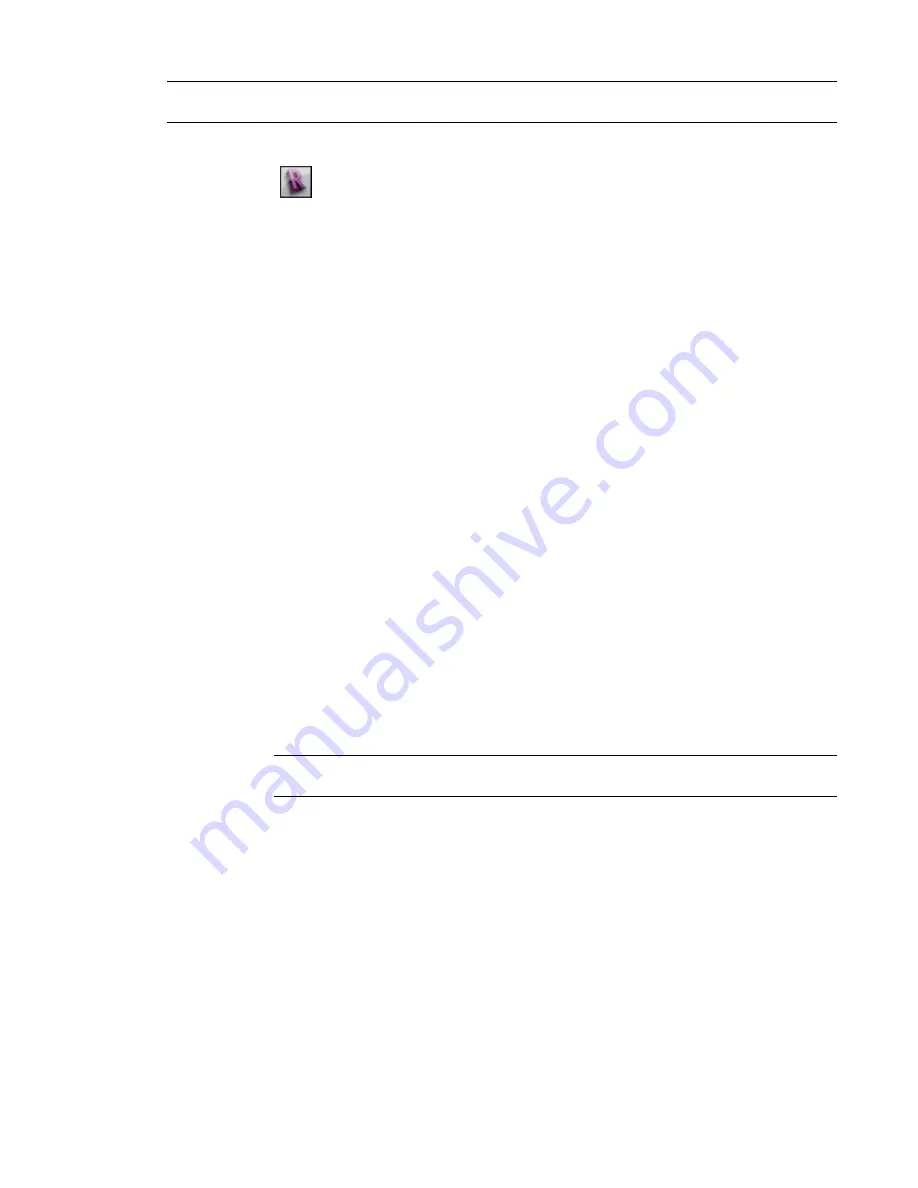
NOTE
To create a Revit family for entourage that uses RPC content for render appearances, see
on page 1206.
To create an entourage family
1
Click
➤
New
➤
Family.
2
In the New Family – Select Template File dialog, select Entourage.rft or Metric Entourage.rft,
and click Open.
3
In the drawing area, sketch the geometry to represent the entourage in 2D and 3D views, or
import a CAD file that contains the geometry.
See
Importing or Linking CAD Formats
on page 1387.
4
Specify visibility settings for the entourage placeholder.
To specify visibility settings
a
In the drawing area, select the placeholder.
b
Click Modify <Element> tab
➤
Visibility panel
➤
Visibility Settings.
c
In the Family Element Visibility Settings dialog, select the desired settings.
See
Setting Family Geometry Visibility
on page 513.
d
Click OK.
5
Create family types, and specify their parameters.
See
on page 418.
6
Specify a render appearance.
By default, for an entourage family, Revit Architecture uses the family geometry (that you
imported or sketched in the drawing area) to represent the object in a rendered image.
If desired, you can specify an RPC file to define its geometry, instead.
To specify an RPC file
a
Click Family Properties panel
➤
Category and Parameters.
b
Under Family Parameters, for Render Appearance Source, select Third Party.
NOTE
If you want to use the geometry that you create or import for a render appearance, for
Rendering Appearance Source, select Family Geometry.
c
Click OK.
d
Specify the render appearance.
See
Specifying a Render Appearance for an RPC Family
on page 1207.
7
Save the family.
8
Load the family into a project.
Creating an Entourage Family | 1211
Summary of Contents for 256B1-05A761-1301 - AutoCAD Revit Structure Suite 2010
Page 1: ...Revit Architecture 2010 User s Guide March 2009 ...
Page 4: ......
Page 42: ...xlii ...
Page 84: ...42 ...
Page 126: ...84 ...
Page 166: ...124 ...
Page 229: ...Schedule Field Formatting Calculating Totals Specifying Schedule Properties 187 ...
Page 230: ...Schedule with Grid Lines Schedule with Grid Lines and an Outline 188 Chapter 5 Project Views ...
Page 304: ...262 ...
Page 427: ...Defining the first scale vector Defining the second scale vector Resizing Graphically 385 ...
Page 454: ...Before painting applying material to stairs 412 Chapter 8 Editing Elements ...
Page 456: ...414 ...
Page 486: ...444 ...
Page 674: ...632 ...
Page 809: ...Curtain wall Curtain Grid Curtain Walls Curtain Grids and Mullions 767 ...
Page 994: ...952 ...
Page 1016: ...974 ...
Page 1204: ...1162 ...
Page 1290: ...1248 ...
Page 1318: ...1276 ...
Page 1372: ...1330 ...
Page 1382: ...1340 ...
Page 1462: ...1420 ...
Page 1492: ...1450 ...






























