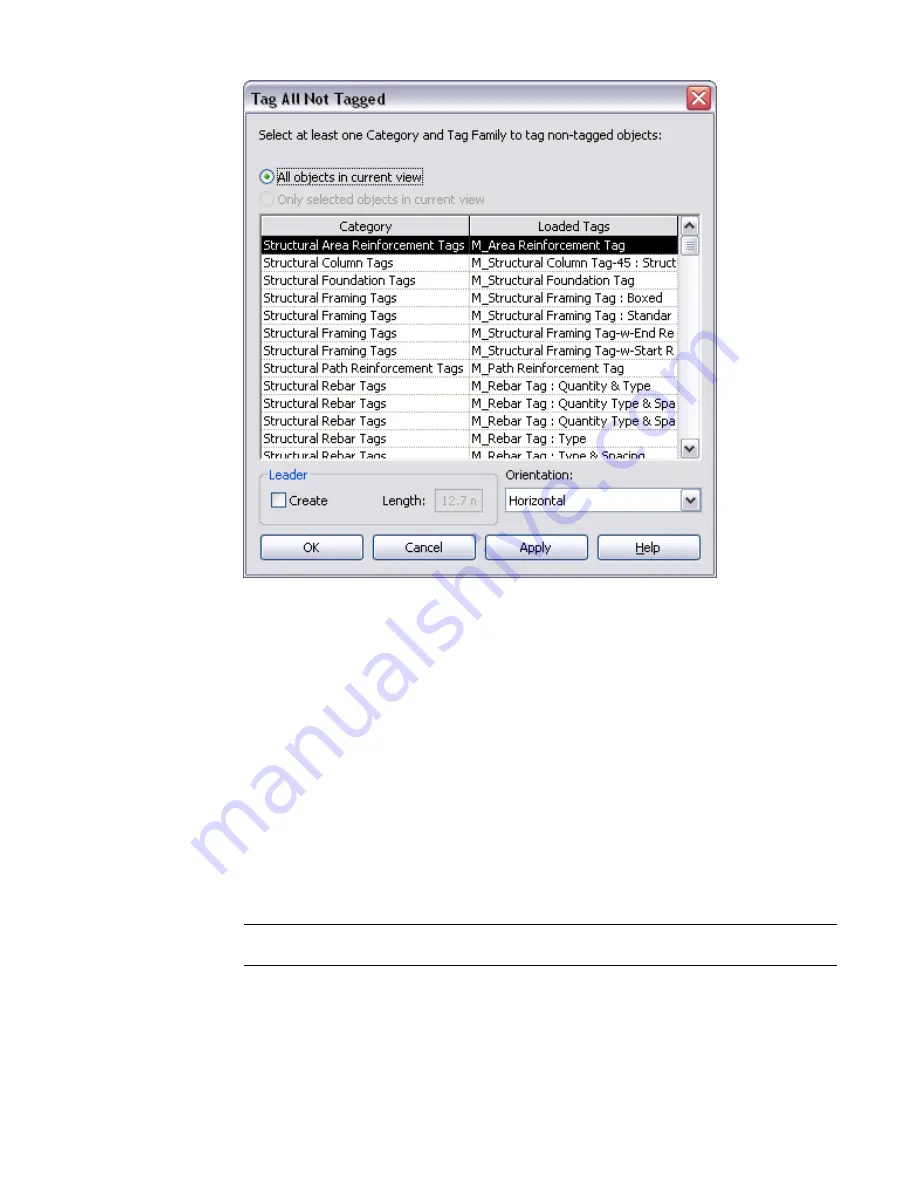
4
Specify the elements to tag.
■
To tag all visible elements in the current view that do not have tags, select All objects in
current view.
■
To tag only those elements you have selected in the view, select Only selected objects in
current view.
5
Select one or more tag categories.
By selecting multiple tag categories, you can tag different types of elements (such as detail items
and generic models) in one operation. To select multiple categories, while pressing
SHIFT
or
CTRL
, select the desired categories.
6
To attach a leader to each tag, do the following:
■
Under Leader, select Create.
■
For Length, enter a default leader length.
7
For Orientation, select Horizontal or Vertical.
8
Click OK.
NOTE
If the visibility of the tag category or its object type is turned off, a message displays. Click OK
to allow Revit Architecture to turn on visibility before that category is tagged.
Revit Architecture tags elements of the selected family categories.
Tag All Not Tagged | 1127
Summary of Contents for 256B1-05A761-1301 - AutoCAD Revit Structure Suite 2010
Page 1: ...Revit Architecture 2010 User s Guide March 2009 ...
Page 4: ......
Page 42: ...xlii ...
Page 84: ...42 ...
Page 126: ...84 ...
Page 166: ...124 ...
Page 229: ...Schedule Field Formatting Calculating Totals Specifying Schedule Properties 187 ...
Page 230: ...Schedule with Grid Lines Schedule with Grid Lines and an Outline 188 Chapter 5 Project Views ...
Page 304: ...262 ...
Page 427: ...Defining the first scale vector Defining the second scale vector Resizing Graphically 385 ...
Page 454: ...Before painting applying material to stairs 412 Chapter 8 Editing Elements ...
Page 456: ...414 ...
Page 486: ...444 ...
Page 674: ...632 ...
Page 809: ...Curtain wall Curtain Grid Curtain Walls Curtain Grids and Mullions 767 ...
Page 994: ...952 ...
Page 1016: ...974 ...
Page 1204: ...1162 ...
Page 1290: ...1248 ...
Page 1318: ...1276 ...
Page 1372: ...1330 ...
Page 1382: ...1340 ...
Page 1462: ...1420 ...
Page 1492: ...1450 ...






























