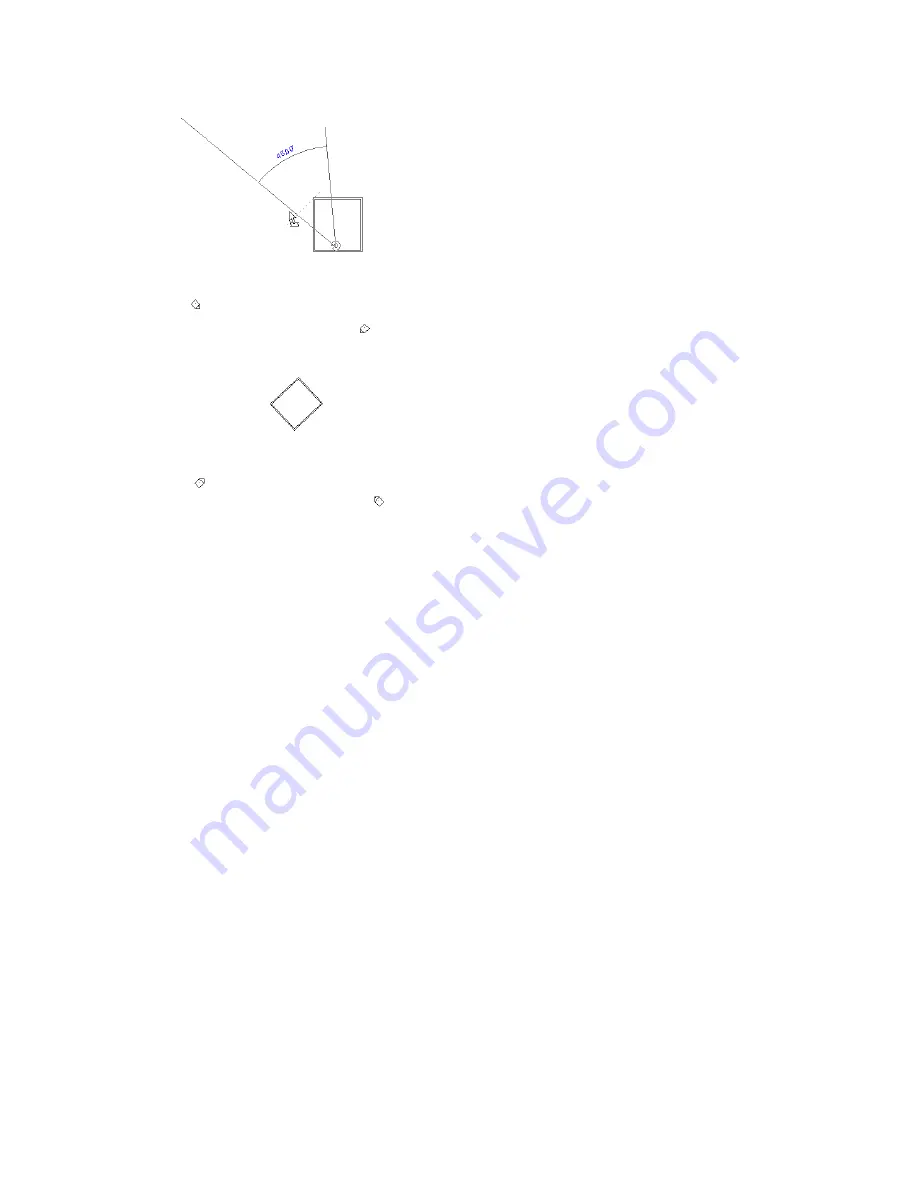
Rotating a building model in a plan view that is oriented to True North
Plan view with the building model rotated to True North
Rotating Project North
Drafting conventions dictate that Project North is the top of the view. If you need to change Project North,
use the Rotate Project North tool. This tool changes Project North for all views in the project.
1
Click Manage tab
➤
Project Location panel
➤
Position drop-down
➤
Rotate Project North.
2
In the Rotate Project dialog, select the desired option.
3
Click OK.
A message displays to indicate that the project was rotated. It also shows errors, if any. You can export errors
to review and correct them. See
on page 1416.
Custom Parameters
You can create custom parameters for any element or component category in your project. Parameters that
you create display in the Instance or Type Properties dialog under the group you define and with the values
you define.
There are 2 types of custom parameters:
■
Shared parameters
Shared parameters can be shared with other projects or families. Use shared parameters when the same
piece of information must exist in more than one project or family.
For example, if a parameter in a family or a project needs to be tagged, that parameter must exist in the
project (or element family) and the tag family. Therefore, taggable parameters need to be shared parameters.
Shared parameters can also be used when elements of 2 different families are scheduled together. For
example, if you need to create 2 different Isolated Foundation families, and need the Thickness parameter
of both families scheduled in the same column, Thickness needs to be a shared parameter that is loaded
in both Isolated Foundation families.
450 | Chapter 10 Customizing Project Settings
Summary of Contents for 256B1-05A761-1301 - AutoCAD Revit Structure Suite 2010
Page 1: ...Revit Architecture 2010 User s Guide March 2009 ...
Page 4: ......
Page 42: ...xlii ...
Page 84: ...42 ...
Page 126: ...84 ...
Page 166: ...124 ...
Page 229: ...Schedule Field Formatting Calculating Totals Specifying Schedule Properties 187 ...
Page 230: ...Schedule with Grid Lines Schedule with Grid Lines and an Outline 188 Chapter 5 Project Views ...
Page 304: ...262 ...
Page 427: ...Defining the first scale vector Defining the second scale vector Resizing Graphically 385 ...
Page 454: ...Before painting applying material to stairs 412 Chapter 8 Editing Elements ...
Page 456: ...414 ...
Page 486: ...444 ...
Page 674: ...632 ...
Page 809: ...Curtain wall Curtain Grid Curtain Walls Curtain Grids and Mullions 767 ...
Page 994: ...952 ...
Page 1016: ...974 ...
Page 1204: ...1162 ...
Page 1290: ...1248 ...
Page 1318: ...1276 ...
Page 1372: ...1330 ...
Page 1382: ...1340 ...
Page 1462: ...1420 ...
Page 1492: ...1450 ...






























