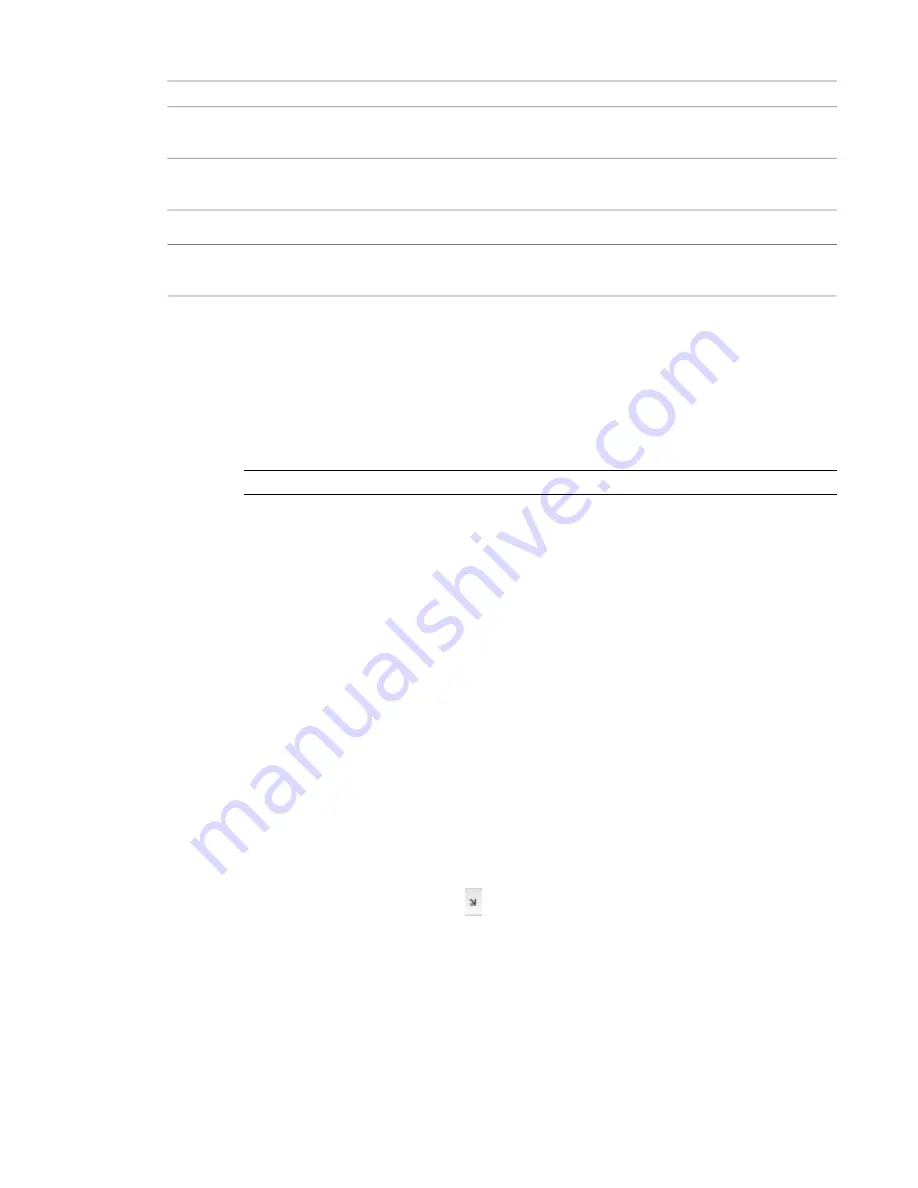
Definition
Option
The imported document's base point is centered on the cursor. Use this option only for
AutoCAD files that have a defined base point.
Manual - Base Point
Sets the cursor at the center of the imported geometry. You can drag the imported
geometry to its location.
Manual - Center
Select the level to place the origin/base point.
Place at
Revit Architecture places the import at the same orientation as the current view. This
option is available only for non–view-specific imports.
Orient to View
Setting Scaling for Imported DWG or DXF Files
1
Select an import symbol and click Modify <File Name> tab
➤
Element panel
➤
Element Properties
drop-down
➤
Type Properties.
2
In the Type Properties dialog, modify Import Units or Scale Factor.
If you change the import units, the scale factor automatically updates. See
Options for CAD Formats and Revit Models
on page 1392.
NOTE
If no values display for these parameters, you must reload the link or reimport the file.
3
Click OK.
Setting Line Weights for Imported DWG or DXF Files
When you import a DWG or DXF file, each layer in the file is assigned a line weight based on the pen
number-line weight settings. Revit Architecture can import pen numbers from a DWG or DXF file and map
them to a Revit line weight. You can then save these mappings in a text file, and they become the set
mappings for the project.
Revit Architecture includes the following files with pen and line weight mappings:
■
importlineweights-dwg-AIA.txt
■
importlineweights-dwg-BS1192.txt
■
importlineweights-dwg-ISO13657.txt
■
importlineweights-dwg-CP83.txt
These files reside in the Data folder of the Revit Architecture installation directory.
To set line weights
1
Click Insert tab
➤
Import panel
➤
.
The Import Line Weights dialog displays the mappings in the importlineweights-dwg-default.txt
file.
2
If this is not the file that you want to edit, click Load, navigate to the correct mappings file, and
open it.
1394 | Chapter 24 Interoperability
Summary of Contents for 256B1-05A761-1301 - AutoCAD Revit Structure Suite 2010
Page 1: ...Revit Architecture 2010 User s Guide March 2009 ...
Page 4: ......
Page 42: ...xlii ...
Page 84: ...42 ...
Page 126: ...84 ...
Page 166: ...124 ...
Page 229: ...Schedule Field Formatting Calculating Totals Specifying Schedule Properties 187 ...
Page 230: ...Schedule with Grid Lines Schedule with Grid Lines and an Outline 188 Chapter 5 Project Views ...
Page 304: ...262 ...
Page 427: ...Defining the first scale vector Defining the second scale vector Resizing Graphically 385 ...
Page 454: ...Before painting applying material to stairs 412 Chapter 8 Editing Elements ...
Page 456: ...414 ...
Page 486: ...444 ...
Page 674: ...632 ...
Page 809: ...Curtain wall Curtain Grid Curtain Walls Curtain Grids and Mullions 767 ...
Page 994: ...952 ...
Page 1016: ...974 ...
Page 1204: ...1162 ...
Page 1290: ...1248 ...
Page 1318: ...1276 ...
Page 1372: ...1330 ...
Page 1382: ...1340 ...
Page 1462: ...1420 ...
Page 1492: ...1450 ...






























