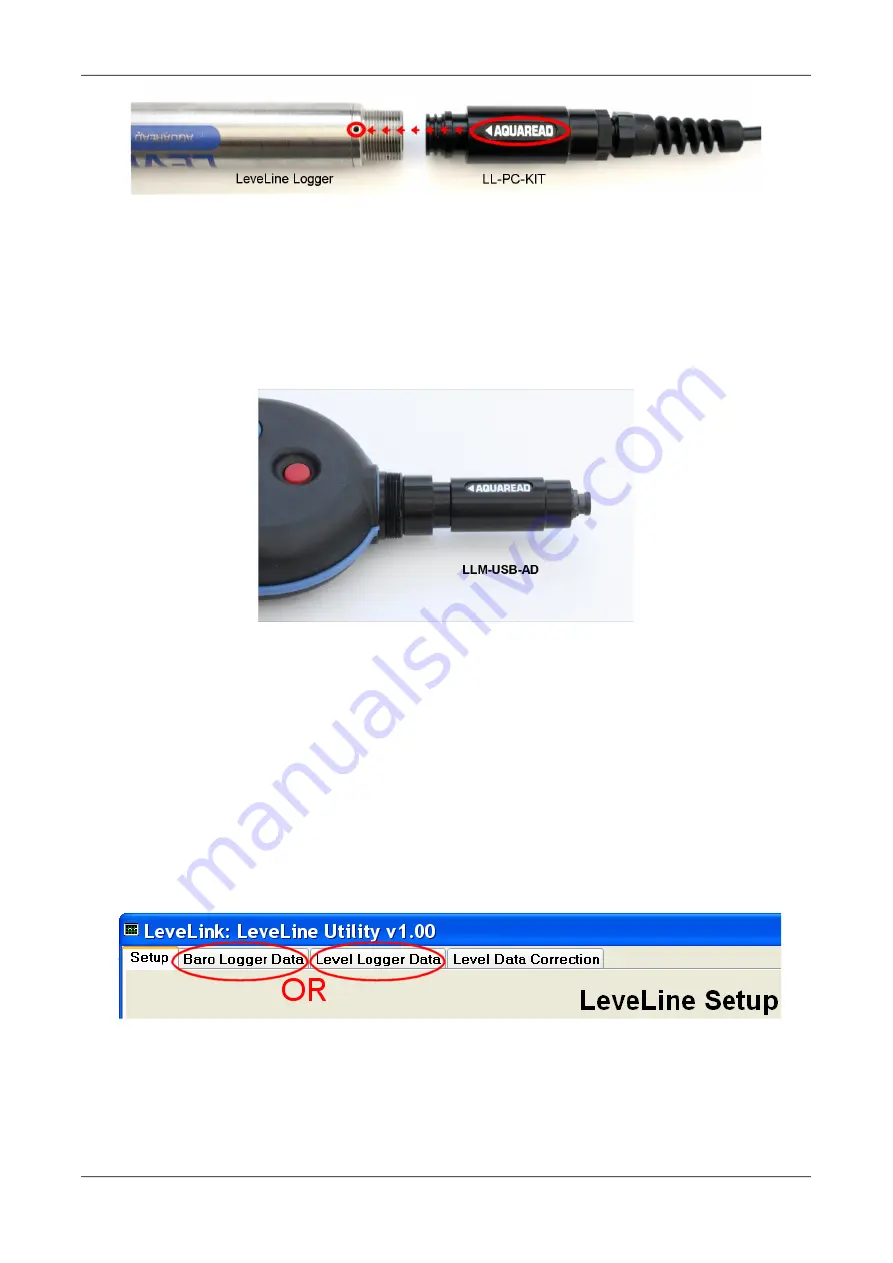
LeveLine
®
Instruction Manual
10401-01026 Rev D
If you wish to retrieve data from a LeveLine
®
Logger whilst it is in-service, in bore hole for
instance, an extension lead and USB adapter will be required. See section
details.
2.9.2. Connecting a LeveLine
®
Meter to your PC
To connect a LeveLine
®
Meter to you PC, the same PC kit detailed above should be used
in conjunction with a LeveLine
®
Meter to USB adaptor (Part No. LLM-USB-AD) shown
below.
Ensure the LeveLine
®
Meter has batteries installed but is switched off. Connect the
LeveLine
®
Meter to USB adaptor to the Meter as shown above, then connect to your PC
using the LeveLine
®
PC Kit. Switch the Meter on.
Get the Meter ready for data transfer by pressing the MR (Memory Recall) key then
selecting the desired data set using the up/down arrow keys. Once the title of the desired
data set is displayed on the Meter's screen, you are ready to proceed.
2.10. Uploading Logged Data from a LeveLine
®
Logger or LeveLine
®
Meter
From here on, whether connected to a Logger or Meter, the technique for uploading data is
identical. First identify the Logger type and choose the corresponding upload tab.
If your data was air pressure data logged with a Baro Logger, click on the 'Baro Logger
Data' tab. If your data was water level data logged with a Level Logger, click on the 'Level
Logger Data' tab.
The following example shows Baro Logger Data, but the technique is identical for both
Logger types.
© 2019 Aquaread
®
Ltd.
www.aquaread.com
Page 28 of 90






























