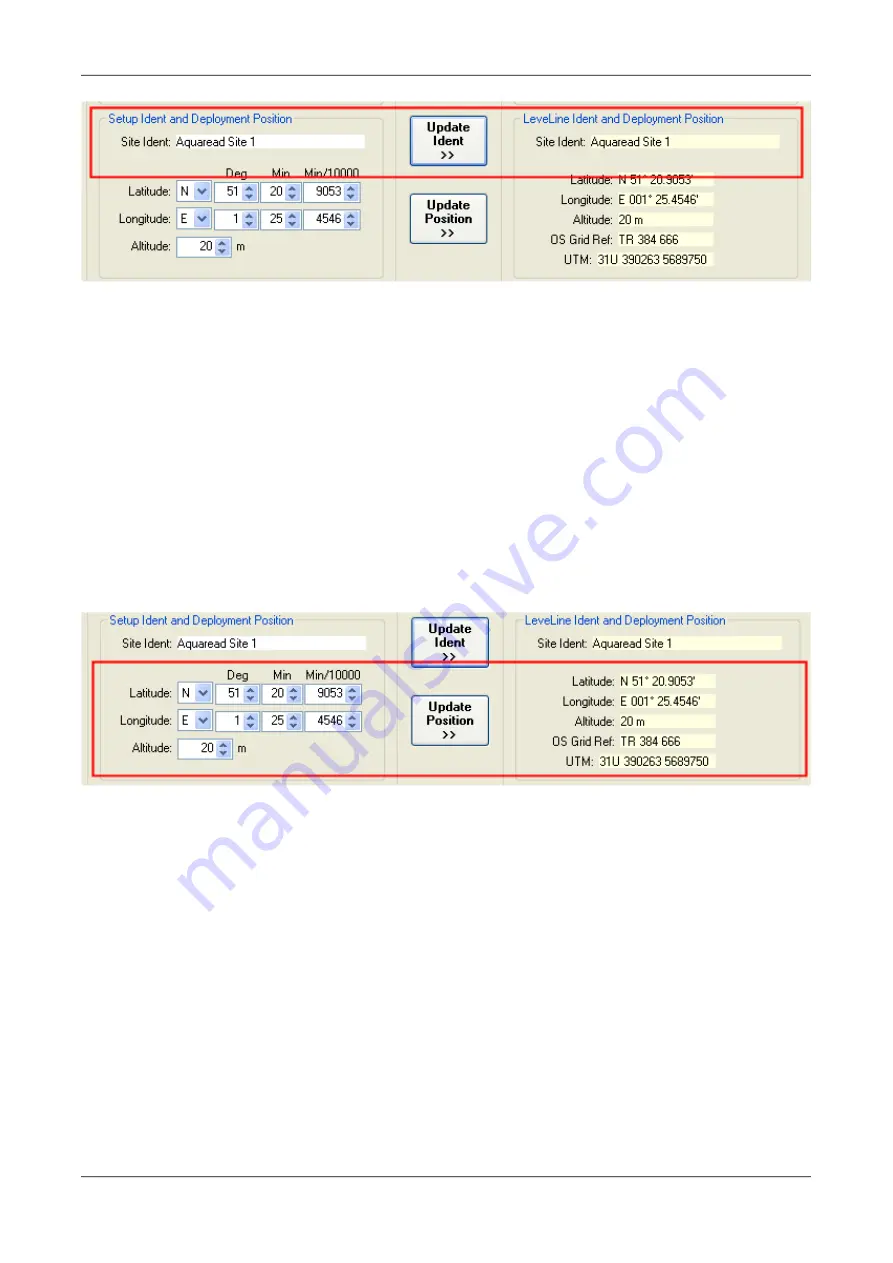
LeveLine
®
Instruction Manual
10401-01026 Rev D
The boxes within the 'LeveLine Ident and Deployment Position' window to the right show
the current data programmed into the connected LeveLine
®
Logger.
To alter the Site Ident, input the new site name (up to sixteen characters) into the Site Ident
box on the left and click the 'Update Ident' button to transfer the new Ident to the connected
LeveLine
®
Logger. Please note, some special characters available on your PC keyboard
are not permitted and will not be displayed.
If the Ident stored in the Logger differs from the Ident displayed within the 'Site Ident' input
box, the 'Update Ident' button will be red. This is to remind you to transfer settings that have
been altered. When the PC and Logger agree, the button will turn grey.
2.8.5. LeveLine
®
Deployment Position Setup (logging versions only)
The Deployment Position windows are shown below bordered in red.
The boxes within the 'LeveLine Ident and Deployment Position' window to the right show
the current data programmed into the connected LeveLine
®
Logger.
From new, the LeveLine
®
Logger will not have a deployment position programmed and the
position boxes will be filled with dashes (----------).
To alter the Deployment Position, input the new deployment position Latitude, Longitude
and Altitude into the relevant boxes on the left and click the 'Update Position' button to
transfer the new Ident to the connected LeveLine
®
Logger.
Latitude must be entered as hemisphere (N/S), degrees of latitude (0-90), minutes of
latitude (0-59) and fractions (1/1000ths) of minutes of latitude.
Longitude must be entered as hemisphere (E/W), degrees of longitude (0-180), minutes of
longitude (0-59) and fractions (1/1000ths) of minutes of longitude.
© 2019 Aquaread
®
Ltd.
www.aquaread.com
Page 21 of 90






























