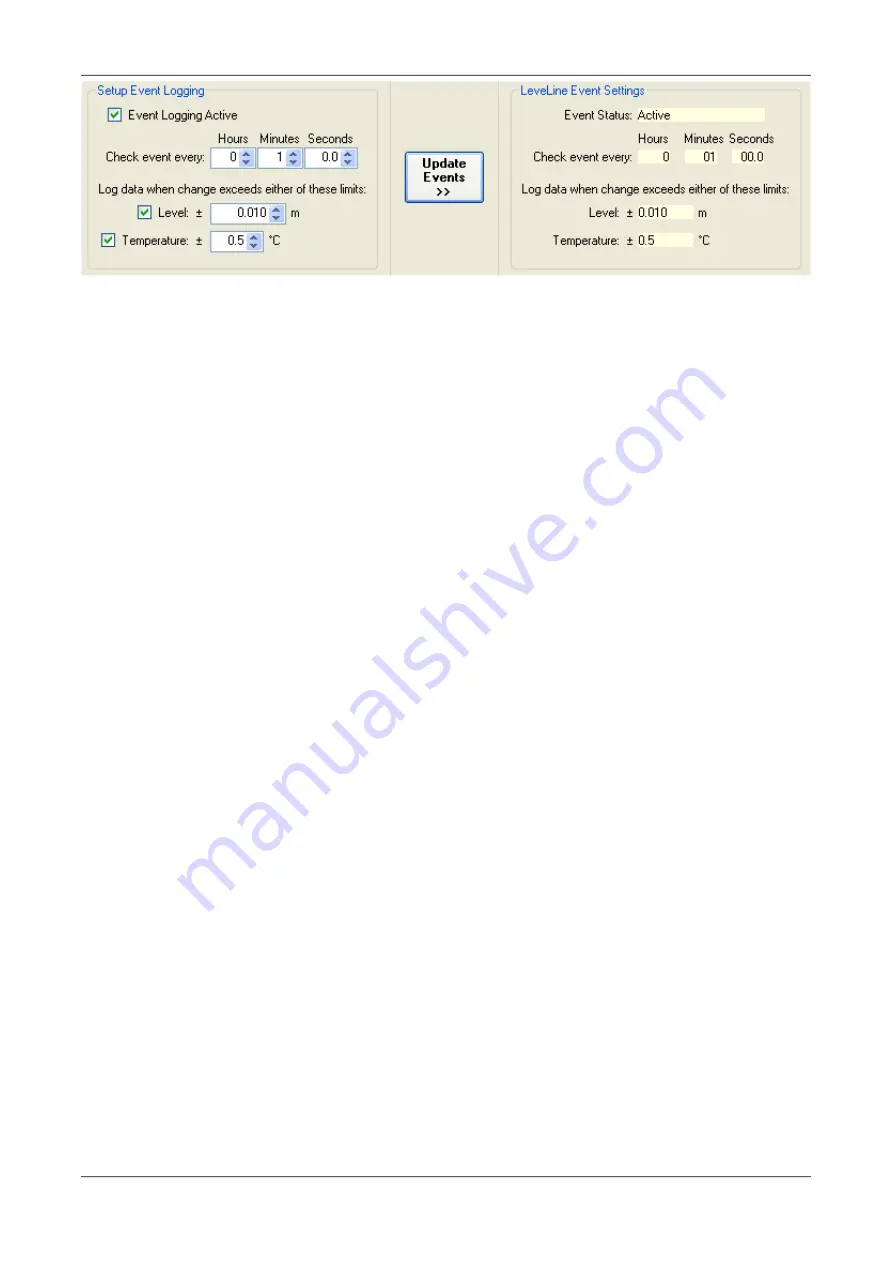
LeveLine
®
Instruction Manual
10401-01026 Rev D
To activate event logging, first tick the 'Event Logging Active' tick box. Next select the
parameter that you want to use for event logging. In the example above, both level and
temperature have been selected. You can choose either or both.
When using a -CTD version, the Temperature event is replaced by a Salinity event. This is
extremely useful when conducting salt water intrusion studies in coastal regions.
Next, select the time interval at which the event should be monitored. This value must be
more regular than the normal logging rate. In the example above, the level and temperature
will be monitored every minute.
Finally, set the trigger point for the event logging, in other words, the amount each value
must change from the previously logged value in order to be logged.
So, in the example above, the level and temperature will be monitored every minute, but
will only be logged if the level varies by more than 10cm from the previous logged value or
the temperature varies by more than 0.5°C from the previously logged value.
Finally, as with all settings, once the event logging criteria have been set up, transfer the
settings to the Logger by clicking the 'Update Events' button.
2.9. Preparing to Upload Logged Data From a LeveLine
®
Logger or LeveLine
®
Meter
This section deals with retrieving logged data either directly from a LeveLine
®
Logger, or
from a LeveLine
®
Meter that has previously been used to retrieve data from a Logger in the
field.
As far as the LeveLink
™
software is concerned, the technique is identical. That is to say,
when a LeveLine
®
Meter containing logged data is connected to the PC, the Meter is
completely transparent. The only thing the LeveLink
™
software sees is the Status, ID and
logged data uploaded from original Logger.
The LeveLine
®
Meter can hold data sets from up to 300 separate LeveLine
®
Loggers. In
order to upload the desired data set from the Meter, that data set must first be selected on
the Meter. See the following sections for further details concerning preparing the LeveLine
®
Meter for PC uploads.
2.9.1. Connecting a LeveLine
®
Logger to your PC
To connect a LeveLine
®
Logger directly to your PC, the LeveLine
®
PC Kit (Part No. LL-PC-
should be used. Connect one end of the cable to the
LeveLine
®
Logger, aligning it as shown below, and the other end to a spare USB port on
your PC.
© 2019 Aquaread
®
Ltd.
www.aquaread.com
Page 27 of 90






























