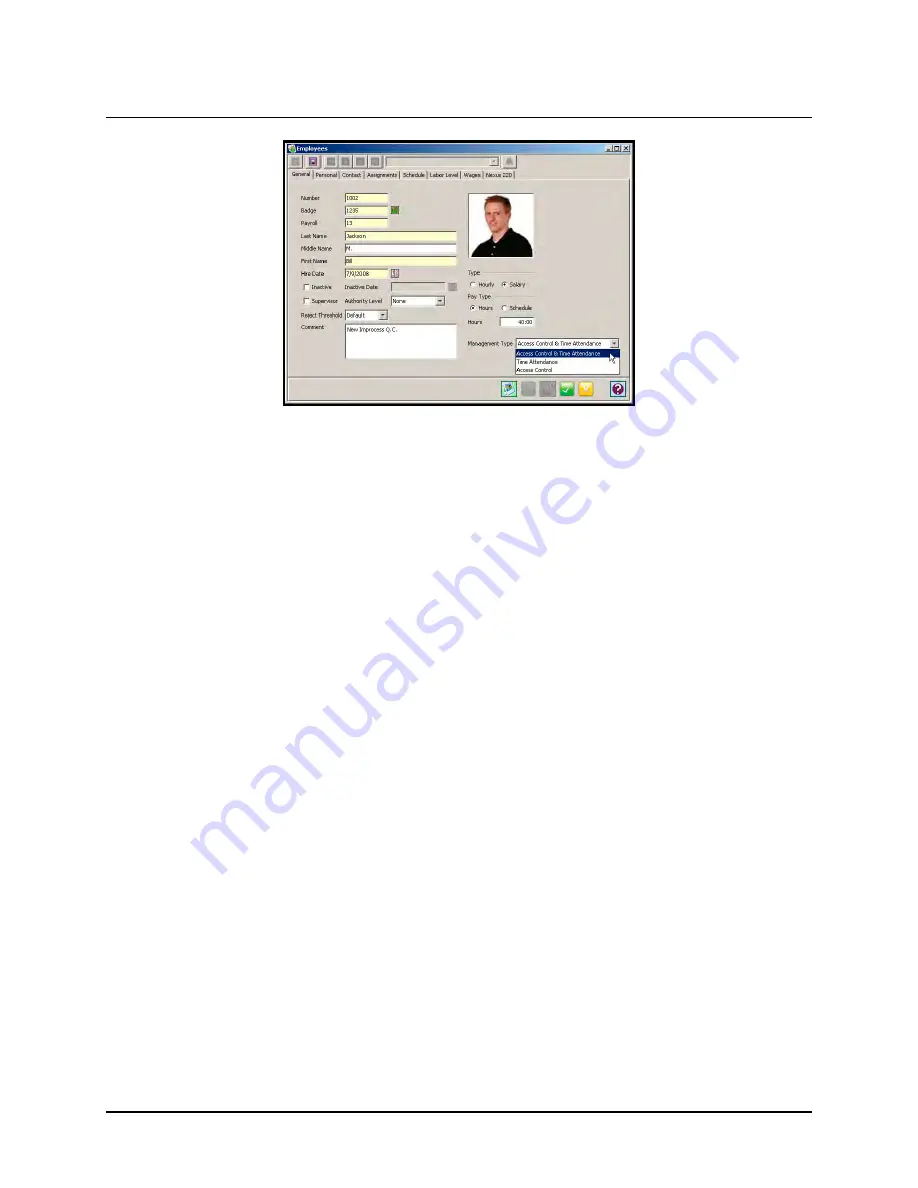
Time Guardian Series
–
Setup Wizard
3-37
Employees General
When using an MTX-15 terminal, the Time & Attendance software provides you with two options
to punch: with a badge or with a specific PIN number. The FPT-40 terminal provides you with
two options to punch: with a specific ID number, or biometric template [fingerprint].
•
Badges
: When Badges are used, the Badge/PIN Number section of the Employee Setup
needs to be the same number as on the badge. Should an employee forget their badge, the
PIN to be entered is the same as the employee’s badge number.
•
PIN Only
: If Badges are NOT used in the system, then ANY number may be entered in the
Badge/PIN section of the Employee Setup. (The MTX-15 terminal can use up to 12 digits).
Note:
Please keep a record of the employee PIN Number, as the software automatically masks
this information when entered. This number must be unique.
Enter the employee Pay Type. Examples of both are described below:
•
By Hour:
When selected, a Salary employee will be awarded the number of hours entered
here on each day scheduled. For example, if the number entered is 8, and the employee is
scheduled to work from Monday through Friday, then they will be awarded 8 hours for each
of those days. The total amount will be 40 hours for the week.
•
By Schedule:
When selected, a Salary employee will be awarded the number of hours
defined for each scheduled day minus their mealtime. For example, if the employee is
assigned to work from 8:00 AM to 5:00 PM with no mealtime, the employee will be given 9
hours for each of those days, for a total of 45 hours for the week. If a 30-minute mealtime is
included, then the time awarded for each day would change to 8 hours and 30 minutes. The
total amount will be 42:30 hours for the week.
Information contained in the General tab can be printed out for each employee when the
Employee Report is selected from the Report List. The information in the Personal and Contact
Tabs (see the following figures) is for reference purpose only. Employees can be added to the
system at any time by accessing the Setup Wizard from the
Edit
menu.
Note:
Use the inactive field to remove an employee from being calculated, but still leave the
employee information in the system for historical records, and/or in case you want to reactive
the employee at a later date, i.e., may be a seasonal employee?
Summary of Contents for Time Guardian Series
Page 1: ...Time Guardian Series Installation and User Guide...
Page 3: ......
Page 4: ......
Page 8: ...iv Time Guardian Series Table of Contents Table of Contents This page intentionally left blank...
Page 14: ...1 6 Time Guardian Series Introduction This page intentionally left blank...
Page 90: ...4 8 Time Guardian Series How To Use This page intentionally left blank...
Page 124: ...6 18 Time Guardian Series Timecard Administration This page intentionally left blank...
Page 278: ...14 12 Time Guardian Series Advanced Rounding Module This page intentionally left blank...
Page 294: ...15 16 Time Guardian Series Advanced Labor Rate Module Example Showing...
Page 295: ...Time Guardian Series Advanced Labor Rate Module 15 17 Example Showing...
Page 296: ...15 18 Time Guardian Series Advanced Labor Rate Module Example Showing...
Page 297: ...Time Guardian Series Advanced Labor Rate Module 15 19 Example Showing...
Page 298: ...15 20 Time Guardian Series Advanced Labor Rate Module Example Showing...
Page 310: ...16 12 Time Guardian Series Access Control Module This page intentionally left blank...
Page 413: ......
Page 414: ...AMX 406700 Rev6 Copyright 2011 Amano Cincinnati Inc 6 11 www amano com time...










































