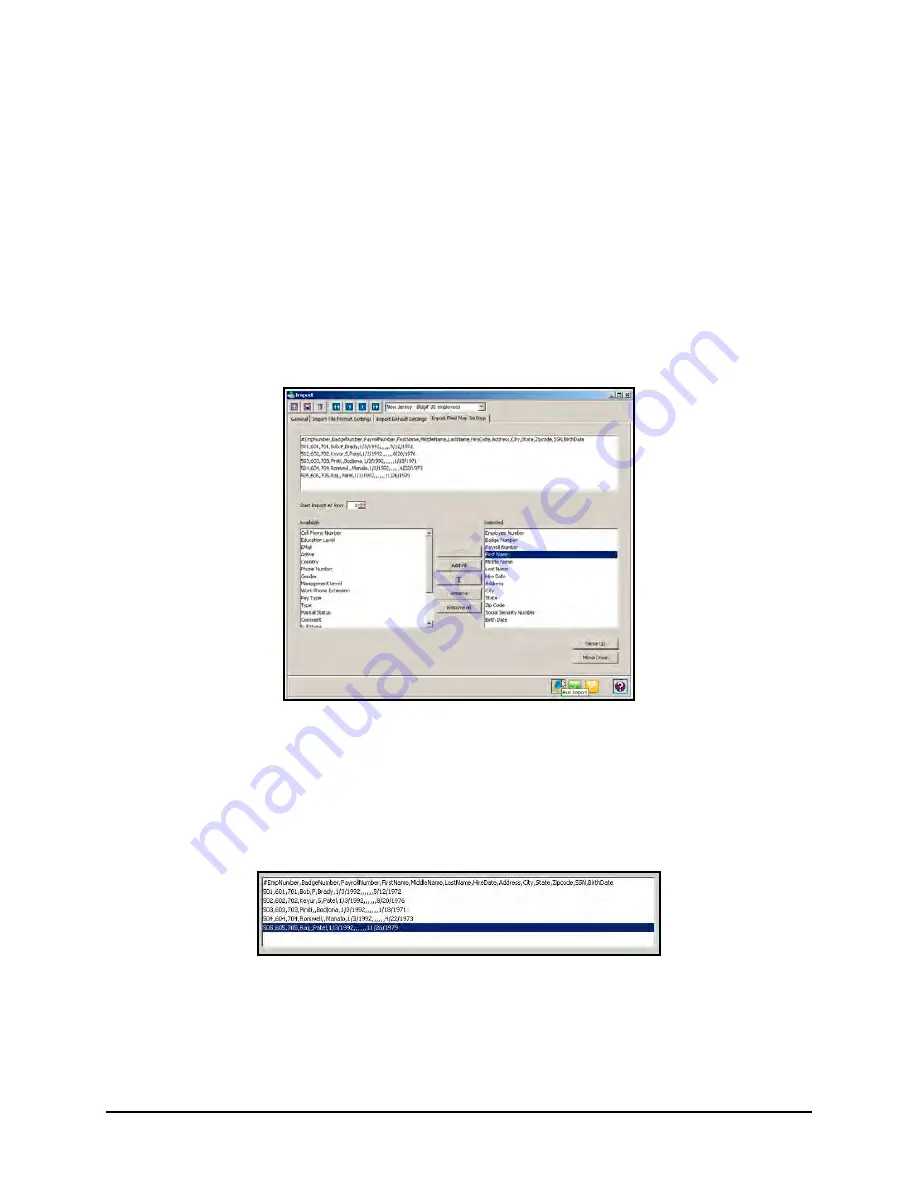
3-34
Time Guardian Series
–
Setup Wizard
•
Badge Number: Select how the Badge Number will be defined. The choices are: As it is,
Same as Employee Number, or Manual Increment From. If Manual Increment From is
selected, you must enter the starting number in the field provided.
•
Payroll Number: Select how the Payroll Number will be defined. The choices are: As it
is, or Same as Employee Number.
•
Default Labor: Assign a default category for each Labor Level using the dropdown lists.
•
Default Assignment: Assign a default Pay Class, Time Zone, and Schedule, using the
dropdown lists. Also, when Advanced Overtime Module is activated you can assign from
a “Daily Rule” and when Zone Differential Module is active you can assign a “Zone”.
Note:
The defaults will be used if the import file does not contain data for these fields.
8. Click on the
Import Field Map Settings
tab. This tab allows you to manually define the
elements of the import file you are using.
Note:
The data elements in the selected list should match the data fields of the import file. The
selected data elements should also be in the same order as they appear in the import
file (use the Move UP & Down buttons if necessary).
The contents of your import file will be displayed line by line in the File Contents window
(see figure for example). This area allows you to assign fields to data elements in each line.
You can select to import a single line, a selected group of lines or all lines.
To set the row number of the import file that the import operation will begin at, enter a
number in the
Start Import At Row
field.
Each data element in the import file must be defined in the order that it appears. Data
elements can be separated by commas, tabs, and semicolons. To assign a field, select a
data element in the Available list and click on the
Add
button. To select all the fields, click
Summary of Contents for Time Guardian Series
Page 1: ...Time Guardian Series Installation and User Guide...
Page 3: ......
Page 4: ......
Page 8: ...iv Time Guardian Series Table of Contents Table of Contents This page intentionally left blank...
Page 14: ...1 6 Time Guardian Series Introduction This page intentionally left blank...
Page 90: ...4 8 Time Guardian Series How To Use This page intentionally left blank...
Page 124: ...6 18 Time Guardian Series Timecard Administration This page intentionally left blank...
Page 278: ...14 12 Time Guardian Series Advanced Rounding Module This page intentionally left blank...
Page 294: ...15 16 Time Guardian Series Advanced Labor Rate Module Example Showing...
Page 295: ...Time Guardian Series Advanced Labor Rate Module 15 17 Example Showing...
Page 296: ...15 18 Time Guardian Series Advanced Labor Rate Module Example Showing...
Page 297: ...Time Guardian Series Advanced Labor Rate Module 15 19 Example Showing...
Page 298: ...15 20 Time Guardian Series Advanced Labor Rate Module Example Showing...
Page 310: ...16 12 Time Guardian Series Access Control Module This page intentionally left blank...
Page 413: ......
Page 414: ...AMX 406700 Rev6 Copyright 2011 Amano Cincinnati Inc 6 11 www amano com time...






























