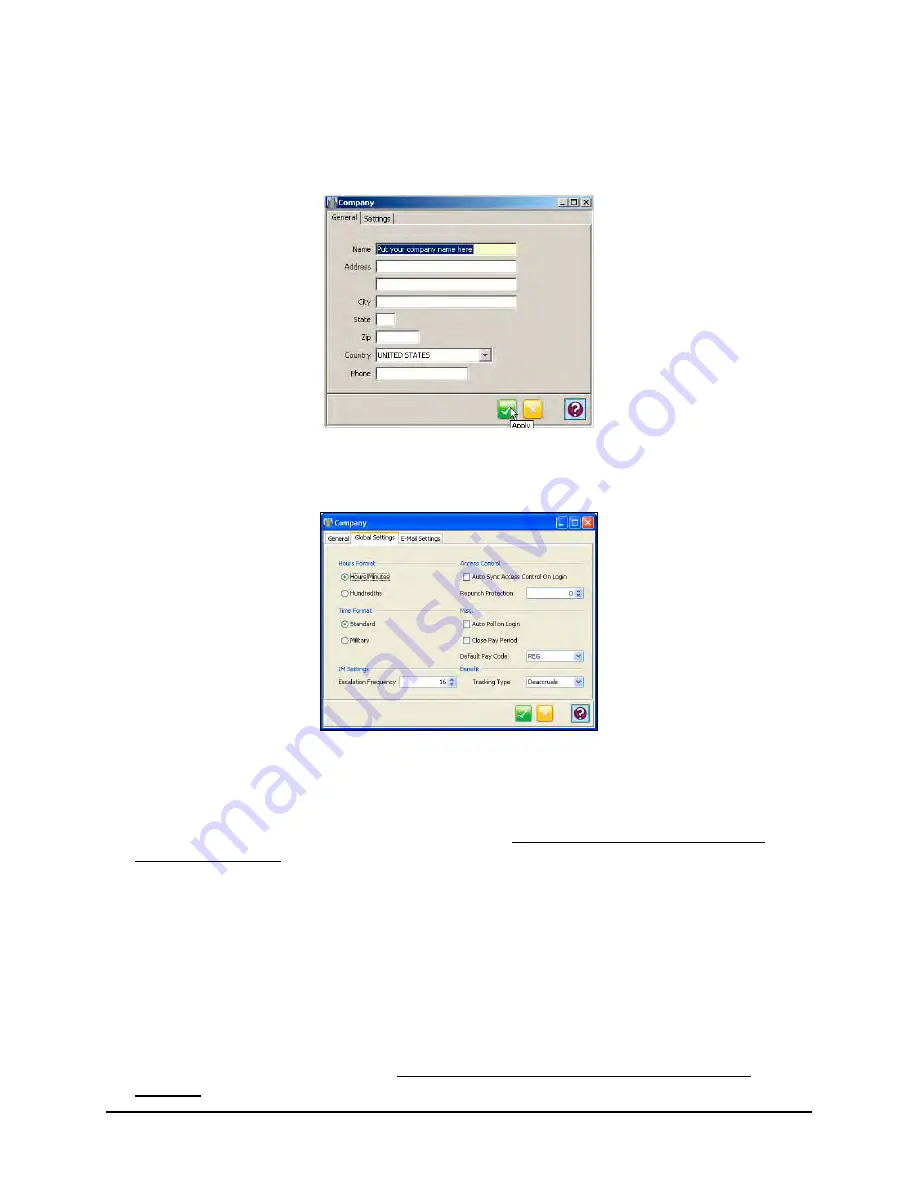
Time Guardian Series
–
Setup Wizard
3-5
Note:
The
Company Name
is the minimum requirement in this step to complete this portion of
the Setup Wizard. All required fields will be highlighted in yellow.
1. From the
General
tab on the Company Setup window enter the Name, Address, City, State,
Zip Code, Country, and Telephone Number of the company.
2. From the
Company
screen, press the
Global Settings
tab and the following screen will
appear:
3. Select the appropriate
Hours Format
[for Timecard and Reports]. This selection determines
how employees' hour totals will be displayed. Select Hours Format: Hours/Minutes (60th’s: 8
hours, 30 minutes = 8:30), or Hundredths (100th’s: 8 hours, 30 minutes = 8.50).
4. Access Control Auto Sync and Repunch Protection
5. Select the
Time Format
[for Timecard and Reports]. This selection determines the time
display format in Time Guardian. Select either Standard AM/PM (12-hour: i.e., 3:00 PM =
3:00 PM), or Military (24-hour: i.e., 3:00 PM = 15:00) format.
only enabled when Access Control
module is activated.
6. Click the box to select
Auto Poll on Login
if desired. Upon start up, the Time & Attendance
software will automatically poll all connected terminals such as MTX’s, FPT-40’s, and/or
HP’s for the punch information.
7. The function to
Close Pay Period
is on automatically active when activated.
8. Select
Default Pay Code
to use from the drop down list.
9. IM Settings
Escalation Frequency
only enabled when Events Notification module is
activated. Select the desired escalation frequency in minutes.
Summary of Contents for Time Guardian Series
Page 1: ...Time Guardian Series Installation and User Guide...
Page 3: ......
Page 4: ......
Page 8: ...iv Time Guardian Series Table of Contents Table of Contents This page intentionally left blank...
Page 14: ...1 6 Time Guardian Series Introduction This page intentionally left blank...
Page 90: ...4 8 Time Guardian Series How To Use This page intentionally left blank...
Page 124: ...6 18 Time Guardian Series Timecard Administration This page intentionally left blank...
Page 278: ...14 12 Time Guardian Series Advanced Rounding Module This page intentionally left blank...
Page 294: ...15 16 Time Guardian Series Advanced Labor Rate Module Example Showing...
Page 295: ...Time Guardian Series Advanced Labor Rate Module 15 17 Example Showing...
Page 296: ...15 18 Time Guardian Series Advanced Labor Rate Module Example Showing...
Page 297: ...Time Guardian Series Advanced Labor Rate Module 15 19 Example Showing...
Page 298: ...15 20 Time Guardian Series Advanced Labor Rate Module Example Showing...
Page 310: ...16 12 Time Guardian Series Access Control Module This page intentionally left blank...
Page 413: ......
Page 414: ...AMX 406700 Rev6 Copyright 2011 Amano Cincinnati Inc 6 11 www amano com time...






























