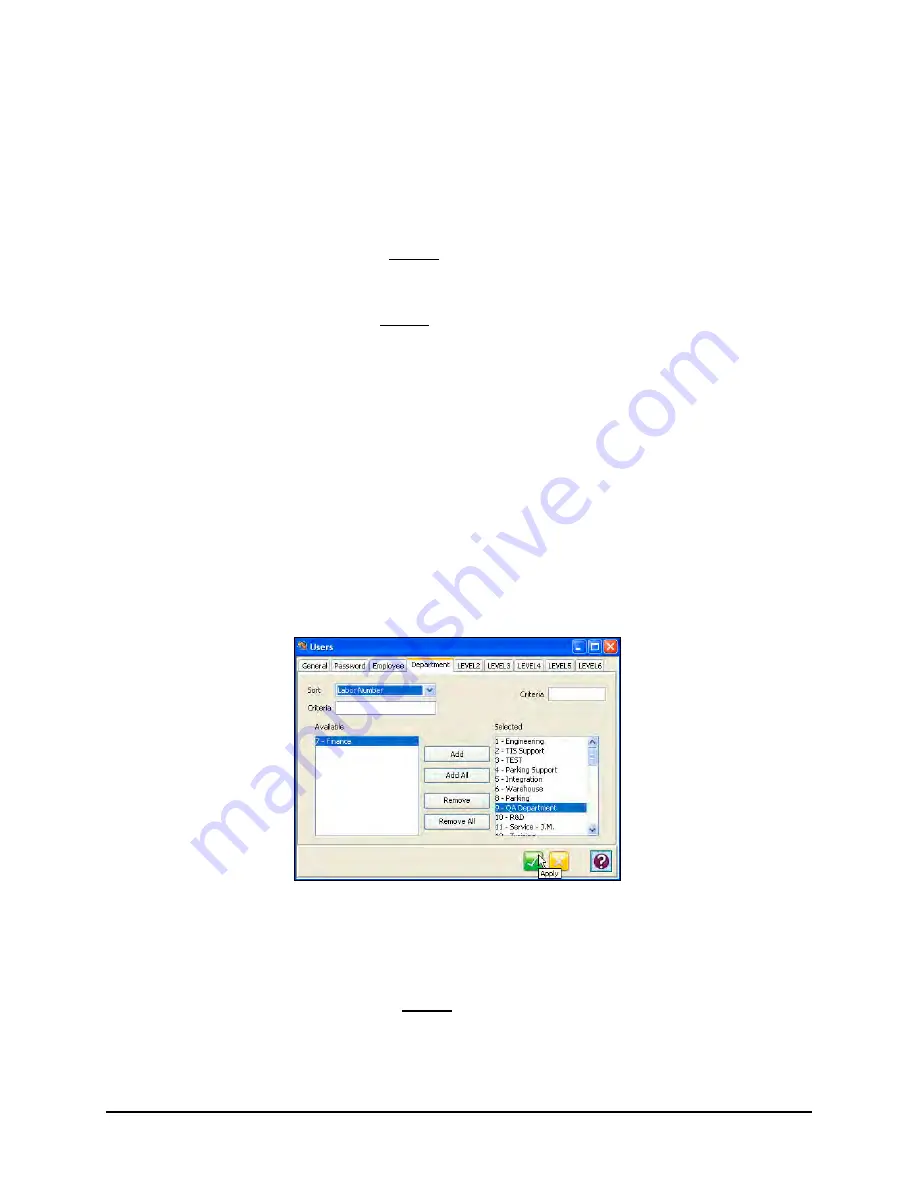
Time Guardian Series
–
User/Group Module
22-7
To remove an employee from the Payroll, highlight the desired employee in the Selected list
and click on the
Remove
button. To remove all the listed employees, click on the
Remove
All
button.
10. By default, all employee records are selected and will appear in the Selected list. Employees
can be removed from the Group by selecting them in the Selected list and clicking on the
Remove button. All the employees can be removed from the Selected list by clicking on the
Remove All button.
Employees can be simultaneously filtered in both the “Available” and Selected” lists in
ascending order by using the Sort field dropdown list. The choices in this list are;
employee
number
,
badge number
,
payroll number
,
last name
,
first name
, or
comment field
.
Additionally, Employee(s) can be filtered in the “Available” or “Selected” lists by entering
additional case sensitive characters in dedicated Criteria fields (see above illustration). The
Criteria field located above the “Available” list filters only that list, while the Criteria field
above the “Selected” list filters that list. Each list is filtered independently in ascending order.
Also, employees can be filtered by checking the “Show Active Employees Only” box for
each list independently.
Note:
By unselecting Pay Classes, it will reduce the Employees that the user can have access
to.
Note:
The Administrator and Support accounts cannot be deleted.
Note:
By unselecting labor categories, it can reduce the Employees that the user can have
access to.
12. Click on the
Department
and/or
Labor Level
tab(s) [only active if “Advanced Labor Filter” is
selected]. These tabs can be used to set the labor categories within each department that
the user has access to. Note: If a labor level is marked
red
it has expired.
13. By default, all departments are selected and will appear in the Selected list. Departments
can be removed from the Group by selecting them in the Selected list and clicking on the
Remove
button. All the labor categories can be removed from the Selected list by clicking
on the
Remove All
button.
Departments can be simultaneously filtered in both the “Available” and Selected” lists in
ascending order by using the Sort field dropdown list. The choices in this list are;
labor
number
, or
name
.
Summary of Contents for Time Guardian Series
Page 1: ...Time Guardian Series Installation and User Guide...
Page 3: ......
Page 4: ......
Page 8: ...iv Time Guardian Series Table of Contents Table of Contents This page intentionally left blank...
Page 14: ...1 6 Time Guardian Series Introduction This page intentionally left blank...
Page 90: ...4 8 Time Guardian Series How To Use This page intentionally left blank...
Page 124: ...6 18 Time Guardian Series Timecard Administration This page intentionally left blank...
Page 278: ...14 12 Time Guardian Series Advanced Rounding Module This page intentionally left blank...
Page 294: ...15 16 Time Guardian Series Advanced Labor Rate Module Example Showing...
Page 295: ...Time Guardian Series Advanced Labor Rate Module 15 17 Example Showing...
Page 296: ...15 18 Time Guardian Series Advanced Labor Rate Module Example Showing...
Page 297: ...Time Guardian Series Advanced Labor Rate Module 15 19 Example Showing...
Page 298: ...15 20 Time Guardian Series Advanced Labor Rate Module Example Showing...
Page 310: ...16 12 Time Guardian Series Access Control Module This page intentionally left blank...
Page 413: ......
Page 414: ...AMX 406700 Rev6 Copyright 2011 Amano Cincinnati Inc 6 11 www amano com time...






























