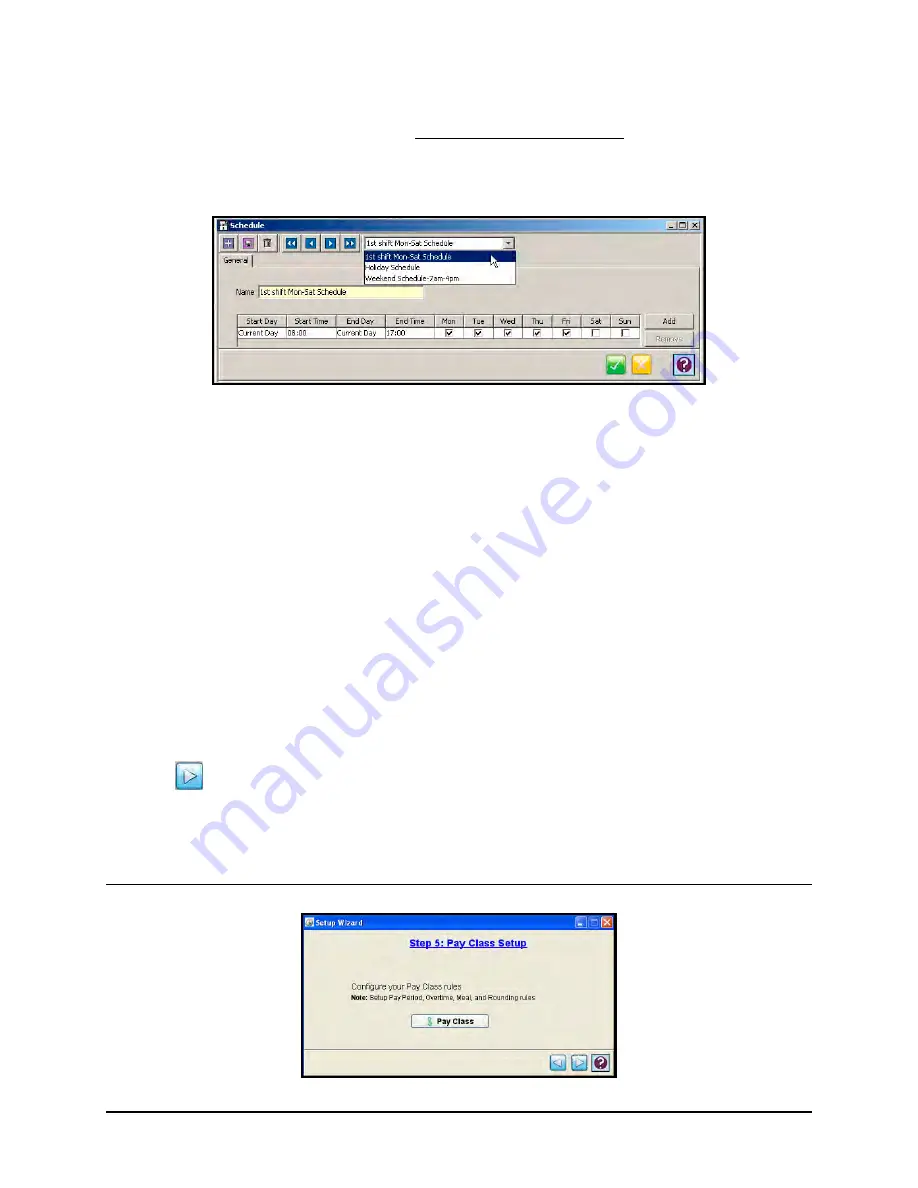
Time Guardian Series
–
Setup Wizard
3-15
Do you want to create schedules for your employees?
Click
Yes
and press the
Schedule
button to define at least 1 Schedule if you are scheduling
employees. The default is
No
Schedule, which is automatically assigned to all employees when
the company schedules employees. When you press the Schedule button the following screen
will appear:
Note:
Employees can only be assigned to 1 schedule/day and schedules cannot overlap.
1. Create a new Schedule. You will be required to enter a Name.
2. Click on the
Add
button and a row will appear to define the new schedule. Select the Start
Day from the dropdown choices of Current Day, 1 days before, or 1 days after. Click in the
End Day field and select from the End Day choices of; Current Day, 1 day after, 2 days
after, or 3 days after. The Start and End Days define when a schedule will run (start) to
(end).
3. Enter a Start Time and End Time in the appropriate fields of the Week for the Start and End
times of the schedule. If a schedule crosses midnight, you will also be required to indicate
what day you want the punches to be applied to. This is done by selecting
Previous, Next,
or Current
for the Start or End times.
4. Schedules with different Start and/or End times can also be created. This is done by first
creating a basic schedule and entering the days with common Start and/or End times.
Select the
Add
button to add another row for the schedule. For example, the standard 8am-
5pm shift Mon – Fri might have a different start and end time on Sat and Sun.
5. After completing the entry/selection of information for
Step 4: Schedules Setup
, click on the
Next
button to advance to
Step 5: Pay Class Setup
.
Step 5: Pay Class Setup Wizard [Required Wizard Setup Step]
Summary of Contents for Time Guardian Series
Page 1: ...Time Guardian Series Installation and User Guide...
Page 3: ......
Page 4: ......
Page 8: ...iv Time Guardian Series Table of Contents Table of Contents This page intentionally left blank...
Page 14: ...1 6 Time Guardian Series Introduction This page intentionally left blank...
Page 90: ...4 8 Time Guardian Series How To Use This page intentionally left blank...
Page 124: ...6 18 Time Guardian Series Timecard Administration This page intentionally left blank...
Page 278: ...14 12 Time Guardian Series Advanced Rounding Module This page intentionally left blank...
Page 294: ...15 16 Time Guardian Series Advanced Labor Rate Module Example Showing...
Page 295: ...Time Guardian Series Advanced Labor Rate Module 15 17 Example Showing...
Page 296: ...15 18 Time Guardian Series Advanced Labor Rate Module Example Showing...
Page 297: ...Time Guardian Series Advanced Labor Rate Module 15 19 Example Showing...
Page 298: ...15 20 Time Guardian Series Advanced Labor Rate Module Example Showing...
Page 310: ...16 12 Time Guardian Series Access Control Module This page intentionally left blank...
Page 413: ......
Page 414: ...AMX 406700 Rev6 Copyright 2011 Amano Cincinnati Inc 6 11 www amano com time...






























