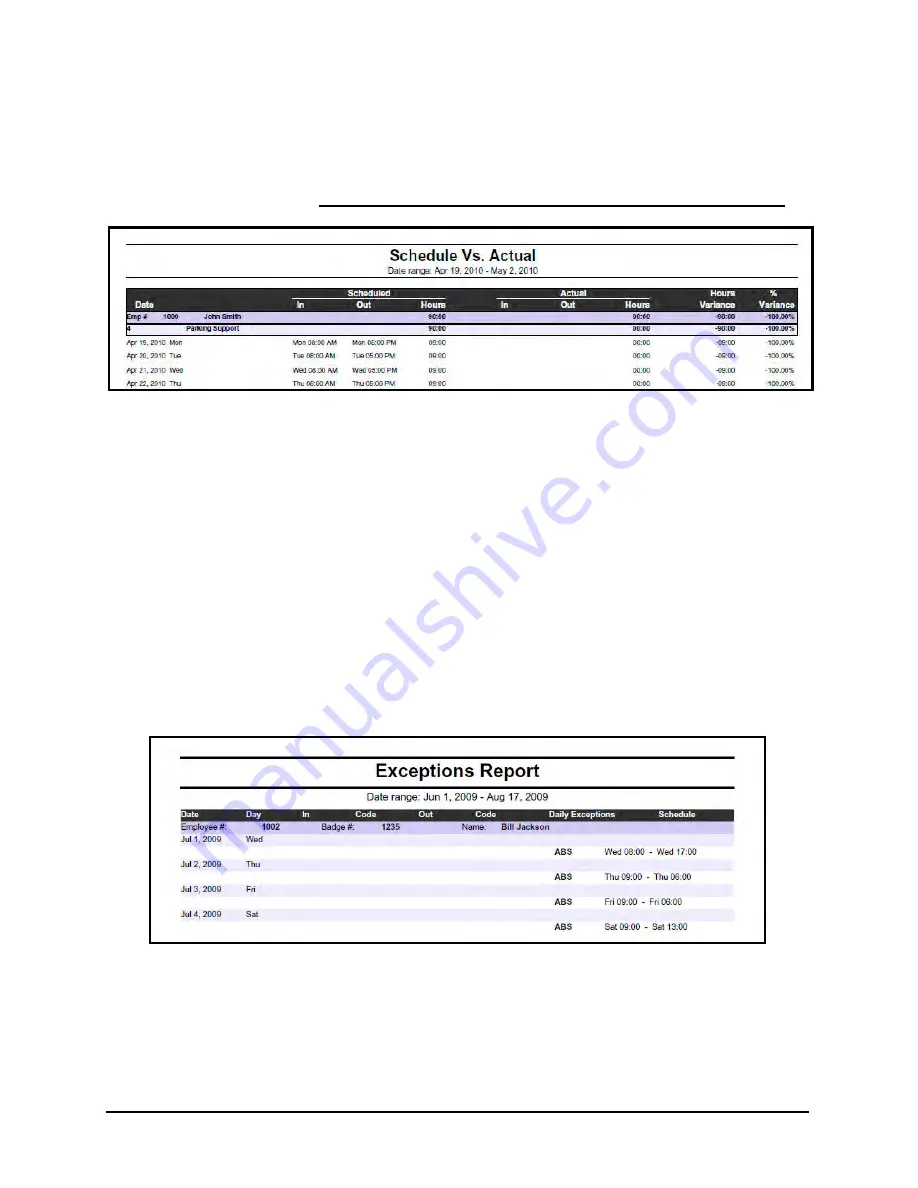
Time Guardian Series
–
Output
9-11
Schedule vs. Actual Report
As seen in the following example, the
Schedule vs. Actual Report
provides a list of
employees, showing when they were scheduled to work versus the actual hours they worked
plus the variance in percent. Requires Advanced Schedule module activation to be available.
Exceptions Report
The flagging of Exceptions is a valuable piece of information that can be provided by Time
Guardian. These flags provide managers with a key piece of feedback as to when, how, and if
an employee is punching properly. If you did not choose to use Exceptions during the initial
installation, they can be modified at any time by opening the Setup Wizard from the Edit menu
and selecting the “Exceptions” tab. Select the exceptions you wish to track [see below for
additional method].
As seen in the following example, the
Exceptions Report
includes the Name, Employee
Number, and Badge Number. Check “Show comments” to add comments to this report. It
provides a list of the Exceptions that were generated based on the settings selected in the
Exceptions section of the Wizard. The report also includes reasons provided in the Main
operations window. Employees may have multiple Exceptions for the same day, depending on
the settings provided. If no exceptions were selected during the Setup Wizard, then this report
will be blank.
By default, all Exception codes are selected during the Setup Wizard and are included in the
report.
Summary of Contents for Time Guardian Series
Page 1: ...Time Guardian Series Installation and User Guide...
Page 3: ......
Page 4: ......
Page 8: ...iv Time Guardian Series Table of Contents Table of Contents This page intentionally left blank...
Page 14: ...1 6 Time Guardian Series Introduction This page intentionally left blank...
Page 90: ...4 8 Time Guardian Series How To Use This page intentionally left blank...
Page 124: ...6 18 Time Guardian Series Timecard Administration This page intentionally left blank...
Page 278: ...14 12 Time Guardian Series Advanced Rounding Module This page intentionally left blank...
Page 294: ...15 16 Time Guardian Series Advanced Labor Rate Module Example Showing...
Page 295: ...Time Guardian Series Advanced Labor Rate Module 15 17 Example Showing...
Page 296: ...15 18 Time Guardian Series Advanced Labor Rate Module Example Showing...
Page 297: ...Time Guardian Series Advanced Labor Rate Module 15 19 Example Showing...
Page 298: ...15 20 Time Guardian Series Advanced Labor Rate Module Example Showing...
Page 310: ...16 12 Time Guardian Series Access Control Module This page intentionally left blank...
Page 413: ......
Page 414: ...AMX 406700 Rev6 Copyright 2011 Amano Cincinnati Inc 6 11 www amano com time...






























