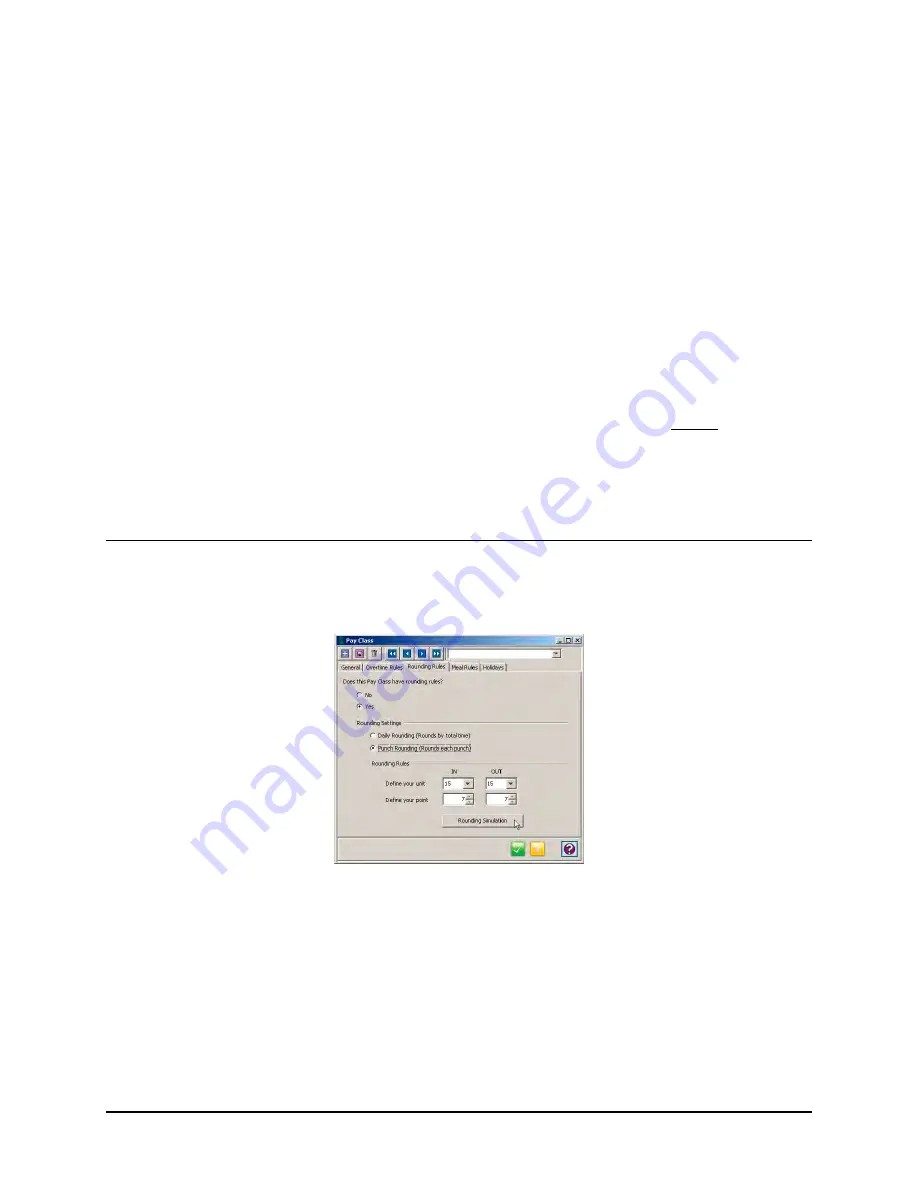
Time Guardian Series
–
Setup Wizard
3-23
Up to two levels of overtime can be set for Consecutive Day Overtime calculations. Each
level consists of two settings, Consecutive Day Overtime 1 and 2. To enable this option,
click on the Consecutive Day Overtime checkbox.
For Level 1, select the number of consecutive days (up to 7), then enter the number of
hours that must be worked and assign the pay code to be awarded for each setting
(Consecutive Day Overtime 1 and 2). If Consecutive Day Overtime 1 is to be used for all
hours worked, 00:00 must be entered in the hour’s field for the corresponding day and the
overtime hours awarded must be assigned to the OT or OT2 pay code.
For Level 2, select the number of consecutive days (up to 7), then enter the number of
hours that must be worked and assign the pay code to be awarded for each setting
(Consecutive Day Overtime 1 and 2). If Consecutive Day Overtime 1 is to be used for all
hours worked, 00:00 must be entered in the hour’s field for the corresponding day and the
overtime hours awarded must be assigned to the OT or OT2 pay code.
15. Select
Yes
to Apply Consecutive Overtime rules to enable rules. Then select when to reset
Weekly Overtime.
16. Enter the
Saturday
&
Sunday
hour amount to work before applying, and assign to a Pay
Code of
OT
or
DT
. If DT is selected for Overtime Level 1, OT Level 2 will be disabled.
Rounding Rules
Note:
If the Advanced modules are activated the Rounding Rules tab will be non-accessible.
1. Click on the
Rounding Rules
tab and the Rounding Rules screen will appear (see figure).
This tab is used to define the basic rounding rules for this Pay Class.
2. Select
Yes
to enable rounding rules for this Pay Class, and select rounding settings for
either
Daily Rounding
or
Punch Rounding
. For Daily Rounding all IN and OUT punches
for a day will be rounded with Unit/Point. For Punch Rounding, all punch pair hours will be
rounded with Unit/Point.
Rounding was created so that employers could define rules that would allow employees’
punched time to be rounded to a defined unit. The time that the employees’ punches move
forward or backward is based on a defined point. This allows all of the hours to be better
managed for payroll purposes because rounding moves an employee’s punches [IN/OUT]
or daily [hours] to an even amount to make it easier for calculations.
Summary of Contents for Time Guardian Series
Page 1: ...Time Guardian Series Installation and User Guide...
Page 3: ......
Page 4: ......
Page 8: ...iv Time Guardian Series Table of Contents Table of Contents This page intentionally left blank...
Page 14: ...1 6 Time Guardian Series Introduction This page intentionally left blank...
Page 90: ...4 8 Time Guardian Series How To Use This page intentionally left blank...
Page 124: ...6 18 Time Guardian Series Timecard Administration This page intentionally left blank...
Page 278: ...14 12 Time Guardian Series Advanced Rounding Module This page intentionally left blank...
Page 294: ...15 16 Time Guardian Series Advanced Labor Rate Module Example Showing...
Page 295: ...Time Guardian Series Advanced Labor Rate Module 15 17 Example Showing...
Page 296: ...15 18 Time Guardian Series Advanced Labor Rate Module Example Showing...
Page 297: ...Time Guardian Series Advanced Labor Rate Module 15 19 Example Showing...
Page 298: ...15 20 Time Guardian Series Advanced Labor Rate Module Example Showing...
Page 310: ...16 12 Time Guardian Series Access Control Module This page intentionally left blank...
Page 413: ......
Page 414: ...AMX 406700 Rev6 Copyright 2011 Amano Cincinnati Inc 6 11 www amano com time...






























