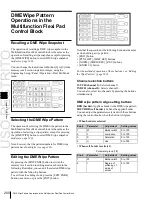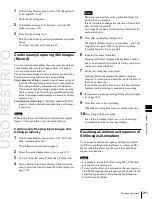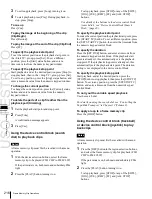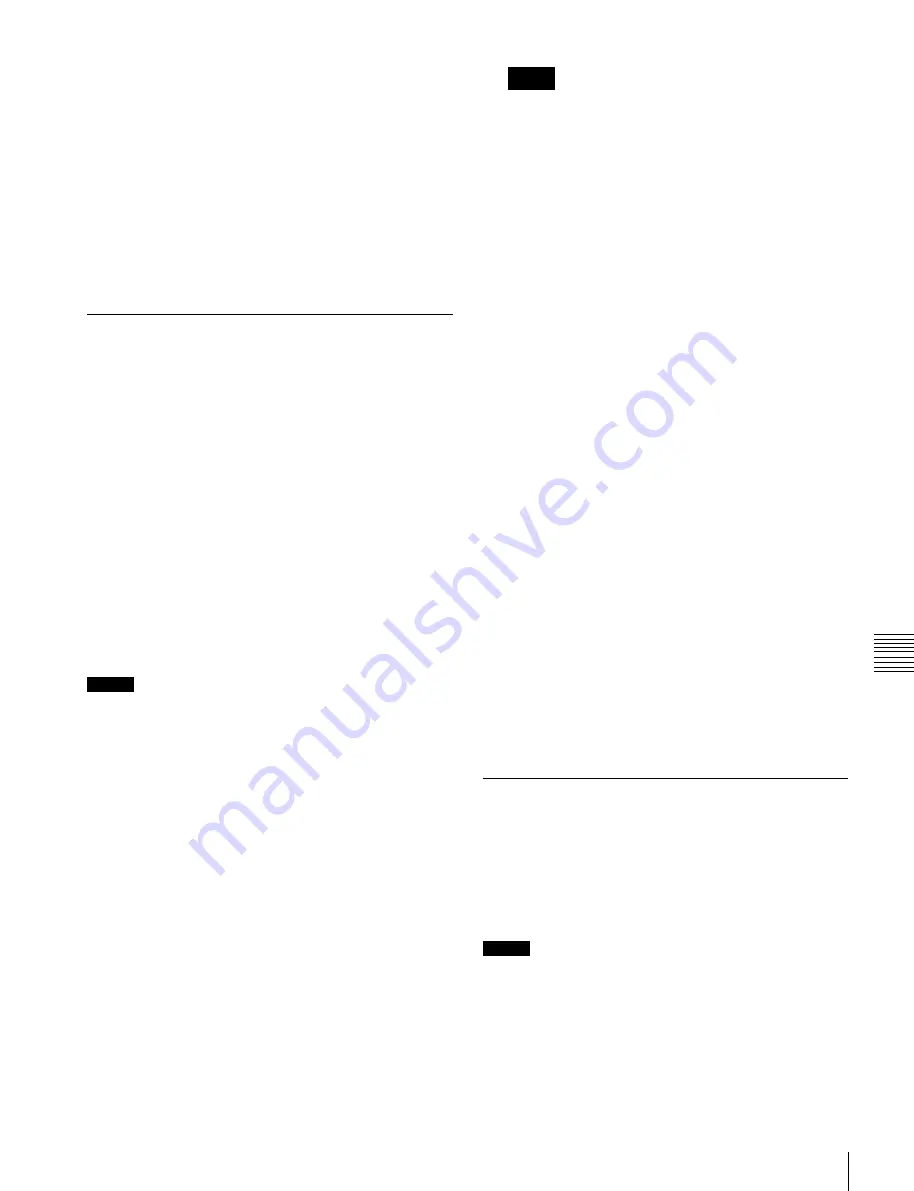
USO
RESTRITO
Still Image Operations
211
Ch
a
p
te
r 7
F
ra
m
e
M
e
m
o
ry
1
In the Frame Memory menu, select VF3 ‘Reposition/
Lock’ and HF2 ‘Lock.’
The Lock menu appears.
2
In the frame memory selection area, select the FM
output
3
Press [Lock], turning it on.
This fixes the currently selected frame memory output
image.
To release the lock, set [Lock] to off.
Continuously Capturing Still Images
(Record)
You can continuously capture (freeze) a sequence of input
video frames and store the sequence of the still images
over a specified time interval.
The name of each image recorded in this way consists of a
first character string followed by a second string.
First character string:
A common part of name assigned
to all the still images captured in one record operation.
This string includes a maximum of four characters,
which can be specified using a menu before carrying
out the capture. The first string is automatically used
as the clip name when the images are treated as a frame
memory clip.
Second character string:
A four-digit number (0000 or
greater), which is incremented each time a still image
is captured.
Notes
When using the record function to continuously capture
frames, it is not possible to use the mask function.
Continuously freezing input images and
writing to memory
1
In the Frame Memory menu, select VF1 ‘Still’ and
HF4 ‘Animation Record.’
The Animation Record menu appears.
2
Select the desired frame memory
3
To use V/K mode, press [V/K Mode], turning it on.
4
Press a button in the frame memory folder selection
area, to select the folder to hold the freeze image
Notes
The folder selected here is the destination folder for
writing the freeze image.
It is not possible to change the selection of this folder
after the following step
5
.
An orange bar appears on the selection button for the
destination folder.
5
Press [Record Enable], turning it on.
The signals of frame memory source buses 1 and 2 are
assigned to the pair of FMs selected in step
2
, the
recording function is now possible.
6
Input the file name if required.
Pressing [File Name] displays the keyboard window
and you can enter the first character string (up to four
characters) of the file name.
7
Set the recording time if required.
Pressing [Duration] displays the numeric keypad
window, in which you can enter the recording time in
the form of timecode.
If you set the recording time to zero, this uses all frame
memory in which storing is possible for recording.
8
If required, set video processing for the selected signal
9
Press [Record], to start recording.
When the recording time is set, recording stops once
the time has elapsed.
10
Press [Stop] to stop recording.
Even if the recording time is set, you can still stop
recording before the set time has elapsed.
Recalling a Continuous Sequence of
Still Images (Animation)
You can use a continuous sequence of images captured
with the record function as keyframes to create an effect.
By executing this effect you can recall the continuous
sequence (animation).
Notes
•
For example, to create an effect using FM1, FM1 must
be assigned to a user region.
•
To execute the effect, you must assign the user region to
which FM1 is assigned to a region selection button in the
numeric keypad control block and the Multifunction
Flexi Pad control block.
Содержание MVS-8000X SystemMVS-7000X System
Страница 358: ...USO RESTRITO 358 Wipe Pattern List Appendix Volume 1 Enhanced Wipes Rotary Wipes ...
Страница 360: ...USO RESTRITO Random Diamond DustWipes 360 1 w pe PaternLO ...
Страница 362: ...USO RESTRITO 362 DME Wipe Pattern List Appendix Volume 1 Door 2D trans 3D trans ...
Страница 363: ...USO RESTRITO DME Wipe Pattern List 363 Appendix Volume 1 Flip tumble Frame in out Picture in picture ...
Страница 364: ...USO RESTRITO 364 DME Wipe Pattern List Appendix Volume 1 Page turn Page roll ...
Страница 365: ...USO RESTRITO DME Wipe Pattern List 365 Appendix Volume 1 Mirror Sphere Character trail Wave Ripple Split slide ...
Страница 367: ...USO RESTRITO DME Wipe Pattern List 367 Appendix Volume 1 Squeeze 3D trans Picture in picture Page turn ...
Страница 376: ...USO RESTRITO 376 Menu Tree Appendix Volume 1 Frame Memory Menu FRAME MEM button Color Bkgd Menu COLOR BKGD button ...
Страница 377: ...USO RESTRITO Menu Tree 377 Appendix Volume 1 AUX Menu AUX button CCR Menu CCR button ...
Страница 379: ...USO RESTRITO Menu Tree 379 Appendix Volume 1 DME Menu DME button ...
Страница 380: ...USO RESTRITO 380 Menu Tree Appendix Volume 1 Global Effect Menu GLB EFF button Router Menu Device Menu DEV button ...
Страница 381: ...USO RESTRITO Menu Tree 381 Appendix Volume 1 Macro Menu MCRO button ...
Страница 382: ...USO RESTRITO 382 Menu Tree Appendix Volume 1 Key Frame Menu KEY FRAME button ...
Страница 383: ...USO RESTRITO Menu Tree 383 Appendix Volume 1 Effect Menu EFF button ...
Страница 384: ...USO RESTRITO 384 Menu Tree Appendix Volume 1 Snapshot Menu SNAPSHOT button ...
Страница 385: ...USO RESTRITO Menu Tree 385 Appendix Volume 1 Shotbox Menu SHOTBOX button ...
Страница 386: ...USO RESTRITO 386 Menu Tree Appendix Volume 1 File Menu FILE button ...
Страница 388: ...USO RESTRITO 388 Menu Tree Appendix Volume 1 ENG SETUP button to previous page topages after 390 to next page ...
Страница 389: ...USO RESTRITO Menu Tree 389 Appendix Volume 1 ENG SETUP button to page 387 to previous pages to following pages ...
Страница 390: ...USO RESTRITO 390 Menu Tree Appendix Volume 1 ENG SETUP button to previous pages to next page a MVS 7000X only ...
Страница 391: ...USO RESTRITO Menu Tree 391 Appendix Volume 1 ENG SETUP button to previous pages ...
Страница 392: ...USO RESTRITO 392 Menu Tree Appendix Volume 1 User Setup Menu USER SETUP button Diagnostic Menu DIAG button ...
Страница 413: ...USO RESTRITO MVS 8000X System MVS 7000X System SY 4 470 637 01 1 Sony Corporation 2013 ...
Страница 706: ...USO RESTRITO MVS 8000X System MVS 7000X System SY 4 470 637 01 1 Sony Corporation 2013 ...